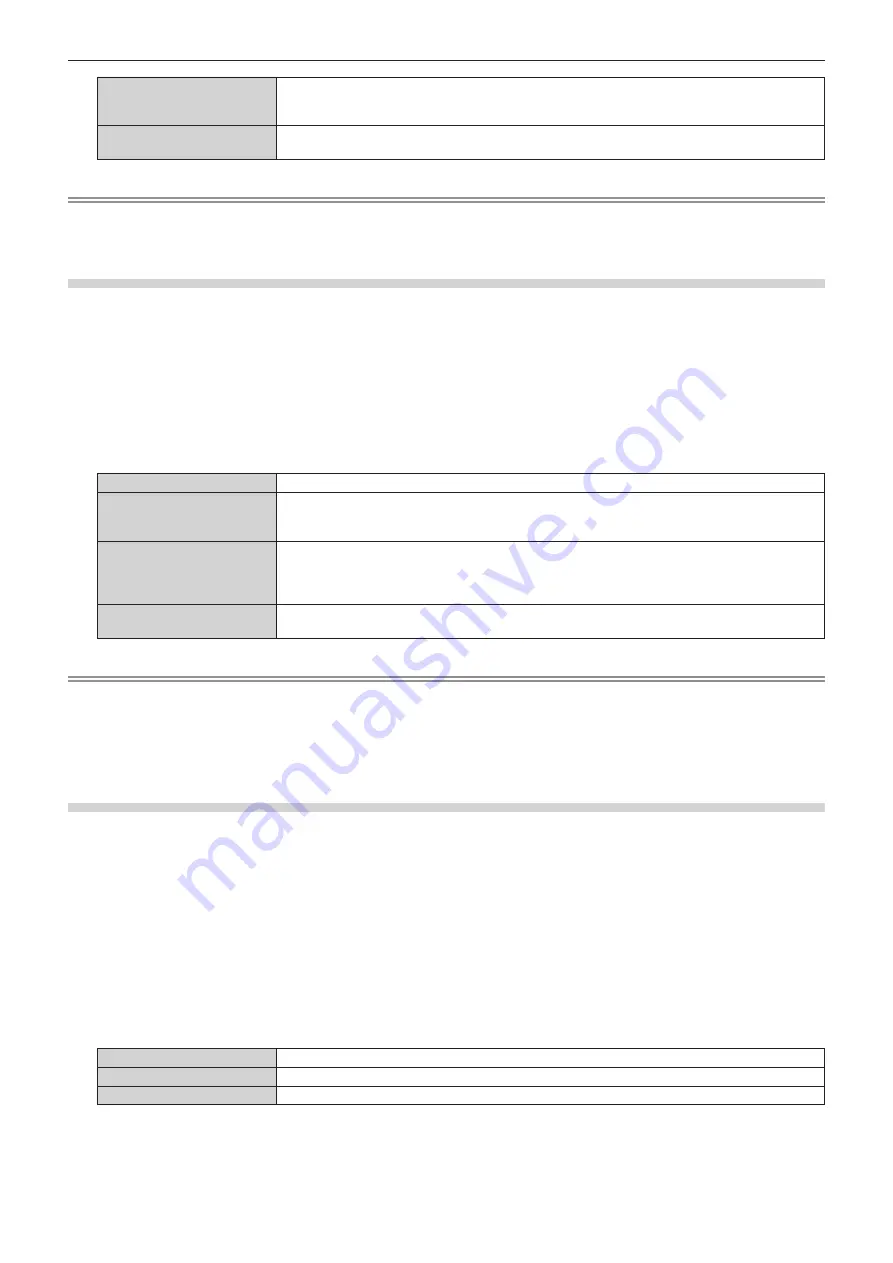
Chapter 4
Settings — [DISPLAY OPTION] menu
ENGLISH - 131
[ENABLE]
Select this item when the color space is to be automatically set to the one compatible with HDR (High
Dynamic Range) based on the InfoFrame information added to the image signal. In such case, the
[PICTURE] menu
→
[COLOR SPACE] is set to [ITU-2020 emu.].
[DISABLE]
Select this item when the color space is not to be automatically set and to specify the color space with
the [PICTURE] menu
→
[COLOR SPACE].
Note
f
Even if [AUTO COLOR SPACE SELECT] is set to [ENABLE], when the information required for the HDR (High Dynamic Range) support
is not included in the InfoFrame information added to the displayed image signal, the color space is not automatically set and follows the
setting in the [PICTURE] menu
→
[COLOR SPACE].
Setting [EDID SELECT] in [DisplayPort IN]
1) Press
as
to select [DisplayPort IN].
2) Press the <ENTER> button.
f
The
[DisplayPort IN]
screen is displayed.
3) Press
as
to select [EDID SELECT].
4) Press
qw
to switch the item.
f
The items will switch each time you press the button.
[2K]
Switches to EDID corresponding to the 2K image signal (maximum 1 920 x 1 200 dots) or lower.
[4K/60p/HDR]
Switches to EDID corresponding to the 4K image signal (maximum 4 096 x 2 160 dots, maximum
vertical scanning frequency 60 Hz).
This is EDID supporting HDR (High Dynamic Range).
[4K/60p/SDR]
Switches to EDID corresponding to the 4K image signal (maximum 4 096 x 2 160 dots, maximum
vertical scanning frequency 60 Hz).
This is EDID supporting SDR (Standard Dynamic Range). This does not support HDR (High Dynamic
Range).
[4K/30p]
Switches to EDID corresponding to the 4K image signal (maximum 4 096 x 2 160 dots, maximum
vertical scanning frequency 30 Hz).
Note
f
Switch the setting to [4K/30p] when proper image is not projected while [EDID SELECT] is set to [4K/60p/HDR] or [4K/60p/SDR] and the 4K
image signal is input.
f
Switch the setting to [2K] when proper image is not projected while [EDID SELECT] is set to [4K/60p/HDR], [4K/60p/SDR], or [4K/30p] and
the 2K image signal or lower is input.
f
For details of the signal described in EDID of [2K], [4K/60p/HDR], [4K/60p/SDR], or [4K/30p], refer to “List of plug and play compatible
signals” (
x
page 296)
Setting [EDID MODE] in [DisplayPort IN]
1) Press
as
to select [DisplayPort IN].
2) Press the <ENTER> button.
f
The
[DisplayPort IN]
screen is displayed.
3) Press
as
to select [EDID MODE].
4) Press the <ENTER> button.
f
The
[DisplayPort EDID MODE]
screen is displayed.
5) Press
qw
to switch the item.
f
The items will switch each time you press the button.
[DEFAULT]
Standard setting.
[SCREEN FIT]
Changes the EDID data according to the [SCREEN FORMAT] setting.
[USER]
Sets the [RESOLUTION] and [VERTICAL SCAN FREQUENCY] items to EDID.
f
Proceed to Step
10)
when [DEFAULT] or [SCREEN FIT] is selected.
6) Press the <ENTER> button.
f
The
[RESOLUTION]
screen is displayed.
Содержание PT-REZ80
Страница 67: ...ENGLISH 67 Chapter 3 Basic Operations This chapter describes basic operations to start with...
Страница 215: ...ENGLISH 215 Chapter 5 Operations This chapter describes how to use each function...
Страница 273: ...ENGLISH 273 Chapter 7 Appendix This chapter describes specifications and after sales service for the projector...
















































