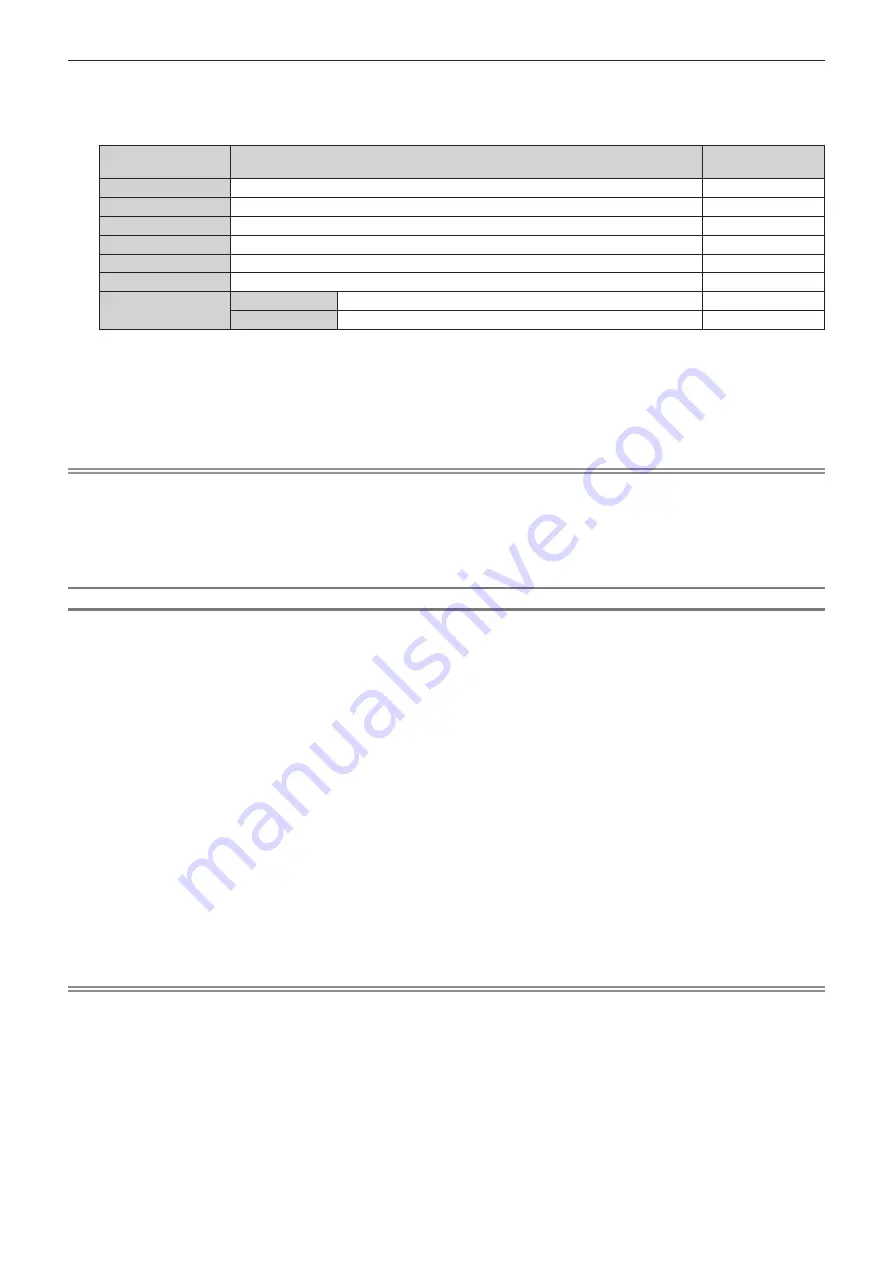
Chapter 5
Operations — Web control function
ENGLISH - 201
2)
Enter the information required for application.
f
The details of each item are as follows. Enter the information following the requirement of the certification
organization to apply.
Item
Details
Character length
limit
[Common Name]
Enter the projector name or the IP address set in the projector.
64 characters
[Country]
Enter the country code defined in ISO 3166-1 alpha-2 (two upper case alphabets).
―
[State]
Enter the State, etc.
128 characters
[Locality]
Enter the locality.
128 characters
[Organization]
Enter the organization name.
64 characters
[Organization Unit]
Enter the organization unit name.
64 characters
[CRT key]
[RSA key size]
The key length of the current CRT key is displayed.
―
[Last modified]
The generation date and time of the current CRT key is displayed.
―
3) Click [OK].
f
The signing request file is generated. Enter a file name and save the file in the desired folder.
4) Enter a file name and click [Save].
f
The file for signing request is saved in the specified folder.
Note
f
The characters that can be input are as follows.
g
Single-byte numbers: 0 to 9
g
Single-byte alphabets: A to Z, a to z
g
Single-byte symbols: - . _ , + / ( )
f
The signing request generated by the projector is PEM format (file extension: pem).
f
Apply issuing of the server certificate to the certification organization using the saved signing request file (PEM format).
Installing the certificate
Install the server certificate and the intermediate certificate issued by the certification organization into the
projector.
1)
Click [Certificate] → [Server Certificate install] → [Choose File].
f
A dialog to select the file is displayed.
2) Select the server certificate file and click [Open].
f
If the intermediate certificate is issued from the certification organization together with the server certificate,
proceed to Step
3)
.
f
If only the server certificate is issued from the certification organization, proceed to Step
5)
.
3) Click [Choose File] in [Intermediate Certificate install].
f
A dialog to select the file is displayed.
4) Select the intermediate certificate file and click [Open].
5) Click [Execute].
f
The server certificate and the intermediate certificate are installed into the projector.
6) Click [OK].
Note
f
To confirm the information of the installed server certificate, refer to “Confirming the information of the server certificate” (
x
page 202).
Содержание PT-MZ20K
Страница 53: ...ENGLISH 53 Chapter 3 Basic Operations This chapter describes basic operations to start with...
Страница 177: ...ENGLISH 177 Chapter 5 Operations This chapter describes how to use each function...
Страница 249: ...ENGLISH 249 Chapter 7 Appendix This chapter describes specifications and after sales service for the projector...






























