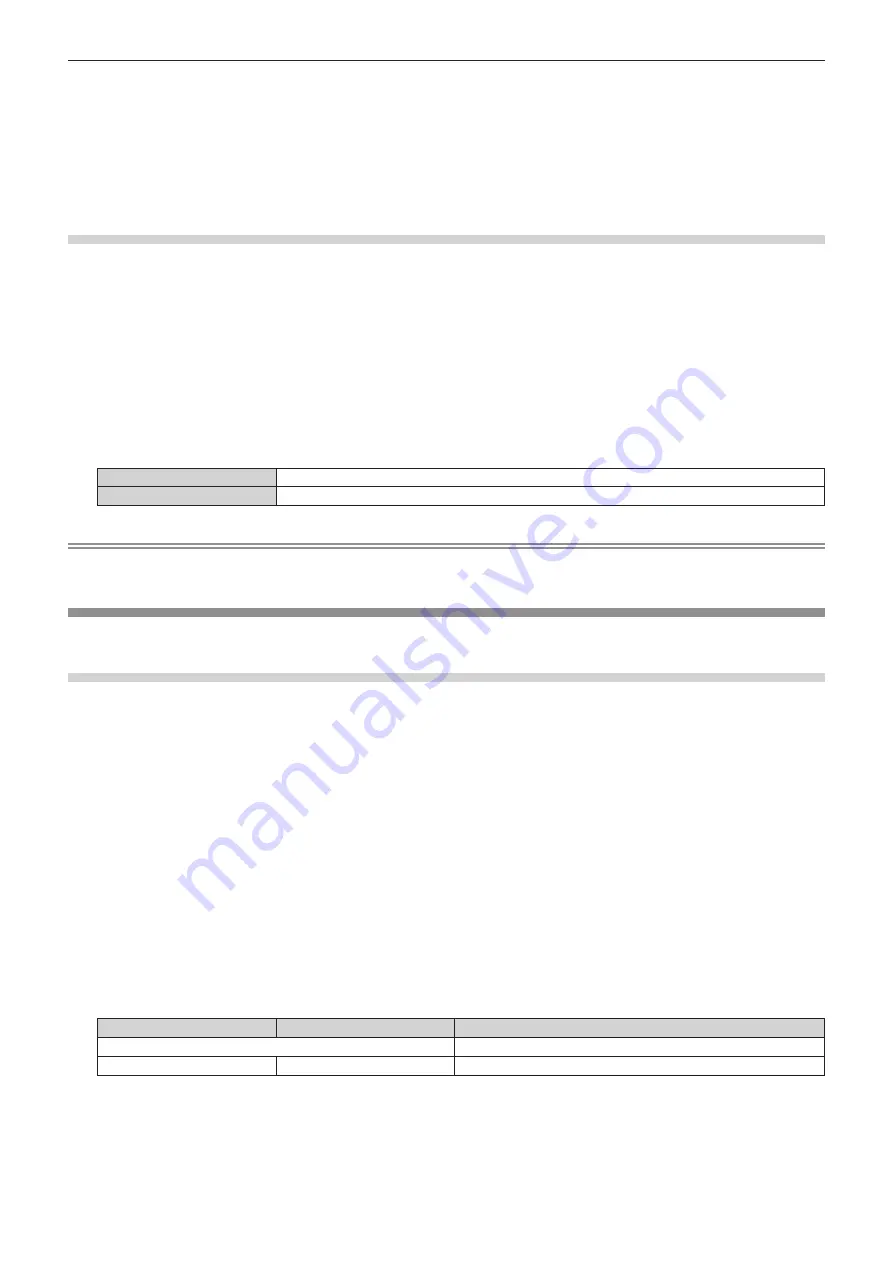
Chapter 4
Settings — [PROJECTOR SETUP] menu
ENGLISH - 135
f
When [NO SIGNAL LIGHTS-OUT] is set to anything other than [DISABLE], the following are the conditions to turn the light source back on
again from the condition that the light source has turned off by this function.
g
When the signal has been input
g
When on-screen display such as menu screen (OSD) or input guide, a test pattern, or a warning message is displayed
g
When the <POWER ON> button is pressed
g
When the operation to disable the shutter function (shutter: opened) is performed, such as pressing the <SHUTTER> button
f
The no signal lights-out function is disabled in following case.
g
When [BACK COLOR] is set to [DEFAULT LOGO] or [USER LOGO], and the Panasonic logo or the image registered by the user is
displayed in the projected image
[NO SIGNAL SHUT-OFF]
This is a function to automatically set the power of the projector to standby mode when there is no input signal for
specific period. The time before switching to standby can be set.
1) Press
as
to select [POWER MANAGEMENT].
2) Press the <ENTER> button.
f
The
[POWER MANAGEMENT]
screen is displayed.
3) Press
as
to select [NO SIGNAL SHUT-OFF].
4) Press
qw
to switch the item.
f
The items will switch each time you press the button.
[DISABLE]
Disables the no signal shut-off function.
[10MIN.] - [90MIN.]
Sets the time in increments of 10 minutes.
Note
f
The [NO SIGNAL SHUT-OFF] setting item is common with the following menu item.
g
The [PROJECTOR SETUP] menu
→
[NO SIGNAL SETTING]
→
[NO SIGNAL SHUT-OFF]
[NO SIGNAL SETTING]
Set the operation of the function when there is no input signal.
[BACKUP INPUT SETTING]
Set the backup function that switches the signal to the backup input signal as seamless as possible when input
signal is disrupted.
1) Press
as
to select [NO SIGNAL SETTING].
2) Press the <ENTER> button.
f
The
[NO SIGNAL SETTING]
screen is displayed.
3) Press
as
to select [BACKUP INPUT SETTING].
4) Press the <ENTER> button.
f
The
[BACKUP INPUT SETTING]
screen is displayed.
5) Press
as
to select [BACKUP INPUT MODE].
6) Press the <ENTER> button.
f
The
[BACKUP INPUT MODE]
screen is displayed.
7) Press
as
to select the combination of the input and press the <ENTER> button.
Primary input
Secondary input
Details
[OFF]
Disables the backup function.
[HDMI1]
[HDMI2]
Enables the backup function.
8) Press the <MENU> button.
f
The
[BACKUP INPUT SETTING]
screen is displayed.
9) Press
as
to select [AUTOMATIC SWITCHING].
f
When [BACKUP INPUT MODE] is set to [OFF], [AUTOMATIC SWITCHING] cannot be selected .
Содержание PT-MZ20K
Страница 53: ...ENGLISH 53 Chapter 3 Basic Operations This chapter describes basic operations to start with...
Страница 177: ...ENGLISH 177 Chapter 5 Operations This chapter describes how to use each function...
Страница 249: ...ENGLISH 249 Chapter 7 Appendix This chapter describes specifications and after sales service for the projector...






























