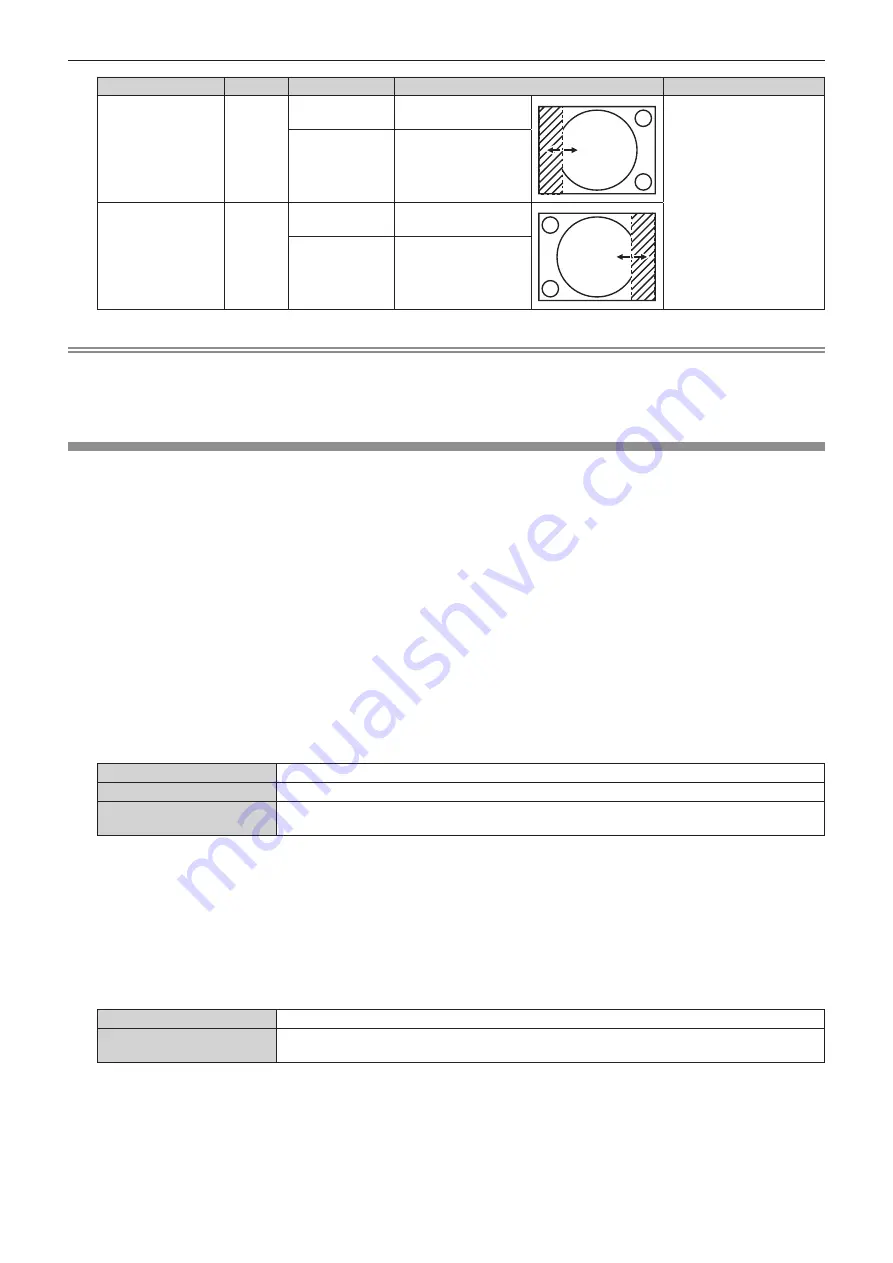
Chapter 4
Settings — [ADVANCED MENU] menu
ENGLISH - 103
Blanking correction
Item
Operation
Adjustment
Range of adjustment
Left side of the
screen
[LEFT]
Press
w
.
The blanking zone
moves to the right.
Left and right 0 - 1 918
(Factory default setting: 0)
Press
q
.
The blanking zone
moves to the left.
Right side of the
screen
[RIGHT]
Press
q
.
The blanking zone
moves to the right.
Press
w
.
The blanking zone
moves to the left.
Note
f
The upper limit of the adjustment range may be restricted so that the entire projected image is not covered by blanking width.
f
“Geometric & Setup Management Software” can be downloaded from the following website.
https://panasonic.net/cns/projector/pass/
It is necessary to register and login to PASS to download.
[EDGE BLENDING]
The overlapping area is made seamless by creating inclination in the brightness in the overlapped area when
structuring a multi-display screen by combining the projected images from multiple projectors.
Perform the edge blending adjustment when the projected image has stabilized.
When [PROJECTOR SETUP] menu
→
[LENS]
→
[ACTIVE FOCUS OPTIMIZER]
→
[ACTIVE FOCUS] is set to
[OFF], it is recommended to perform the focus adjustment after 30 minutes or more have elapsed with the focus
test pattern displayed.
For details of the active focus optimizer function, refer to the [PROJECTOR SETUP] menu
→
[LENS]
→
[ACTIVE FOCUS OPTIMIZER] (
x
page 129). For details of the test pattern, refer to “[TEST PATTERN] menu”
(
x
page 155).
It is recommended that edge blending is adjusted after an image is projected continuously for at least 30 minutes
and then the image is stable.
1) Press
as
to select [EDGE BLENDING].
2) Press
qw
to switch the item.
f
The items will switch each time you press the button.
[OFF]
Sets the edge blending function to off.
[ON]
Use the setting value preset in the projector for the inclination of the edge blending area.
[USER]
Use the user-setting value for the inclination of the edge blending area. (Configuration/registration
requires separate software. Consult your dealer.)
f
Proceed to Step
3)
when anything other than [OFF] is selected.
3) Press the <ENTER> button.
f
The
[EDGE BLENDING]
screen is displayed.
4) Press
as
to select [MODE].
5) Press
qw
to switch the item.
f
The items will switch each time you press the button.
[SOFTEDGE/BLACK LEVEL]
Standard setting. Adjusts both the inclination of the brightness and the black level.
[BLACK LEVEL ONLY]
Select this item when adjusting only the black level. This is useful when adjusting the inclination of the
brightness with an externally connected media server, etc.
6) Press
as
to specify the location to be corrected.
f
When joining at top: Set [UPPER] to [ON]
f
When joining at bottom: Set [LOWER] to [ON]
f
When joining at left: Set [LEFT] to [ON]
f
When joining at right: Set [RIGHT] to [ON]
Содержание PT-MZ20K
Страница 53: ...ENGLISH 53 Chapter 3 Basic Operations This chapter describes basic operations to start with...
Страница 177: ...ENGLISH 177 Chapter 5 Operations This chapter describes how to use each function...
Страница 249: ...ENGLISH 249 Chapter 7 Appendix This chapter describes specifications and after sales service for the projector...
















































