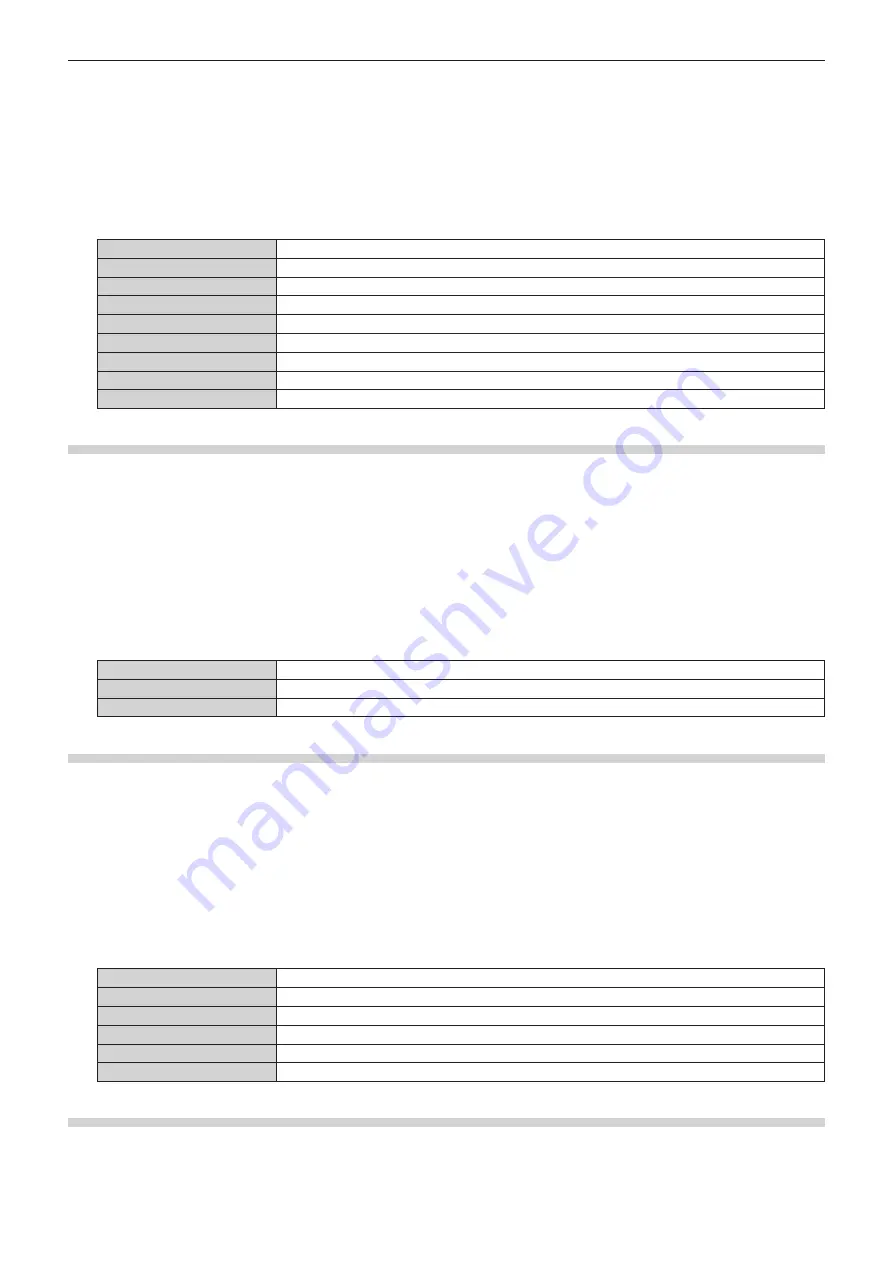
Chapter 4
Settings — [DISPLAY OPTION] menu
ENGLISH - 117
1) Press
as
to select [ON-SCREEN DISPLAY].
2) Press the <ENTER> button.
f
The
[ON-SCREEN DISPLAY]
screen is displayed.
3) Press
as
to select [OSD POSITION].
4) Press
qw
to switch the item.
f
The items will switch each time you press the button.
[2]
Sets to the center left of the screen.
[3]
Sets to the bottom left of the screen.
[4]
Sets to the top center of the screen.
[5]
Sets to the center of the screen.
[6]
Sets to the bottom center of the screen.
[7]
Sets to the upper right of the screen.
[8]
Sets to the center right of the screen.
[9]
Sets to the bottom right of the screen.
[1]
Sets to the upper left of the screen.
Setting [OSD ROTATION]
Set the orientation of the menu screen (OSD).
1) Press
as
to select [ON-SCREEN DISPLAY].
2) Press the <ENTER> button.
f
The
[ON-SCREEN DISPLAY]
screen is displayed.
3) Press
as
to select [OSD ROTATION].
4) Press
qw
to switch the item.
f
The items will switch each time you press the button.
[OFF]
Does not rotate the screen.
[CLOCKWISE]
Rotates the screen by 90° clockwise.
[COUNTERCLOCKWISE]
Rotates the screen by 90° counterclockwise.
Setting [OSD COLOR]
Set the color of the menu screen (OSD).
1) Press
as
to select [ON-SCREEN DISPLAY].
2) Press the <ENTER> button.
f
The
[ON-SCREEN DISPLAY]
screen is displayed.
3) Press
as
to select [OSD COLOR].
4) Press
qw
to switch the item.
f
The items will switch each time you press the button.
[1]
Sets to yellow.
[2]
Sets to blue.
[3]
Sets to white.
[4]
Sets to green.
[5]
Sets to peach.
[6]
Sets to brown.
Setting [OSD MEMORY]
Set hold for the position of the menu screen (OSD) cursor.
1) Press
as
to select [ON-SCREEN DISPLAY].
Содержание PT-MZ20K
Страница 53: ...ENGLISH 53 Chapter 3 Basic Operations This chapter describes basic operations to start with...
Страница 177: ...ENGLISH 177 Chapter 5 Operations This chapter describes how to use each function...
Страница 249: ...ENGLISH 249 Chapter 7 Appendix This chapter describes specifications and after sales service for the projector...






























