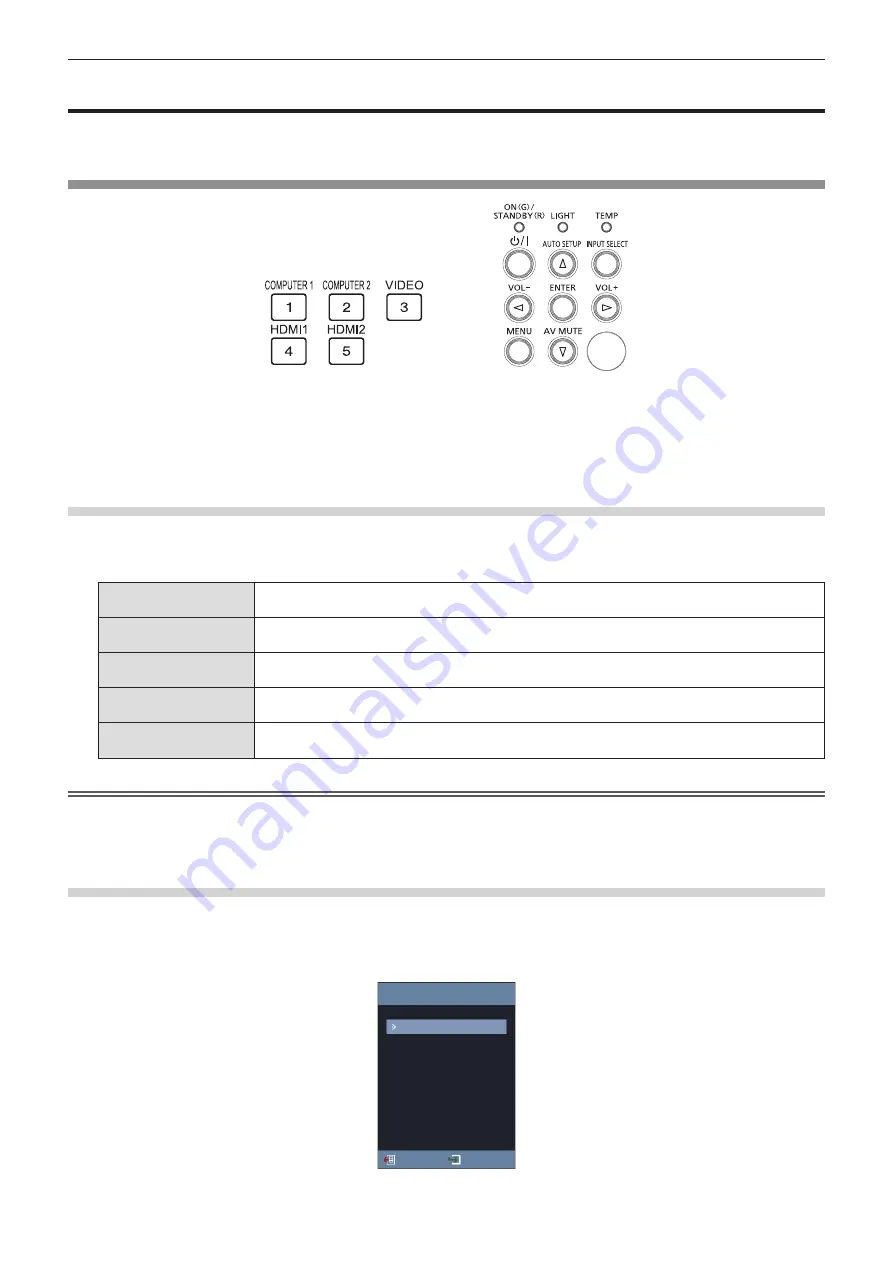
44 - ENGLISH
Projecting
Check the connections of the peripheral devices (
x
page 35) and connection of the power cord (
x
page 39)
and switch on the power (
x
page 40) to start the projector. Select the image and adjust the state of the image.
Selecting the input signal
Remote Control
Control Panel
The input for projection can be switched. Method to switch the input is as follows.
f
Press the input selection buttons on the remote control and directly specify the input to project.
f
Press the <INPUT SELECT> button on the control panel to display the input selection screen and select the
input to project from the list.
When using the remote control
The input for projection can be switched directly by pressing the input selection button on the remote control.
1) Press the input selection (
<COMPUTER 1>, <COMPUTER 2>, <VIDEO>, <HDMI1>,
<HDMI2>) buttons.
<COMPUTER 1>
Switches the input to COMPUTER 1 IN.
The image of the signal input to the <COMPUTER 1 IN> terminal is projected.
<COMPUTER 2>
Switches the input to COMPUTER 2 IN.
The image of the signal input to the <COMPUTER 2 IN> terminal is projected.
<VIDEO>
Switches the input to VIDEO IN.
The image of the signal input to the <VIDEO IN> terminal is projected.
<HDMI1>
Switches the input to HDMI 1 IN.
The image of the signal input to the <HDMI IN 1> terminal is projected.
<HDMI2>
Switches the input to HDMI 2 IN.
The image of the signal input to the <HDMI IN 2> terminal is projected.
Attention
f
Images may not be projected properly depending on the connected device and DVD, video tape, etc. to be played. Select a system format
that is suitable for the input signal in [Picture] menu → [Image Settings] → [Color Settings] → [Color Space] (
x
page 59).
f
Check the aspect ratio of the screen and the image and select the optimum aspect ratio under the [Picture] menu → [Aspect Ratio]
(
x
page 63).
When using the control panel
The input for projection can be selected by displaying the input screen with the control panel.
1) Press the <INPUT SELECT> button.
f
The
[Input]
screen is displayed.
Input
HDM 1 IN
HDM 2 IN
COMPUTER 1 IN
COMPUTER 2 IN
VIDEO IN
Exit
Enter
Chapter 3 Basic Operations - Projecting
Содержание PT-LRW35
Страница 38: ...38 ENGLISH Chapter 3 Basic Operations This chapter describes basic operations to start with ...
Страница 83: ...ENGLISH 83 Chapter 5 Operation of Function This chapter describes the operation methods of some functions ...
Страница 99: ...ENGLISH 99 Chapter 7 Appendix This chapter describes specifications and after sales service for the projector ...






























