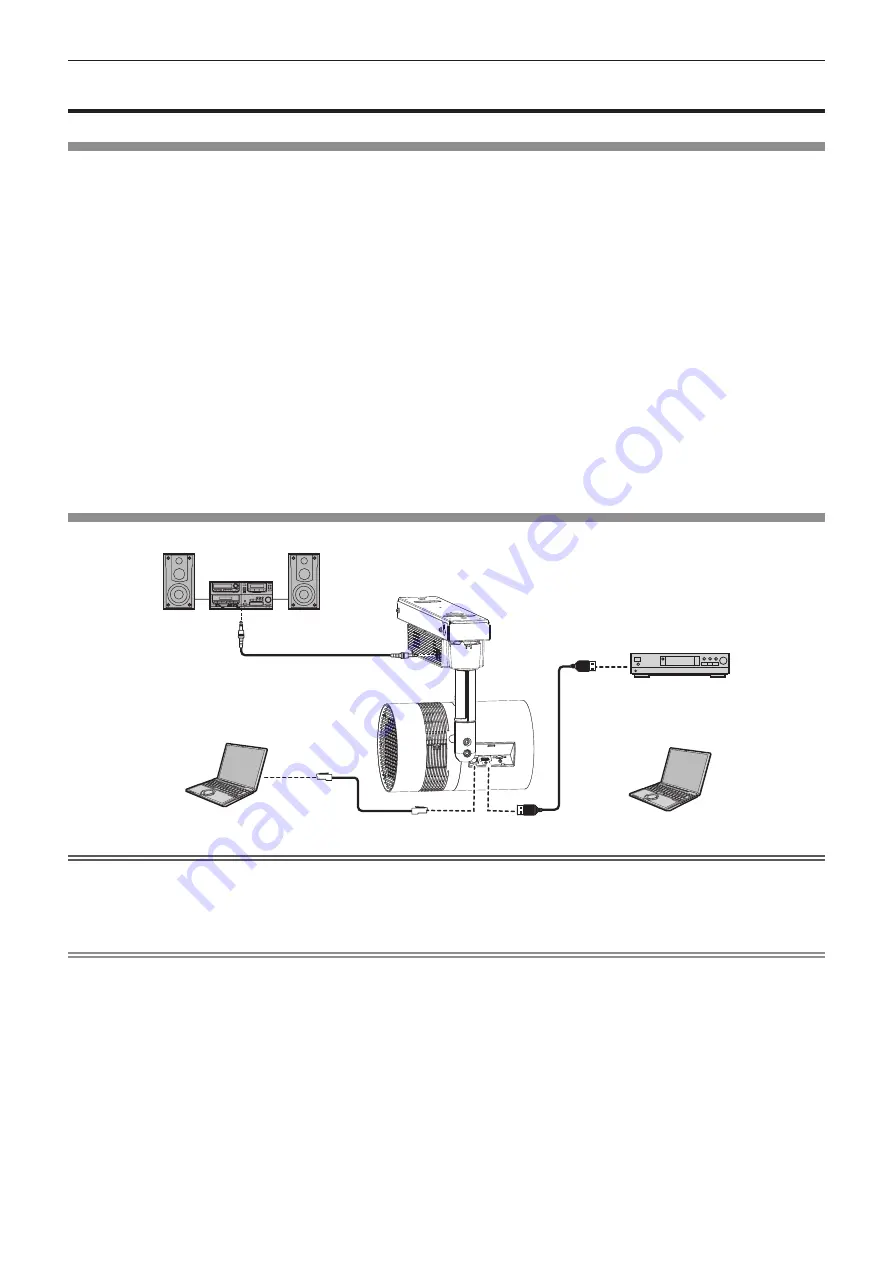
Chapter 2
Getting Started — Connecting
36 - ENGLISH
Connecting
Before connecting
f
Before connecting, carefully read the operating instructions for the external device to be connected.
f
Turn off the power of all devices before connecting cables.
f
Take note of the following points before connecting the cables. Failure to do so may result in malfunctions.
g
When connecting a cable to a device connected to the projector or the projector itself, touch any nearby
metallic objects to eliminate static electricity from your body before performing work.
g
Do not use unnecessarily long cables to connect a device to the projector or to the projector body. The longer
the cable, the more susceptible to noise it becomes. Since using a cable while it is wound makes it act like an
antenna, it is more susceptible to noise.
g
When connecting cables, connect the earthing end first, then insert the connecting terminal of the connecting
device in a straight manner.
f
Acquire any connection cable necessary to connect the external device to the system that is neither supplied
with the device nor available as an option.
f
Some computer models or graphics cards are not compatible with the projector.
f
Use a cable compensator when you connect devices to the projector using long cables. Otherwise the image
may not display properly.
f
Only HDMI signals can be input to the projector. Refer to
“List of compatible signals” (
x
page 142) for the
types of video signals that can be used with the projector.
Connecting example: External devices
Audio device
Computer for controlling
the projector
Blu-ray disc player
or
Computer
Attention
f
When connecting the projector to a computer or an external device, use the power cord supplied with each device and commercially
available shielded cables.
f
When adjusting the orientation of the main unit while connected to an external device via connection cable, please be careful not to damage
the connection cable.
Note
f
For an HDMI cable, use an HDMI High Speed cable that conforms to HDMI standards. If a cable that does not conform to HDMI standards
is used, images may be interrupted or may not be displayed.
f
The <HDMI IN> terminal of the projector can be connected to an external device with a DVI terminal by using an HDMI/DVI conversion
cable, but the projector may not project the image properly or function properly with some devices.
f
The projector does not support VIERA Link (HDMI).
f
If you operate the projector using the computer with the resume feature (last memory), you may have to reset the resume feature to operate
the projector.
Содержание PT-JX200FBE
Страница 38: ...38 ENGLISH Chapter 3 Basic Operations This chapter describes basic operations to start with ...
Страница 92: ...92 ENGLISH Chapter 5 Operations This chapter describes how to use each function ...
Страница 126: ...126 ENGLISH Chapter 6 Maintenance This chapter describes troubleshooting and maintenance methods ...
Страница 131: ...ENGLISH 131 Chapter 7 Appendix This chapter describes specifications and after sales service for the projector ...
















































