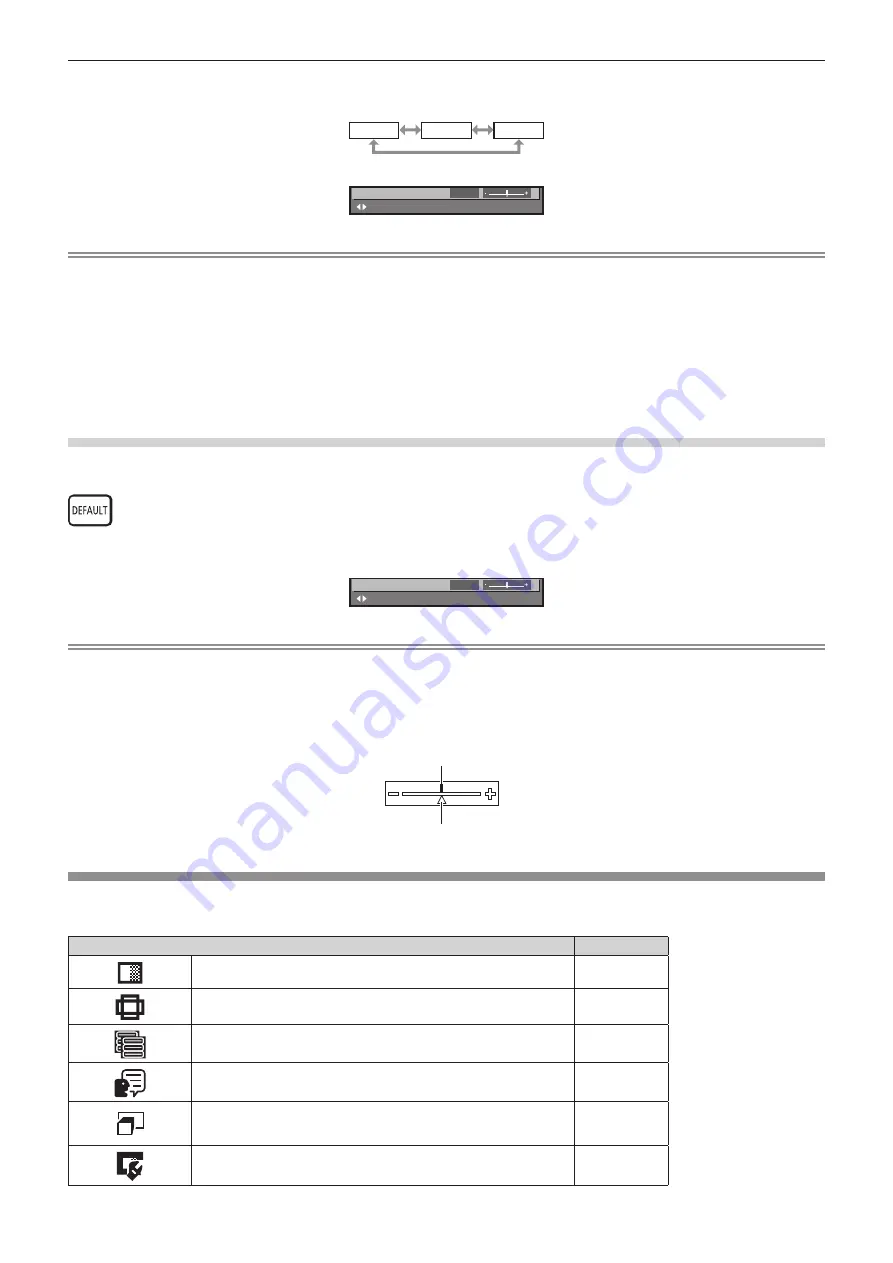
Chapter 4
Settings — Menu navigation
66 - ENGLISH
4) Press
as
to select a sub-menu, and press
qw
or the <ENTER> button to change or adjust settings.
f
Some items will switch in order as follows each time you press
qw
.
A
B
C
f
For some items, press
qw
to display an individual adjustment screen with a bar scale as shown below.
0
CONTRAST
ADJUST
Note
f
Pressing the <MENU> button while the menu screen is displayed returns to the previous menu.
f
Some items may not be adjusted or used for certain signal formats to be input to the projector. The menu items that cannot be adjusted or
used are shown in black characters, and they cannot be selected. [DIGITAL CINEMA REALITY] and [FRAME LOCK] may not be displayed
depending on the input signal.
f
Some items can be adjusted even if signals are not input.
f
Individual adjustment screen is cleared automatically if no operation is performed for approximately five seconds.
f
For menu items, refer to “Main menu” (
x
page 66) and “Sub-menu” (
x
page 67).
f
The cursor color depends on the settings of the [DISPLAY OPTION] menu
→
[ON-SCREEN DISPLAY]
→
[OSD DESIGN]. The selected
item is displayed with the yellow cursor by the factory default.
f
In the portrait setting, the on-screen menu is displayed sideways.
Resetting adjustment values to the factory default
If the <DEFAULT> button on the remote control is pressed, the values adjusted in the menu items are restored to the factory default settings.
button
1) Press the <DEFAULT> button on the remote control.
0
CONTRAST
ADJUST
Note
f
You cannot reset all the settings to the factory default at a time.
f
To reset all the settings adjusted in the sub-menu item to the factory default one at a time, execute [PROJECTOR SETUP] menu
→
[INITIALIZE] (
x
page 123).
f
Some items cannot be reset to the factory defaults by pressing the <DEFAULT> button on the remote control. Adjust each item manually.
f
The triangular mark under the bar scale in the individual adjustment screen indicates the factory default setting. The position of the triangular
mark varies according to the selected input signals.
Current adjustment value
Factory default setting
Main menu
The following items are in the main menu.
When a main menu item is selected, the screen changes to a sub-menu selection screen.
Main menu item
Page
[PICTURE]
71
[POSITION]
78
[ADVANCED MENU]
84
[DISPLAY LANGUAGE]
89
[3D SETTINGS]
90
[DISPLAY OPTION]
95
















































