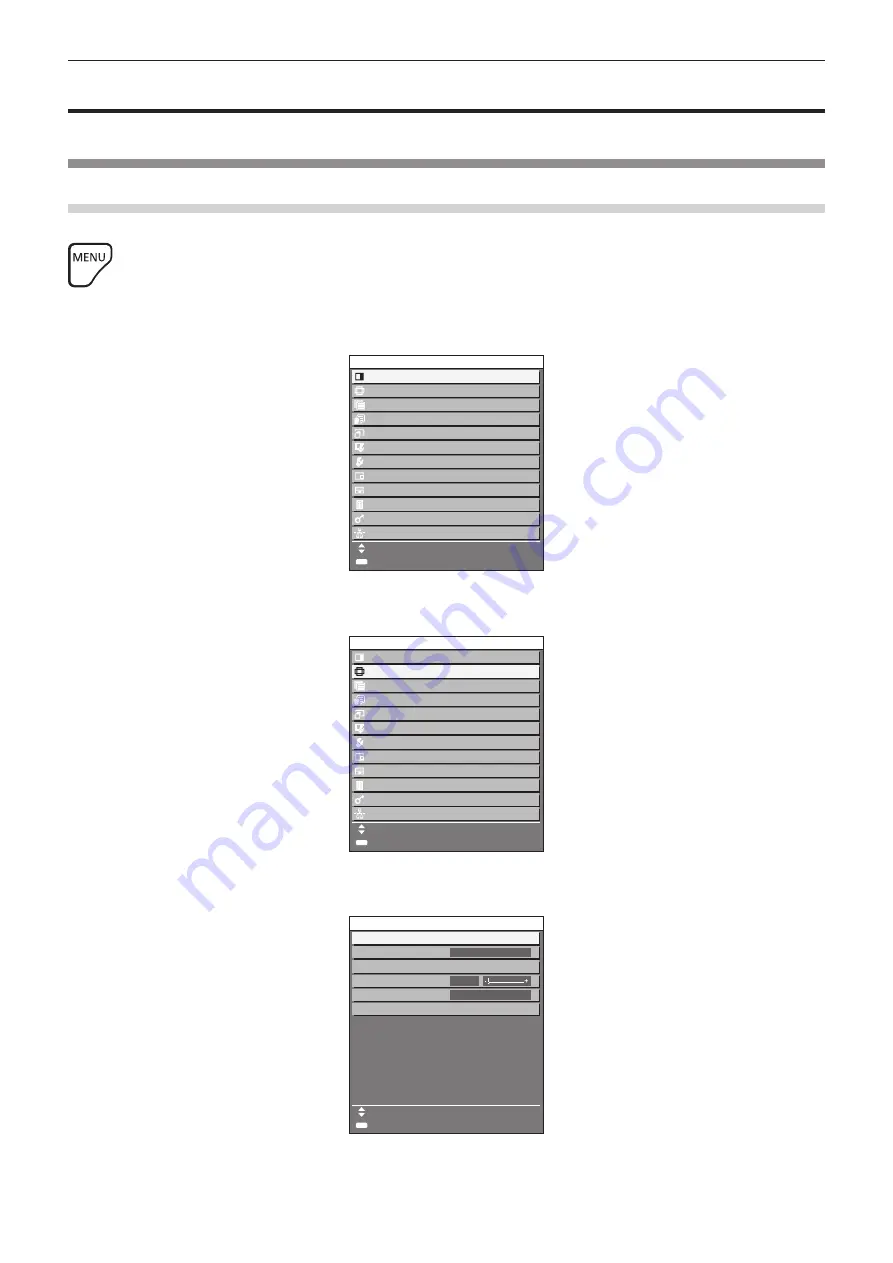
Chapter 4
Settings — Menu navigation
ENGLISH - 65
Menu navigation
The on-screen menu (Menu) is used to perform various settings and adjustments of the projector.
Navigating through the menu
Operating procedure
button
1) Press the <MENU> button on the remote control or control panel.
f
The
[MAIN MENU]
screen is displayed.
MAIN MENU
PICTURE
POSITION
ADVANCED MENU
DISPLAY LANGUAGE
DISPLAY OPTION
3D SETTINGS
PROJECTOR SETUP
TEST PATTERN
SIGNAL LIST
SECURITY
NETWORK
MENU SELECT
SUB MENU
P IN P
ENTER
2) Press
as
to select an item from the main menu.
f
The selected item is highlighted in yellow.
MAIN MENU
PICTURE
POSITION
ADVANCED MENU
DISPLAY LANGUAGE
DISPLAY OPTION
3D SETTINGS
PROJECTOR SETUP
TEST PATTERN
SIGNAL LIST
SECURITY
NETWORK
MENU SELECT
SUB MENU
P IN P
ENTER
3) Press the <ENTER> button.
f
The sub-menu items of the selected main menu are displayed.
0
POSITION
SHIFT
ASPECT
ZOOM
KEYSTONE(3D)
CLOCK PHASE
GEOMETRY(2D)
MENU SELECT
SUB MENU
DEFAULT
OFF
ENTER






























