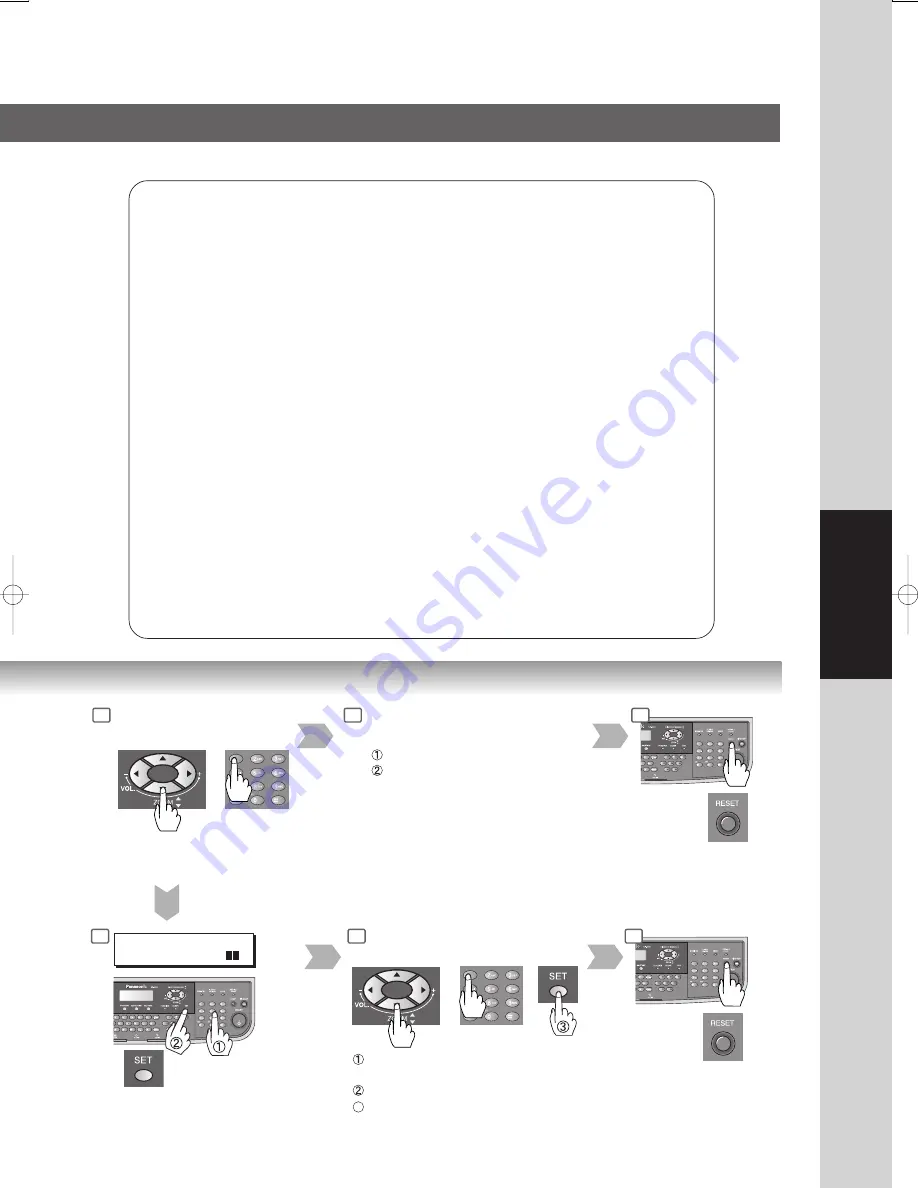
35
Function
Exits this
Function
Mode
3
4
5
Setting the desired
Function Parameter(s).
09 KEY OPERATOR MODE
ENTER PASSWORD=_
Input the Key
Operator
Password (3-digit)
(See page 13)
Select a mode with the Cursor
Key or Keypad.
Select a mode with the Cursor
Key or Keypad.
Select a setting with the Keypad.
Confirm a setting with the SET Key.
3
6
Copier Settings:
Changing the Initial Copy Modes
●
Default function of each copy mode
(See page 38)
For Key Operator:
Halftone setting, Contrast, etc.
(See page 39)
Printer Settings:
Changing the Initial Printer Modes
●
Default function of each print mode
(See pages 39 and 40)
For Key Operator:
Job completion time, Page protection, Error page print,
Spool function, PS configuration, Font list print, Mailbox
data handling, etc.
(See pages 40 and 41)
NOTE:
Normally, you have no need to set the Printer
Settings. When sending the text data from MS-
DOS status to the printer directly, such special
printing may require Printer Settings.
Scanner Settings:
Changing the Initial Scanner Modes
●
Halftone default setting, Compression mode,
Resolution, etc.
(See page 41)
Fax/Email Settings:
Changing the Initial Fax/Email Modes
Refer to Operating Instructions (For Facsimile & Internet
Fax/Email).
Setting the desired Function
Parameter(s).
or
When selecting the Key
Operator Mode:
(ex. General Settings)
4
5
Select a setting with the Keypad.
Confirm a setting with the SET Key.
Exits this
Function
Mode
Содержание Panafax UF-9000
Страница 65: ......
















































