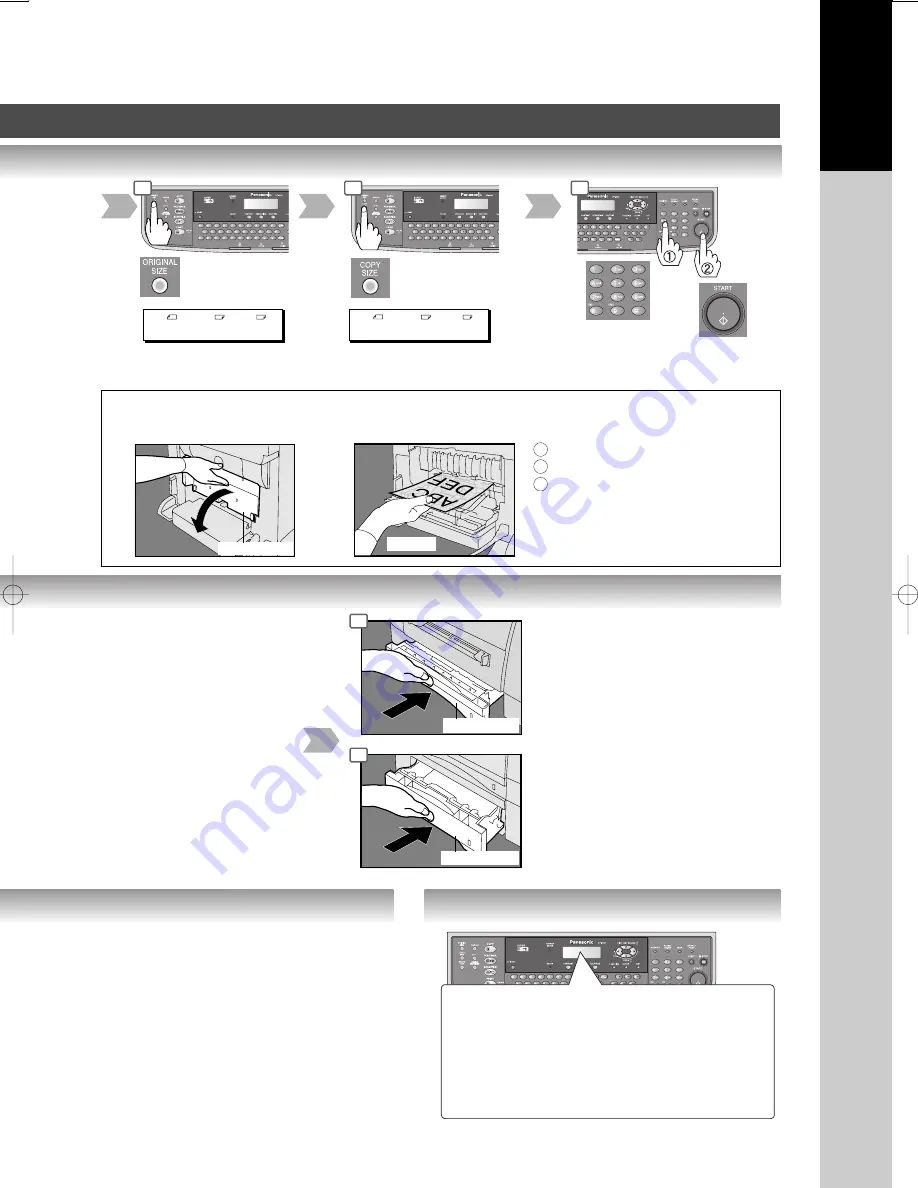
15
Getting T
o
Know
Y
our Machine
Open Rear Cover.
Catch the ejected copy (do not pull).
When finished, close the Rear Cover.
NOTE:
Do not open the Rear Cover when copying
thin paper as it may cause a paper jam.
Paper Tray-2
Reduction/
Enlargement only
■
Problem Solving
3
4
Number of
Copies
(Max. 999)
5
Select desired settings
(See pages 24-31)
Memory Full
(See page 13)
Adding Paper
(See pages 14 and 21)
Replacing Toner Cartridge
(See page 16)
Removing a Misfed Paper
(See page 18)
U## (User Error Code)
(See page 20)
J## (Jam Error Code)
(See page 20)
E## (Machine Error Code) (Call your Service Provider)
Maximum Copies Limitation
(See page 13)
LTR ->INV [LTR 1]
ZOOM: 65% COPIES:001
Paper Tray-1
For Tray-1
Load Paper:
Face Down
Paper Weight:
16 - 28 lb
(2-Sided Copy:
20 - 24 lb)
Paper Capacity: 250 Sheets (20 lb)
NOTE:
1) To prevent paper jams or other problems,
adjust the paper guides (Length & Width)
when loading paper into the tray.
2) When changing the paper size, refer to
page 42.
3) Make sure that the paper is set properly
and that it does not exceed the Tray-1/
Tray-2 Max. Level indicator.
4) When replenishing paper into Tray-2,
please see page 21.
3
LTR ->LTR [LTR 1]
ZOOM:100% COPIES:001
■
Copying onto Transparency Film (OHP), Thick Paper Stock, etc. (except thin paper)
Before Pressing Start Key
Making Copies
Rear Cover
Catch
1
2
3
Firmly close the Paper Tray.
For Tray-2
Load Paper:
Face Down
Paper Weight:
16 - 28 lb
(2-Sided Copy:
20 - 24 lb)
Paper Capacity: 550 Sheets (20 lb)
NOTE:
1) When changing the paper size, refer to page 42.
2) Feeding paper into the Sheet Bypass at the same
time when the copying/printing has started and
paper is feeding from either Tray 1 or Tray 2, will
show "REMOVE MISFED PAPER J00” message
on the LCD display. When this occurs, remove the
paper from the Sheet Bypass to reset the jam
indication then resume copying/printing.
3) Do not leave a paper in the Sheet Bypass as paper
jam indication may display.
3
Содержание Panafax UF-9000
Страница 65: ......
















































