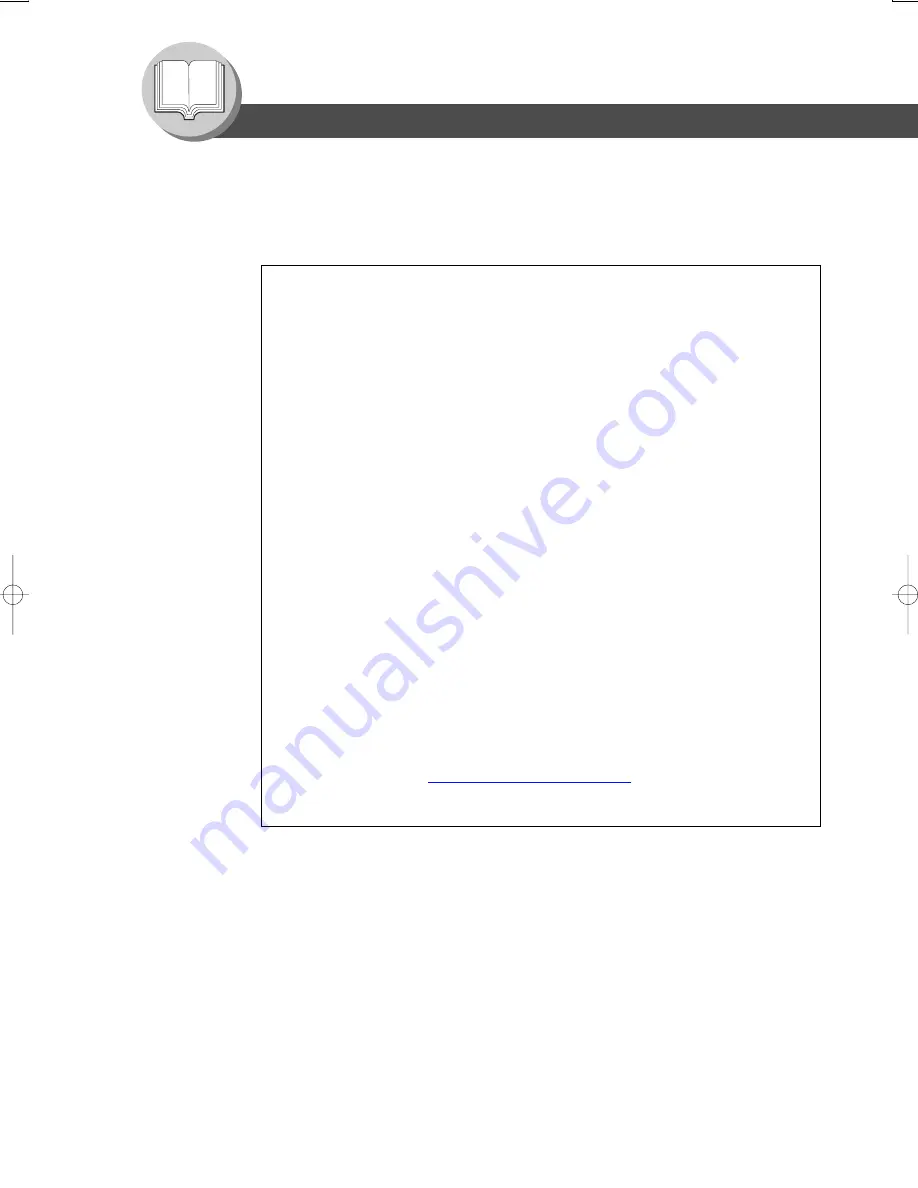
12
Getting To Know Your Machine
Ventilation
■
The machine should be installed in a well-ventilated area to minimize the ozone density in the air.
WARNING For USA
FCC WARNING:
This equipment has been tested and found to comply with the limits for a Class B digital
device, pursuant to Part 15 of the FCC Rules. These limits are designed to provide reasonable
protection against harmful interference in a residential installation. This equipment generates,
uses and can radiate radio frequency energy and, if not installed and used in accordance with
the instructions, may cause harmful interference to radio communications. However, there is no
guarantee that interference will not occur in a particular installation. If this equipment does
cause harmful interference to radio or television reception, which can be determined by turning
the equipment off and on, the user is encouraged to try to correct the interference by one of the
following measures:
1. Reorient or relocate the receiving antenna.
2. Relocate the fax machine with respect to receiver or other equipment.
3. Connect the fax machine into outlet on a circuit different from that to which the receiver is
connected.
4. Consult the dealer or an experienced radio/TV technician for help.
Warning: To assure continued compliance, use only USB shielded interface cable when
connecting this product to host computer. Also any changes or modifications not
expressly approved by the party responsible for compliance could void the user's
authority to operate this equipment.
This device complies with Part 15 of the FCC Rules. Operation is subject to the following two
conditions:
(1) This device may not cause harmful interference, and
(2) This device must accept any interference received, including interference that may cause
undesired operation.
Responsible Party: Matsushita Electric Corporation of America
One Panasonic Way, Secaucus, NJ 07094
FCC Inquiries Only: Panasonic Digital Document Company/Technical Support Department
Two Panasonic Way, Secaucus, NJ 07094
1-800-225-5329 (see Note below)
Email:
Note: For Technical Support, please contact your Authorized Panasonic
selling dealer.
This product has a fluorescent lamp that contains a small amount of mercury. It also contains lead in
some components. Disposal of these materials may be regulated in your community due to
environmental considerations.
For disposal or recycling information please contact your local authorities, or the Electronics
Industries Alliance: <
http://www.eiae.org
>.
Handling
■
Do not turn the Power Switch Off or open the Front Cover during copying/printing.
■
Energy Saver Mode Notice
●
The following functions will not work if the Energy Saver Mode setting is set to the Shutdown
mode.
When using any of the following functions, we recommend that you leave the Energy Saver
Mode in the initial factory default setting (Sleep mode). (See page 36)
• Printer Function (USB Local and Network Connections)
• Internet Fax/Email Function
• Facsimile Function
When the LAN cable is not connect and DHCP DEFAULT is "VALID" (See page 37)
Precautions
Содержание Panafax UF-9000
Страница 65: ......













































