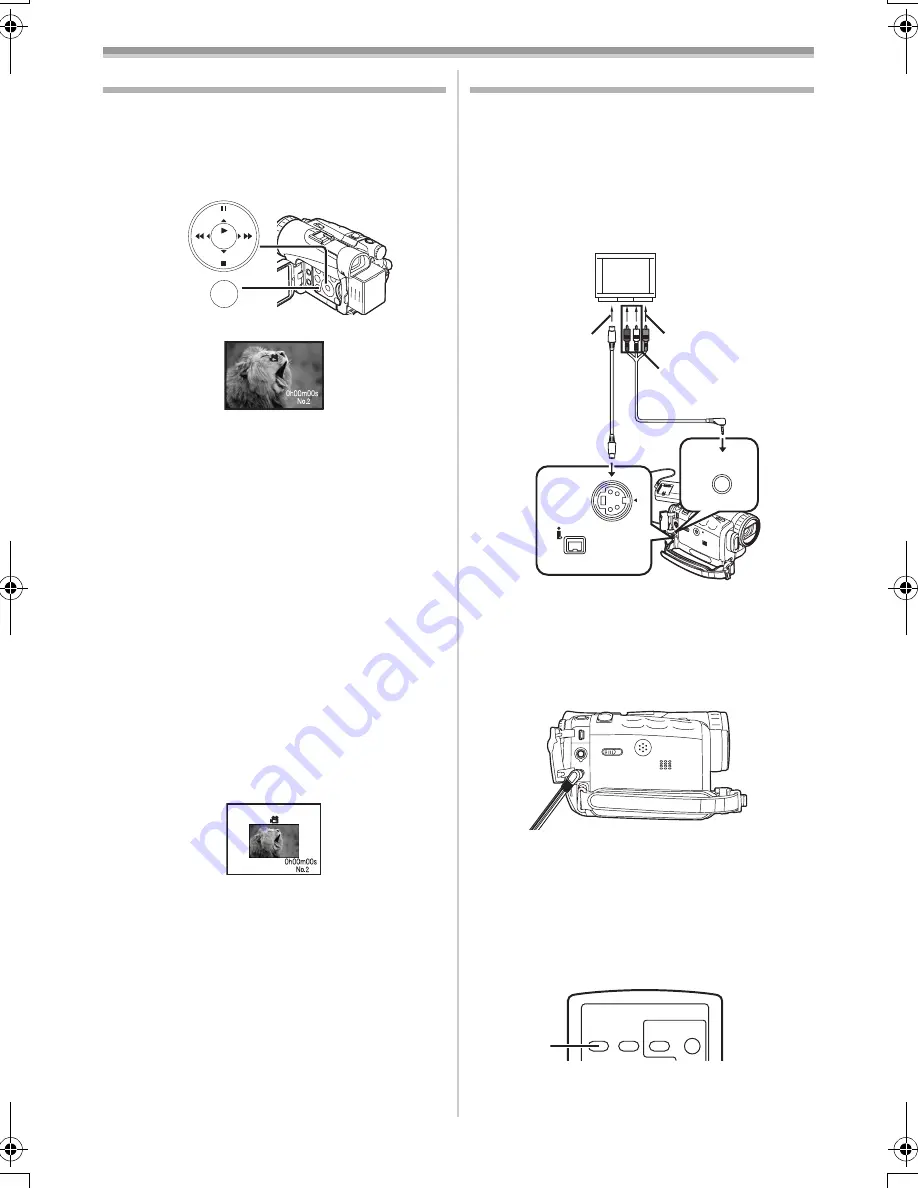
Playback Mode
-50-
Enlarging a Movie Picture Size
(PV-GS200 only)
You can enlarge a Moving Picture to full screen
size
1
Set [MPEG4 PLAYBACK MENU] >>
[DISPLAY] >> [SCREEN] >> [FULL].
Display specifications in playing back MPEG4
moving pictures
[NORMAL] display
≥
Pictures equal to or smaller than QCIF
(176
k
144) are expanded to twice as large as
the original size.
≥
Pictures larger than QCIF pictures (176
k
144)
are displayed as large as the original size.
[FULL] screen display
≥
Pictures equal to or larger than QCIF
(176
k
144) are displayed in full screen.
≥
Pictures smaller than QCIF pictures (176
k
144)
are expanded about 3.6 times as large as the
original size.
≥
When setting to [FULL], pictures may be shown
in mosaic-like pattern depending on the file.
To Resume Normal Moving Picture Size
Set [MPEG4 PLAYBACK MENU] >> [DISPLAY]
>> [SCREEN] >> [NORMAL].
STILL
ENTER
FADE
MENU
i
s
(14)
MPEG4
MOL-001.ASF
MPEG4
MOL-001.ASF
Playing Back on Your TV
By connecting your Camcorder to your TV, the
recorded scenes can be viewed on your TV
screen.
≥
Before connecting them, turn off the power of
both the Camcorder and TV.
1
Connect the [AV IN/OUT] Jack of the
Camcorder and the Video and Audio Input
Jacks of the TV.
≥
Connect to the TV with the AV Cable
1
. If the
TV has an S-Video Jack, connect the S-Video
Cable
2
, too.
≥
Plug the AV Cable as shown
3
so that the
cord hangs down.
≥
When plugging the pin plug of the AV cable
into the [AV IN/OUT] Jack, plug it in as far as
it goes.
To Make the Indications Appear on the TV
Screen
Press the [OSD] Button
(58)
on the Remote
Controller.
≥
For other notes concerning this item, see
-77-
.
1
2
[VIDEO IN]
[AUDIO IN]
[S-VIDEO IN]
AV IN/OUT
PHONES
S-VIDEO
IN/OUT
DV
3
ZOOM
OSD
DISPLAY
DATE/
TIME
RESET
TITLE
PHOTO
SHOT
START/
STOP
(58)
PV-GS120_200Eng.book 50 ページ 2004年2月16日 月曜日 午後1時32分






























