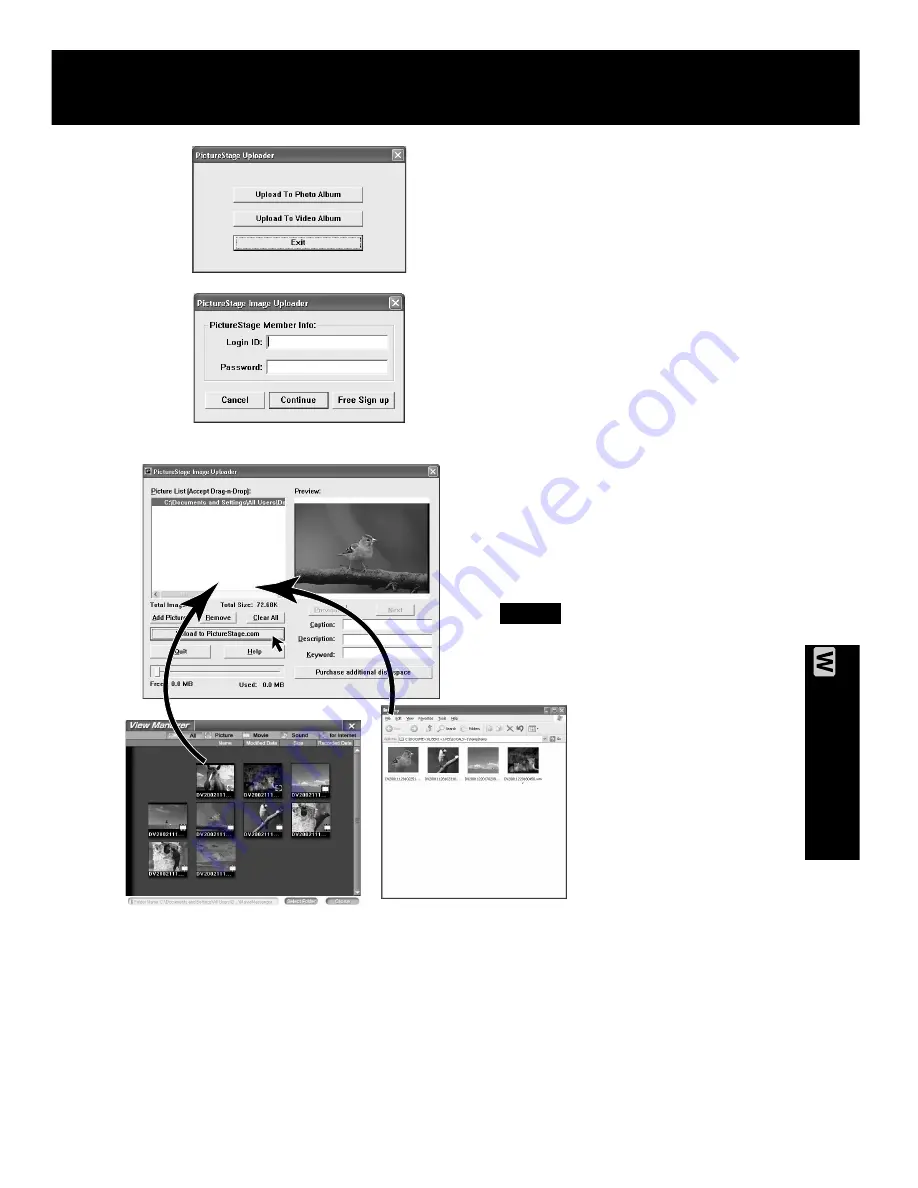
71
PC Connection
5
Click [Upload To Photo Album] to
upload the Still Image or [Upload To
Video Album] to upload the Motion
Image.
• The “PictureStage Video (Image)
Uploader” screen is displayed.
• Click [Exit] to exit uploader.
6
Enter your login ID and password,
and then click [Continue].
• Click [Free Sign up] if you have no
login ID. The PictureStage Home
Page opens and there you can
get a login ID and password.
7
Click [View Manager] to display the
View Manager screen, and then click
[for internet] on the View Manager
screen to display files that can be
uploaded.
• You can select the image from the
View Manager screen, then drag and
drop the image to the PictureStage
Image (Video) Uploader screen.
• You can also drag and drop files from
Windows Explorer.
• You can also drag and drop files from
temp folder.
8
Click [Upload to PictureStage.com]
on the PictureStage Uploader to
upload the files.
• For details on PictureStage Uploader,
see the PictureStage Uploader
operating manual.
PHOTOVU/MPEG4 Movie Messenger™ System
Note
PV-DV52 / PV-DV52-S / PV-DV102 / PV-DV202 / PV-DV402
75
















































