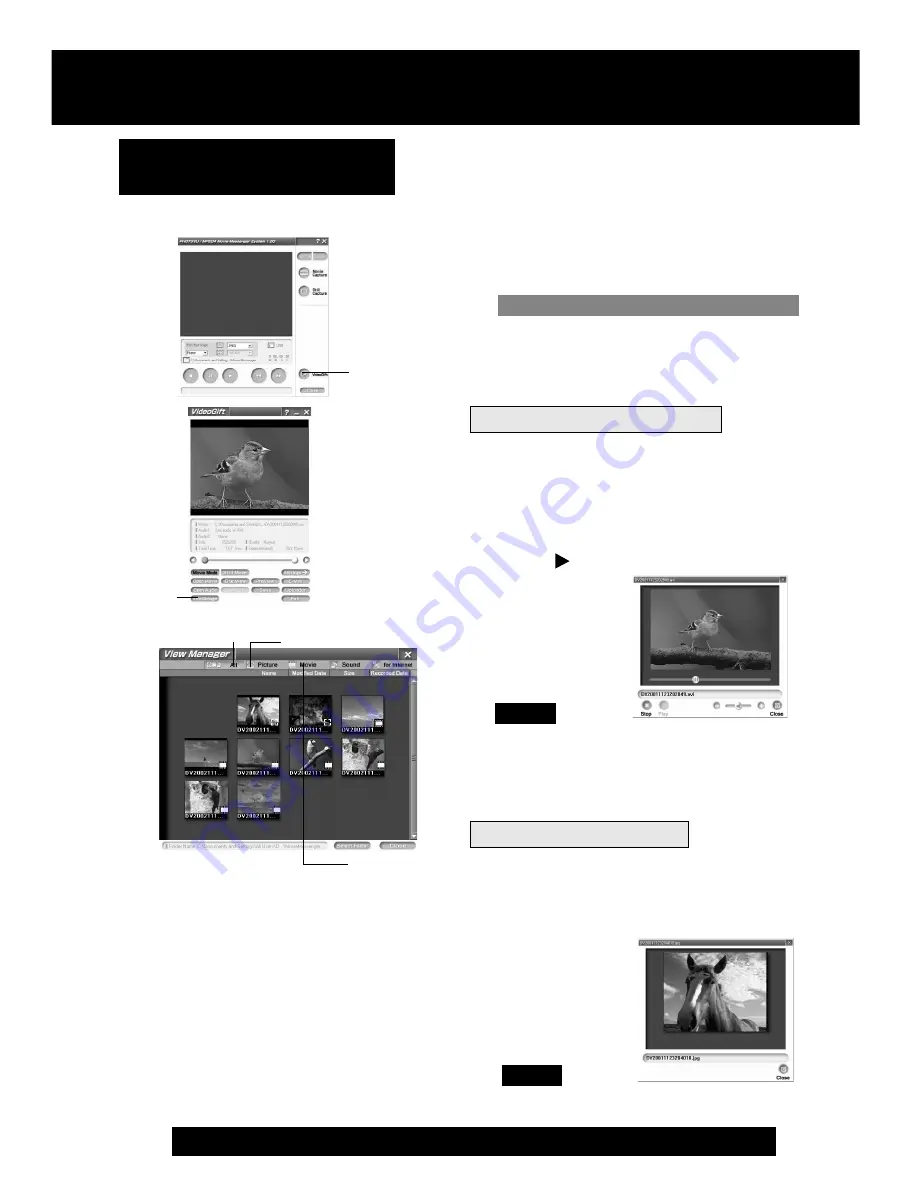
62
For assistance, please call : 1-800-211-PANA(7262) or send e-mail to : [email protected]
Playing back the saved
Motion and Still images
You can play back the saved Motion images
and Still images (p. 61) for confirmation.
1
Repeat steps 1~4 on page 60 to run
the PHOTOVU/MPEG4 Movie
Messenger™ System.
2
Click [VideoGift] to display the
VideoGift screen.
• The image captured last is displayed
in the VideoGift screen.
• If warning indication is displayed,
please see page 89.
3
Click [View Manager] to display the
View Manager screen.
To view Still images
4
Click on [All] or [Picture] to display
the Still image list.
5
Double Click on the desired image to
open it.
• If the image cannot be opened, please
refer to the software Help menu.
4
Picture
4
Movie
To view Motion images
4
Click on [Movie].
• The first frame of each Motion image
will be displayed as a list.
5
Double click on the desired Motion
image to display the playback screen.
• Click
to start Motion image
playback.
• You can also playback a motion
image by simply pointing at the
thumbnail with your mouse. Duration
Rec Time, and size are displayed as
well. (Only size for still images.)
2
VideoGift
Note
PHOTOVU/MPEG4 Movie Messenger™ System
All:
Still image, Motion image and Sound data
are displayed.
Picture:
Still image data (*.BMP, *.JPG) is
displayed.
Movie:
Motion Image data (*.AVI, *.WMV) is
displayed.
Sound:
Sound image data (*.WAV) is displayed.
For Internet:
The data (*.WMV, *.JPG) is displayed.
Note
3
View
Manager
4
All
Caution for Windows 2000 users
PV-DV52 / PV-DV52-S / PV-DV102 / PV-DV202 / PV-DV402
66
















































