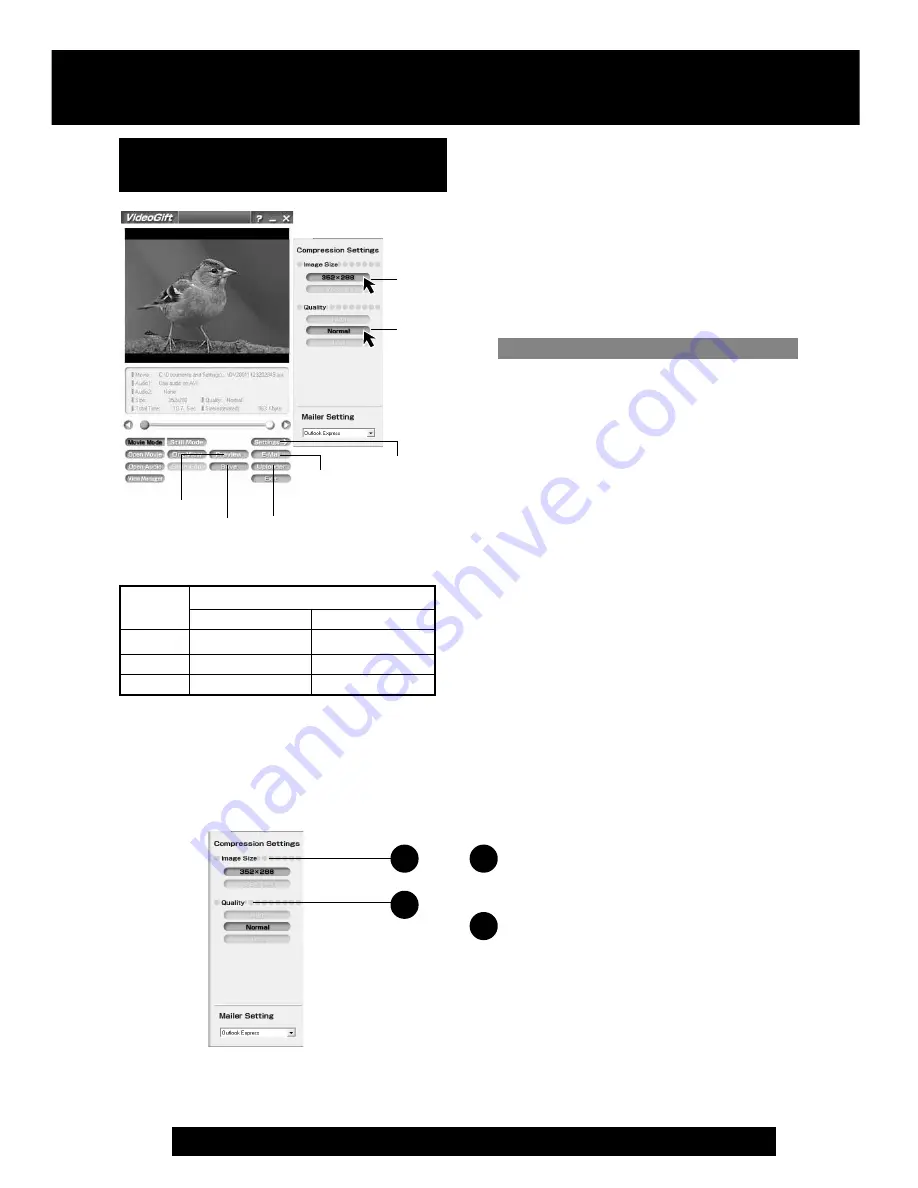
68
For assistance, please call : 1-800-211-PANA(7262) or send e-mail to : [email protected]
Image Size
You can select the image size
(352 x 288 or 176 x 144).
Quality
You can select the image quality
(High, Normal, Low).
1
2
Setting the Size and Quality
of Motion and Still Image
4
Settings
1
Repeat steps 1~4 on page 60 to
run the PHOTOVU/MPEG4 Movie
Messenger™ System.
2
Click [VideoGift] to display the
VideoGift screen.
• The image captured last is displayed
in the VideoGift screen.
• If warning indication is displayed,
please see page 89.
3
Select a Motion or Still image.
(See steps 4~6 or
4
~
6
on page 64.)
• The selected Motion or Still image is
displayed on the VideoGift screen.
4
Press [Settings] to display the
“Compression Settings” screen.
5
Set the Image Size and Quality.
• See “Size of Compressed File” to the
left.
6
Click [Save] to save the compressed
image to your PC.
Click [Preview] to view the
compressed Motion Image.
Click [E-mail] to send the e-mail
message.
Click [Uploader] to upload to the
PictureStage Home Page.
6
Preview
6
Image
Quality
High
Normal
Low
Image Size
352 x 288 pixels 176 x 144 pixels
Size of Compressed File
3000 KB/min
2000 KB/min
1000 KB/min
3000 KB/min
2000 KB/min
1000 KB/min
1000 KB/min
600 KB/min
360 KB/min
1
2
5
5
PHOTOVU/MPEG4 Movie Messenger™ System
Caution for Windows 2000 users
6
Save
6
Uploader
PV-DV52 / PV-DV52-S / PV-DV102 / PV-DV202 / PV-DV402
72






























