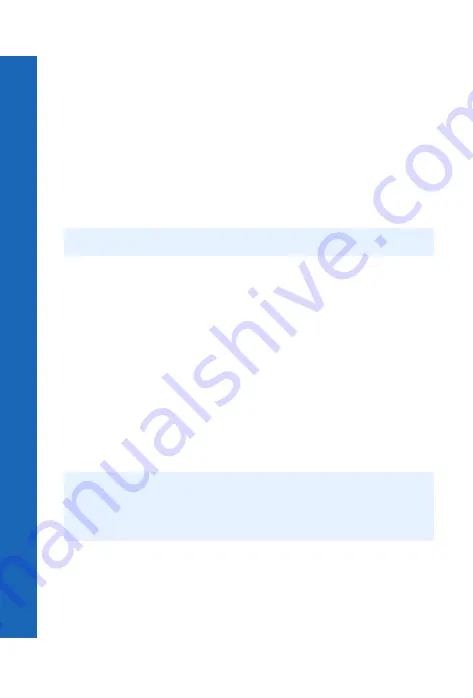
108
Conn
ect
Connect
Me
nu
>
C
o
nn
ec
t >
B
lue
to
ot
h
®
Select
Menu
>
Connect
>
Bluetooth
>
Make D’coverable
>
Start/Stop
>
Start
.
On your computer, run your Bluetooth
®
application.
Select Find Bluetooth Devices.
Your computer should Discover your phone.
On your computer select Pair, then enter the Passkey (any number from 1 to 16
digits).
On your phone enter the same Passkey then select Ok.
Installing the Data Connection Assistant software
The Data Connection Assistant software is supplied with your phone on the CD-ROM,
or it can be downloaded from
www.panasonicmobile.com
.
Follow the instructions provided to install the Data Connection Assistant.
Once the Data Connection Assistant is installed you need to set up a connection to your
Bluetooth
®
modem:
Select Start > Programs > Panasonic Data Connection Assistant > Data Connections.
If you are using a circuit switched connection:
Select Make New Connection.
Select Modem - (Panasonic P342i or Bluetooth
®
COM port from the Select a Device
window).
Enter the phone number for your Internet Service Provider (ISP).
If you are using a GPRS connection:
Select Make New GPRS Connection (GPRS).
Select Modem - (Panasonic P342i or Bluetooth
®
COM port from the Select a Device
window).
Enter the Access Point Name (APN) supplied by your GPRS network operator.
Note:
Select Other/Skip modem install for operation with Bluetooth
®
.
Note:
With some Bluetooth
®
USB adaptors you may need to add a modem on the correct
COM port for the Data Connection Assistant. To do this on your computer select
Start > Settings > Control Panel > Phone and modem options > Add > COMn,
where n is the Bluetooth
®
COM port number.
Содержание P342i
Страница 1: ......
Страница 3: ...4 Contents Contents Index 125 ...
Страница 121: ...122 Personal settings and notes Personal settings and notes Notes ...
Страница 123: ...124 Personal settings and notes Personal settings and notes ...
















































