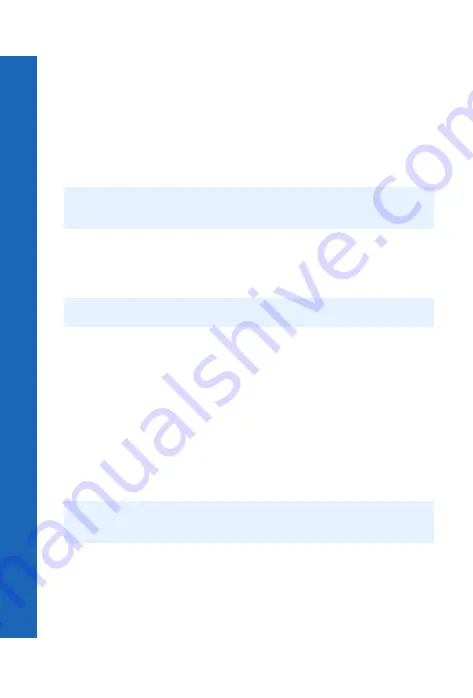
66
i-m
ode™
i-mode™
M
en
u
>
i-m
o
d
e
™ > M
ail
User messages
You can enter one of the predefined user message in your e-mail message:
Select
Menu
>
User Msg.
A list of the user defined messages is displayed.
Select the message you require.
Press
Q
.
To edit a user message, see Editing user messages on page 41.
Create MMS
To create a multimedia (MMS) message:
Select
Menu
>
i-mode
>
>
Create MMS
.
or
From the idle screen, press
d
>
Create MMS
.
Press
Q
.
Select
Subject
, then press
Q
to enter a subject.
Select
To:1
, then press
Q
to enter an address.
or
Select an address from your
Contacts List
by pressing
d
and selecting
Open
Contacts
.
Select
SMIL
, then press
Q
to edit your message.
To enter new text, select
Add Text
from the menu.
To attach a file, select
Add Image
or
Add Audio
from the menu. You can then
browse
Data Folders
and select the file that you want to attach. You cannot attach
barred files.
When your message is complete, select
Send
and press
Q
to send your message.
or
Press
d
, then select
Send
.
Note:
Before you use your mailer, see i-mode™ server on page 52 and check that one of
the servers has been set.
Note:
Using
d
as a shortcut to the
menu is dependent on your service provider.
Note:
Once you have entered text, attached an image file or an audio file, the menu also
displays the options
Remove Text
,
Remove Image
and
Remove Audio
.
Содержание P342i
Страница 1: ......
Страница 3: ...4 Contents Contents Index 125 ...
Страница 121: ...122 Personal settings and notes Personal settings and notes Notes ...
Страница 123: ...124 Personal settings and notes Personal settings and notes ...






























