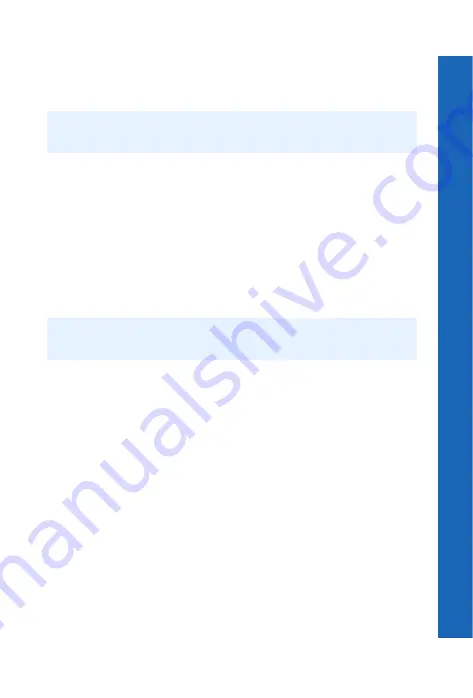
61
C
o
n
tacts
lis
t
Contacts list
M
en
u
>
C
o
n
tact
s
list
>
S
tor
ag
e
–> Phone
. Copies the details of the current entry to the phone.
Profile
. Displays the entry’s profile.
Creating fixed dial number entries
Fixed dial is part of the
Contacts List
, but with added security. When you enable fixed
dial:
z
You can only dial numbers that are in the fixed dial store
z
If you manually dial a number, it must match one in the fixed dial store.
z
If you store, edit or delete a phone number, you have to enter the PIN2, provided by
your service provider.
You enter the contact details using the
Create
option on the
SIM
menu. When you save
the entry you have to enter your PIN2. The number is stored in the fixed dial store on your
SIM.
Creating barred dial number entries
When you enable barred dial you can no longer dial the numbers that you entered as
barred dial numbers. You can use this to stop certain numbers being dialled.
You enter the contact details using the
Create
option on the
SIM
menu. When you save
the entry you have to enter your password.
Storage
This shows the amount of space you have used on your SIM and your phone. Use
e
to
move between the two.
You can copy all the SIM contacts to the phone or copy all the phone contacts to the SIM:
Select
Menu
>
Copy All
.
Select
SIM to phone
or
Phone to SIM
.
You can delete all the SIM contacts or all the phone contacts:
Select
Menu
>
Delete All
.
Select
SIM Contacts
or
Phone Contacts
.
Note:
Before you can create a fixed dial number entry, you have to enable Fixed Dial
(see Enabling and disabling fixed dial on page 51).
Note:
Before you can create a barred dial number entry you have to enable Barred Dial
Содержание P342i
Страница 1: ......
Страница 3: ...4 Contents Contents Index 125 ...
Страница 121: ...122 Personal settings and notes Personal settings and notes Notes ...
Страница 123: ...124 Personal settings and notes Personal settings and notes ...






























