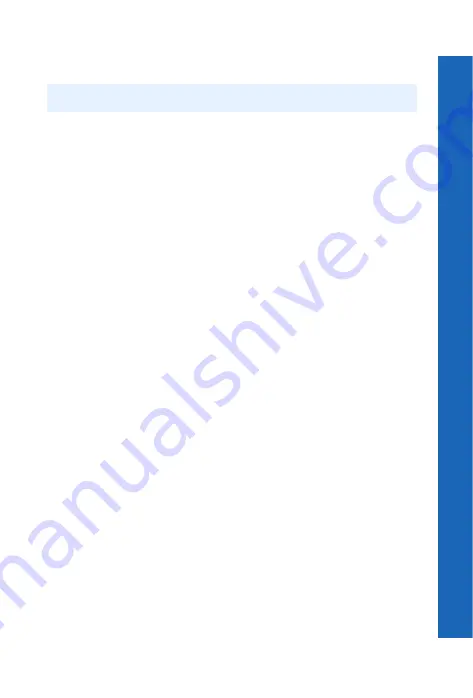
67
i-m
ode
™
i-mode™
Me
n
u
> i-
m
o
d
e™
> Ma
il
To save your message, select
Save
and press
Q
, or press
d
, then select
Save
. Your
message is stored in the
Draft
so you can send or edit it later.
Use
Preview
to preview your slide while you are creating it.
Use the options
Add Slide
,
Insert Slide
and
Remove Slide
to arrange the slides in your
message. You can set up to 50 slides.
Use
Text Colour
to set the text colour for a particular slide.
Use
Background
to set the background colour for all the slides in your message.
Use
Change Region
to set the area of the screen for image content and text content.
Use
Swap Img/Text
to swap the positions of the image content and the text content.
MMS options
You can set up the following options from
MMS Options
:
Slide Time
. Set the slide display time.
Text Begin
. Set the text content begin time of each slide.
Text End
. Set the text content end time of each slide.
Image Begin
. Set the image content begin time of each slide.
Image End
. Set the image content end time of each slide.
User messages
While entering text, you can enter one of the predefined user message in your MMS
message:
Select
Menu
>
Add Text
>
Menu
>
User Msg.
A list of the user defined messages is displayed.
Select the message you require.
Press
Q
.
To edit a user message, see Editing user messages on page 41.
Inbox
Your Inbox shows all the messages that you have received. To access your Inbox from
the idle screen, press and hold
d
.
Outbox
Your Outbox shows all the messages that you have sent.
Draft
Draft lists all the messages that you have not yet sent, so you can still make changes to
them.
Note:
Maximum size of a mail is 50kB or 100kB. (Service provider dependent)
Содержание P342i
Страница 1: ......
Страница 3: ...4 Contents Contents Index 125 ...
Страница 121: ...122 Personal settings and notes Personal settings and notes Notes ...
Страница 123: ...124 Personal settings and notes Personal settings and notes ...
















































