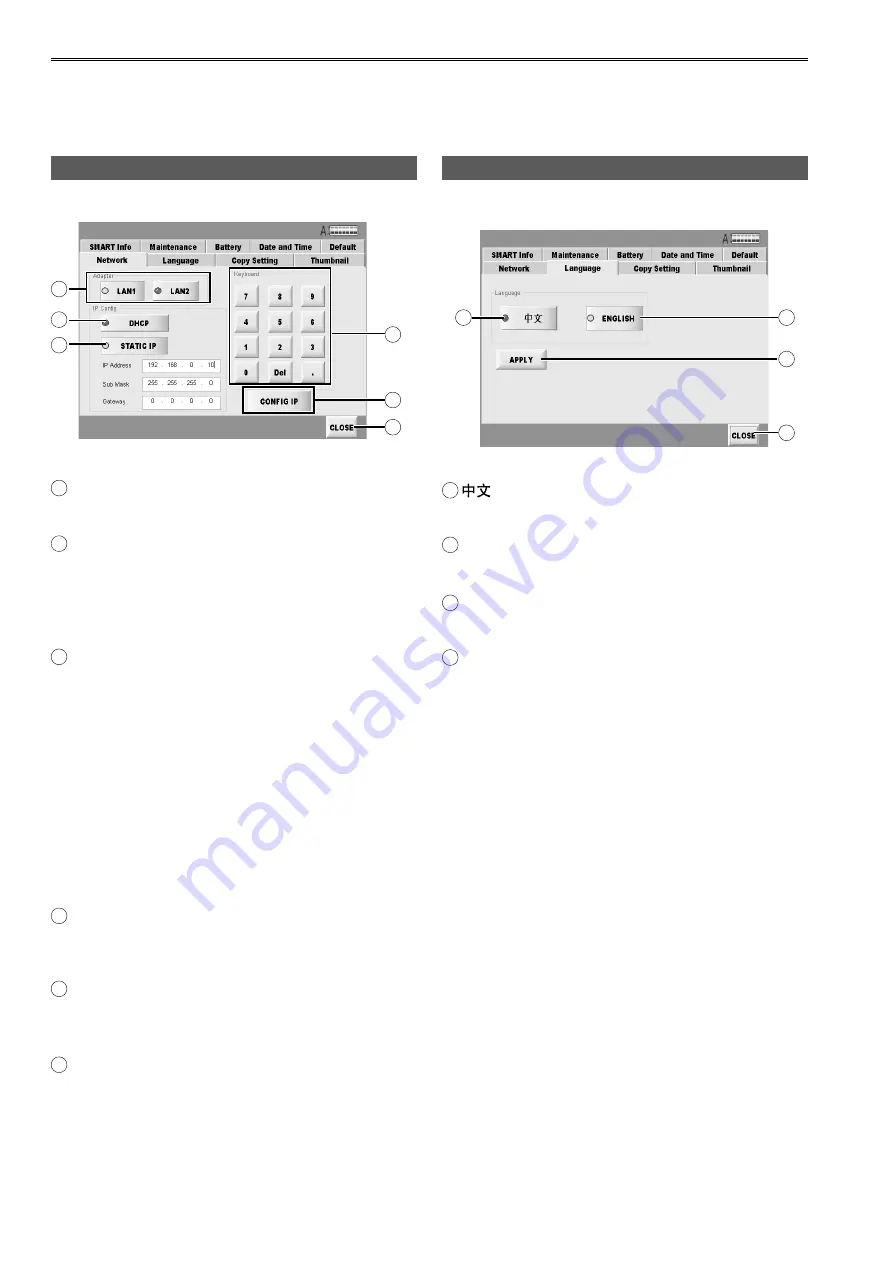
38
System setting
Press SETTING button to set the system in the main screen.
This SETTING screen is constructed by plural TAB as the following.
For details, refer to the explanations for each individual tag
Configuring network settings (Network)
Set network access of LAN1 as well as LAN2.
F
C
D
E
A
B
A
Adapter
Select rear panel LAN connector. (Page 7)
B
DHCP
This sets the IP address automatically.
The IP address is allocated automatically from the
DHCP server if a DHCP server is available in the
network environment connected.
C
STATIC IP
With this, the IP address is set manually.
Input from the numeric keypad on this screen and
press CONFIG IP button to set.
•
IP Address
Indicate the IP address you set or set by the server.
•
Sub Mask
Indicate the sub mask you set.
•
Gateway
Indicate the gateway you set.
D
Keyboard
Use this numeric keypad to input IP address when
setting address manually.
E
CONFIG IP button
Press this button to confirm manual IP address
setting after inputting the address.
F
CLOSE button
Return to the main screen.
Specifying the display language (Language)
Select the language you want to use in all the screens.
A
B
C
D
A
displaying in Chinese
B
ENGLISH
displaying in English
C
APPLY button
Set to selected language.
D
CLOSE button
Return to the main screen.
Even if the APPLY button is pressed, the display will
not be switched.
After the unit is restarted, the display will be in the
selected language.











































