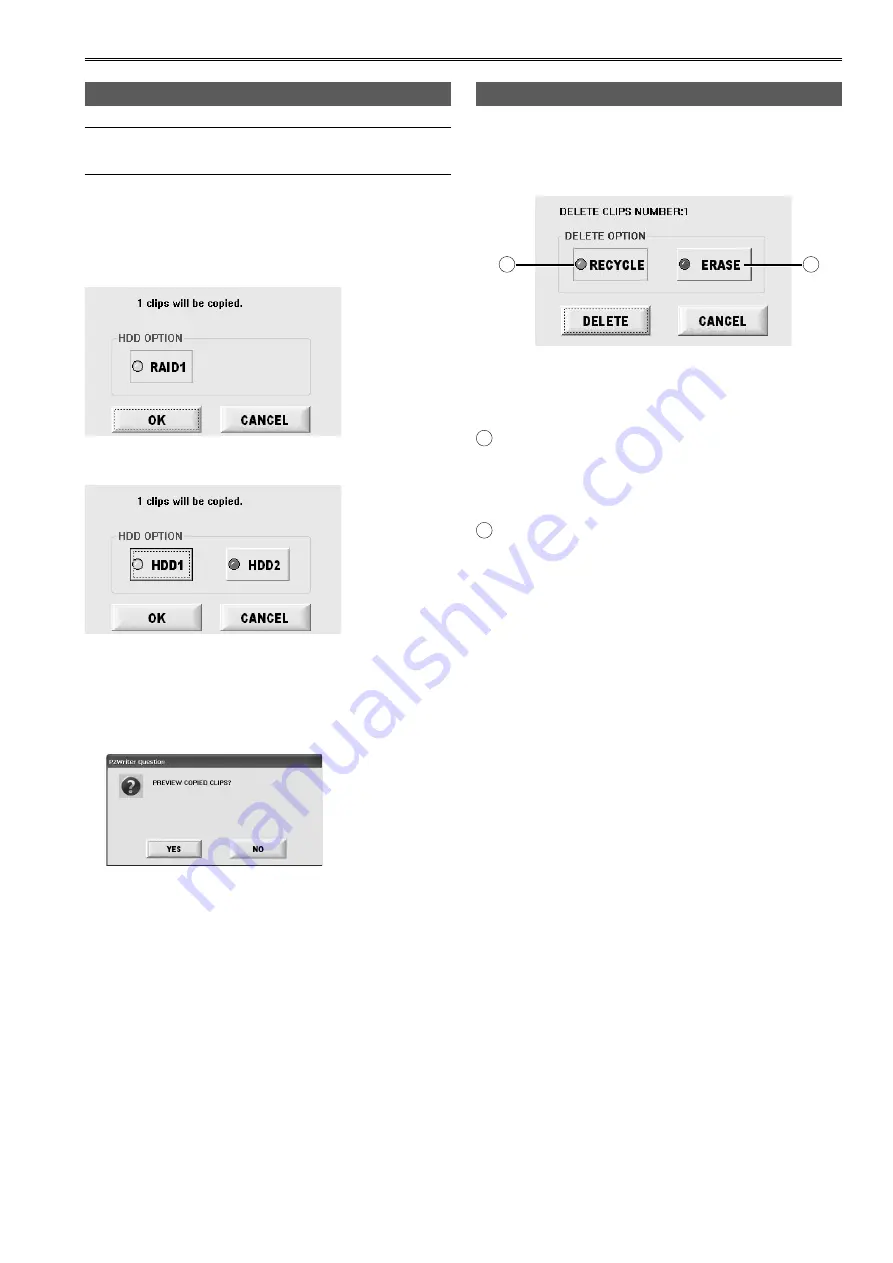
27
Checking the clips in P2 card/HDD (continued)
Copying individual clips (COPY)
This function button is not displayed when HDD is
selected.
When the COPY button is pressed after the file has
been selected (blue framed) on the EXPLORE screen,
the copy destination selection screen appears.
(In the RAID1 mode)
(In the JBOD mode)
Select the copying destination and press OK button to
start the copying.
If Verify = ON button is set in the SETTING screen
(page 39), it will Verify automatically after the copying.
After the copying (or Verifying) is completed, the
completion confirmation screen appears.
If the YES button is pressed on the confirmation
screen, the EXPLORE screen which displays the
folders and icons on the HDD will appear.
If the NO button is pressed instead, the main screen is
restored.
Deleting individual clips (DELETE)
When the DELETE button is pressed on the EXPLORE
screen, the selected clip (blue framed) can be deleted.
“DELETE CLIP NUMBER” displays the number of clips
selected.
A
B
You can do deleting operation according to the
following methods.
A
RECYCLE button
Move the clips to RECYCLE folder.
If necessary, the clips can be restored. (Page 35)
However, this button cannot be used with P2 cards.
B
ERASE button
Delete from HDD completely.
Select the deleting method and press DELETE button,
the clip will be deleted.
Press CANCEL button, you will go back to the
thumbnail screen without deletion.






























