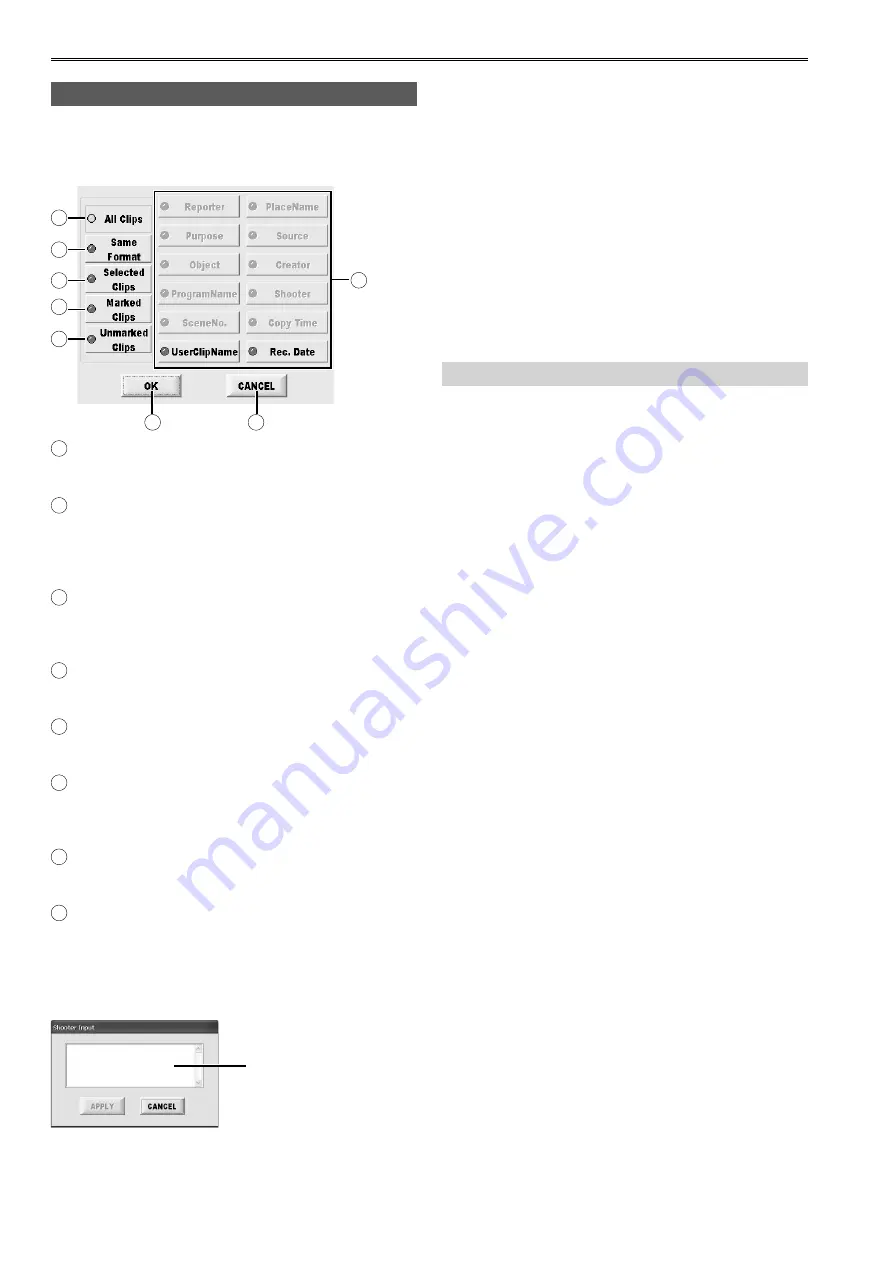
30
Selecting clips to display (FILTER)
When the FILTER button is pressed on the EXPLORE
screen, the combinations to be displayed on the
thumbnail screen can be selected.
A
B
C
D
G
H
F
E
A
ALL CLIPS button
All the clips of the displayed devices are displayed.
B
SAME FORMAT button
This displays only those clips recorded in the same
format as the clip (yellow framed) where the cursor
is positioned.
C
SELECTED CLIPS button
This displays only the clip (blue framed) which is in
the selected status.
D
Marked Clips
This displays only the clips provided with shot marks.
E
Unmarked Clips
This displays only the clips not provided with shot marks.
F
Meta Data items
Only the clips corresponding to the keyword which
was input in the selected item are displayed.
G
OK button
Filter by selected or preset conditions.
H
CANCEL button
Close FILTER selection screen without performing
filtering process.
When any of the Meta Data item buttons is pressed,
the “keyword input” screen is displayed.
Input field
To input a keyword, click the input field, input the word
using the soft keyboard screen, and enter it.
For details on the soft keyboard, refer to page 29.
Checking the clips in P2 card/HDD (continued)
After entering the keyword, press the APPLY button
and the OK button to proceed with filtering.
If there are no clips which match the keyword
concerned, a message indicating that no such clips
exist is displayed.
If clips matching the keyword exist, only the thumbnails
of those clips are displayed.
Multiple keywords can be selected at once.
Press the CANCEL button to close the “keyword input”
screen and return to the previous screen.
Meta Data items
The following filtering processes may be performed for
Meta Data items:
●
Reporter button
Filter by reporter.
●
Purpose button
Filter by coverage target.
●
Object button
Filter clips by content.
●
ProgramName button
Filter by program name.
●
SceneNo. button
Filter by scene number.
●
UserClipName button
Filter by clip name (set by user).
●
PlaceName button
Filter by coverage location.
●
Source button
Filter by input source.
●
Creator button
Filter by creator.
●
Shooter button
Filter by cameraman.
●
Copy Time button
Filter by time of copying to this unit.
●
Rec. Date button
Filter by date of recording.






























