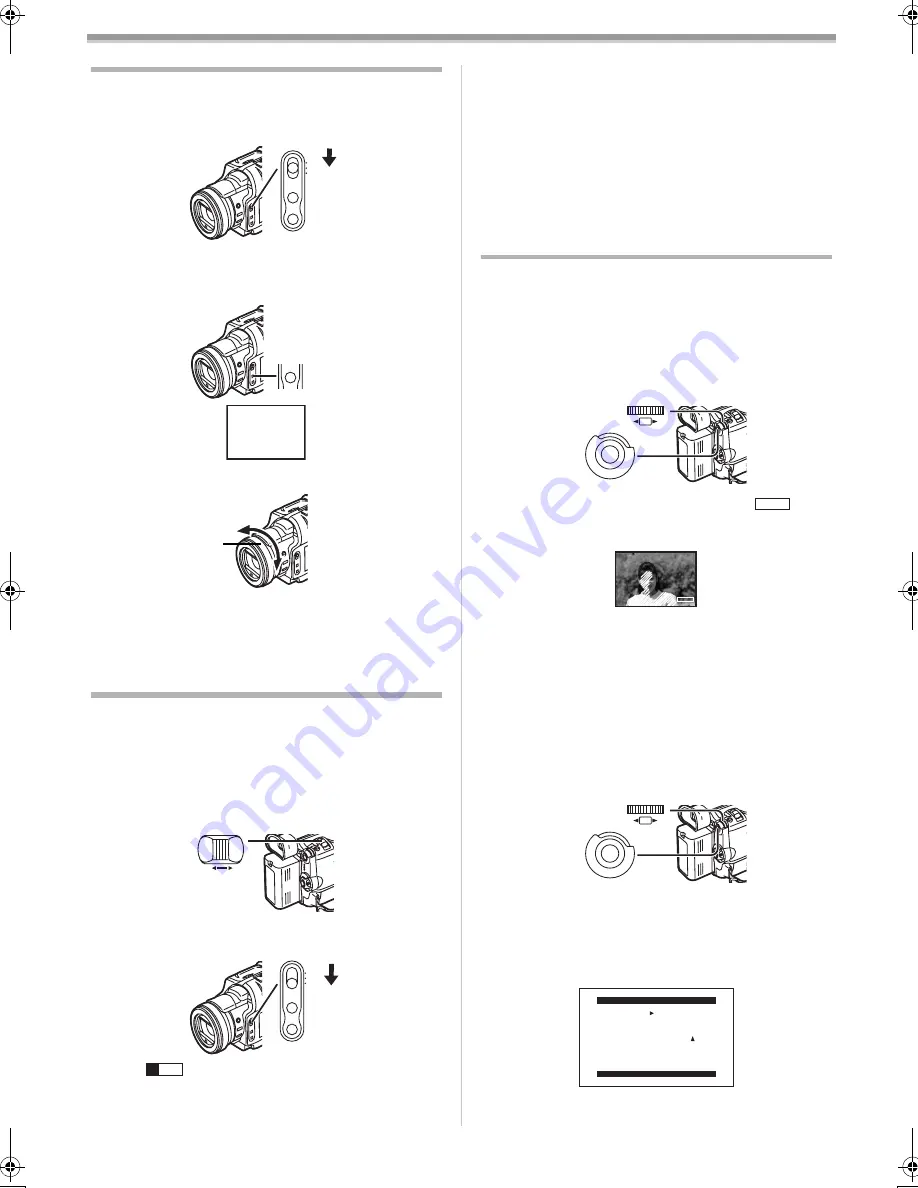
Camera Mode
-20-
Manual Focus Adjustment
Focus can be adjusted manually for recording in a situation
where auto focus may not function well.
1
Set the [AUTO/MANUAL/AE LOCK] Switch
(8)
to
[MANUAL].
≥
The [MNL] Indication appears.
2
Press the [FOCUS] Button
(9)
.
≥
The [MF] Indication (Manual Focus Mode) appears.
3
Turn the Focus Ring
(58)
to adjust the focus.
To Resume Automatic Adjustment
Press the [FOCUS] Button to make the [MF] Indication
disappear. Or set the [AUTO/MANUAL/AE LOCK] Switch to
[AUTO].
Recording with Fixed Brightness
(AE Lock)
The AE Lock Function lets you record a subject with the
same brightness even when the lighting conditions change
greatly. For example, when you record a person who moves
from a bright to a dark place, or vice versa, this function
prevents the person’s face from becoming brighter or darker.
1
Push the [W/T] Lever
(29)
toward [T] to zoom in on the
subject.
2
Set the [AUTO/MANUAL/AE LOCK] Switch
(8)
to
[AE LOCK].
≥
The [
] Indication flashes and then lights. The
brightness of the picture is now locked to the value it had
at the moment of setting the switch to [AE LOCK].
AUTO
MANUAL
AE LOCK
FOCUS
W.B
(8)
MF
MNL
FOCUS
(9)
(58)
W
T
(29)
AUTO
MANUAL
AE LOCK
FOCUS
W.B
(8)
AE
LOCK
To Resume Automatic Adjustment
Set the [AUTO/MANUAL/AE LOCK] Switch
(8)
to [AUTO] or
[MANUAL].
To Lock the Brightness at a Desired Level
After Step 1, set the [AUTO/MANUAL/AE LOCK] Switch to
[MANUAL] to adjust the brightness manually and then set the
[AUTO/MANUAL/AE LOCK] Switch to [AE LOCK].
≥
Set the AE Lock again when the
[TAPE/CARD/CARD MODE] Selector is switched after the
AE Lock has been set. (The brightness setting may be
changed.)
Advanced Functions
This Movie Camera comes with 4 professional functions
(Advanced Functions) which come in handy for recording.
ª
Zebra Pattern
Using the Zebra Pattern makes it easy to adjust the
brightness of the picture to an optimum level, even before
you start recording.
1
Set [CAMERA FUNCTIONS] >>
[ADVANCED FUNCTIONS] >> [ZEBRA] >> [ON].
≥
Diagonal white bands (Zebra Pattern) and [
]
Indication appear on parts of the picture which are
overexposed (extremely brightly lit and shiny subjects).
≥
To prevent recording of overexposed, whitish pictures,
manually adjust the iris/gain (
-19-
) so that the Zebra
Pattern disappears. The recorded picture may become
dark.
≥
The Zebra Pattern is not recorded onto the tape.
ª
Microphone Sensitivity Level
You can adjust the microphone sensitivity for recording.
1
Set [CAMERA FUNCTIONS] >>
[ADVANCED FUNCTIONS] >> [MIC LEVEL ADJ.] >>
[YES].
≥
The [MIC LEVEL SETUP] Menu appears.
2
Press the [PUSH] Dial
(26)
to select the [MNL (AGC*,
NO-AGC)].
≥
AGC*: Auto Gain Control
≥
When you set [MODE] to any other setting than [AUTO],
the Microphone Sensitivity Level appears.
M E N U
PUSH
SHUTTER/IRIS/
VOL/JOG
(26)
(51)
ZEBRA
ZEBRA
M E N U
PUSH
SHUTTER/IRIS/
VOL/JOG
(26)
(51)
MIC LEVEL SETUP
PRESS MENU TO RETURN
MODE AUTO MNL MNL
(AGC) (NO-AGC)
(dB) -30 0 +6
|||||||||-----
GAIN
(dB) -30 0 +6
LEVEL
(MIC)
.............
B5-B.book 20 ページ 2002年8月30日 金曜日 午前10時40分






























