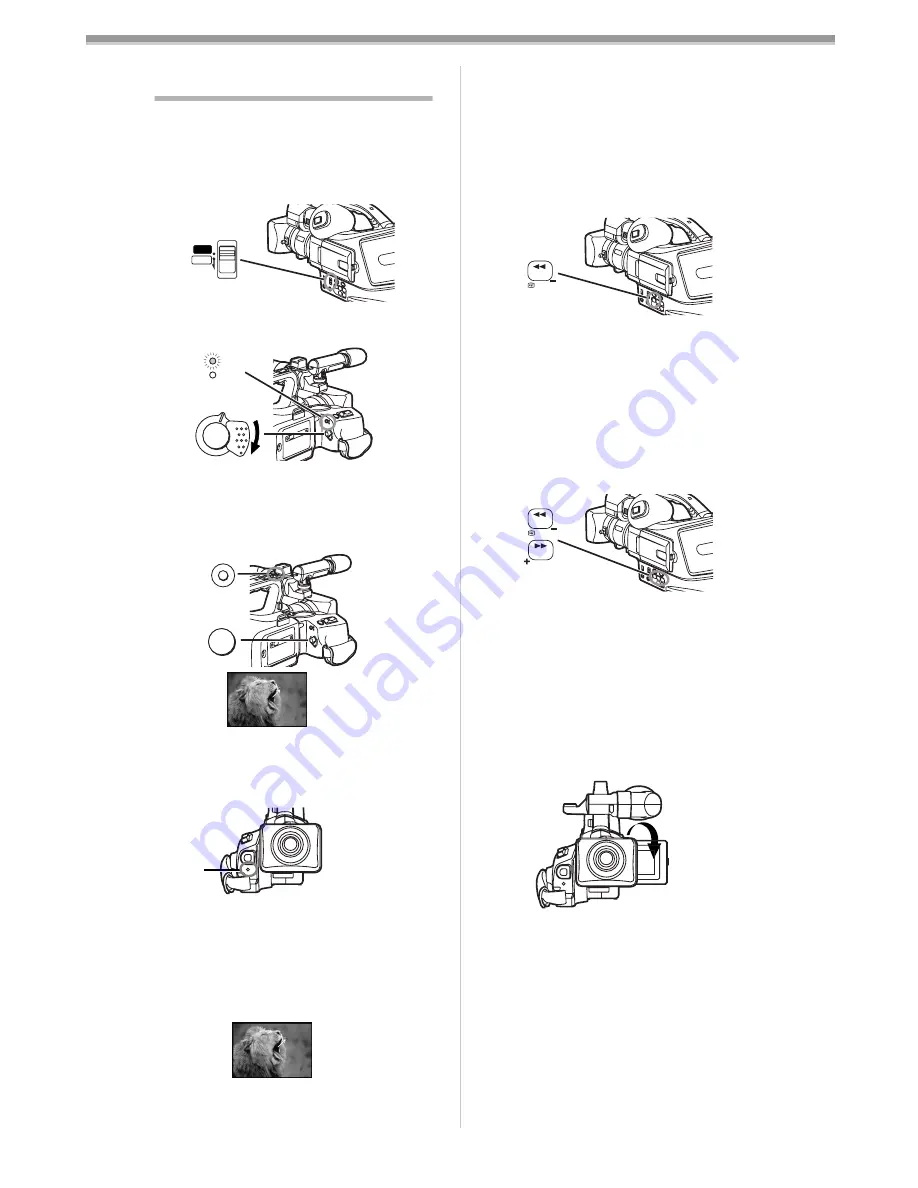
Camera Mode
-48-
Camera Mode
Recording
When recording with the [AUTO/MANUAL/
PROG.AE] Switch
(15)
set to [AUTO], the Movie
Camera automatically adjust the focus and
white balance. In some cases, they cannot be
adjusted automatically and need to be adjusted
manually. (
-52-
,
-54-
)
1
Set the [OFF/ON] Switch
(50)
to [ON].
≥
The [CAMERA] Lamp
(48)
lights up.
2
Press the Recording Start/Stop Button
(49)
(or Sub Recording Start/Stop Button
(34)
).
≥
Recording starts.
≥
After the [RECORD] is displayed, it changes
to [REC].
ª
Recording Lamp (Tally Lamp)
The Recording Lamp
(2)
lights up during
recording and alerts those being recorded that
recording is in progress.
≥
The Recording Lamp does not light up if the
[REC LAMP] on the [OTHER FUNCTIONS]
Sub-Menu is set to [OFF].
ª
To Pause the Recording
Press the Recording Start/Stop Button
(49)
(or
(34)
) again.
The [PAUSE] Indication is displayed.
MANUAL
PROG. AE
AUTO
(15)
OFF ON
CAMERA
VCR
(48)
(50)
RECORD
REC
(34)
(49)
(2)
PAUSE
PAUSE
≥
If the Recording Pause Mode continues for
more than 6 minutes, the power is turned off
automatically for tape protection and power
conservation. To resume recording from this
condition, turn off, then turn on the power
again.
ª
To Check the Recording
By pressing the [
S
] Button
(20)
briefly in the
Recording Pause Mode, you can play back the
last few seconds of the recorded scene.
≥
The [CHK] Indication is displayed. After
checking, the Movie Camera resumes the
Recording Pause Mode.
ª
To View the Recorded Scene while
the Recording Is Paused (Camera
Search)
The recorded scene can be viewed by keep
pressing the [SEARCH
j
] Button
(20)
or
[SEARCH
i
] Button
(23)
in the Recording
Pause Mode.
≥
When the [SEARCH
j
] Button is pressed,
images are played back in the reverse
direction.
≥
When the [SEARCH
i
] Button is pressed,
images are played back in the forward
direction.
ª
Recording Yourself
By opening the LCD Monitor and rotating it
frontward (to the lens side), you can let the
subject in front of the Movie Camera monitor the
shot while recording is in progress.
≥
When the LCD Monitor is opened, the
Viewfinder is disabled automatically. However,
when the LCD Monitor is rotated frontward, the
image is also shown in the Viewfinder.
≥
If you prefer to have the image on the LCD
Monitor to look like an image in a mirror, set
[SELFSHOOT] on the [OTHER FUNCTIONS]
Sub-Menu to [MIRROR]. Images are recorded
normally and no left and right reversal occurs.
SEARCH
(20)
SEARCH
SEARCH
(20)
(23)





























