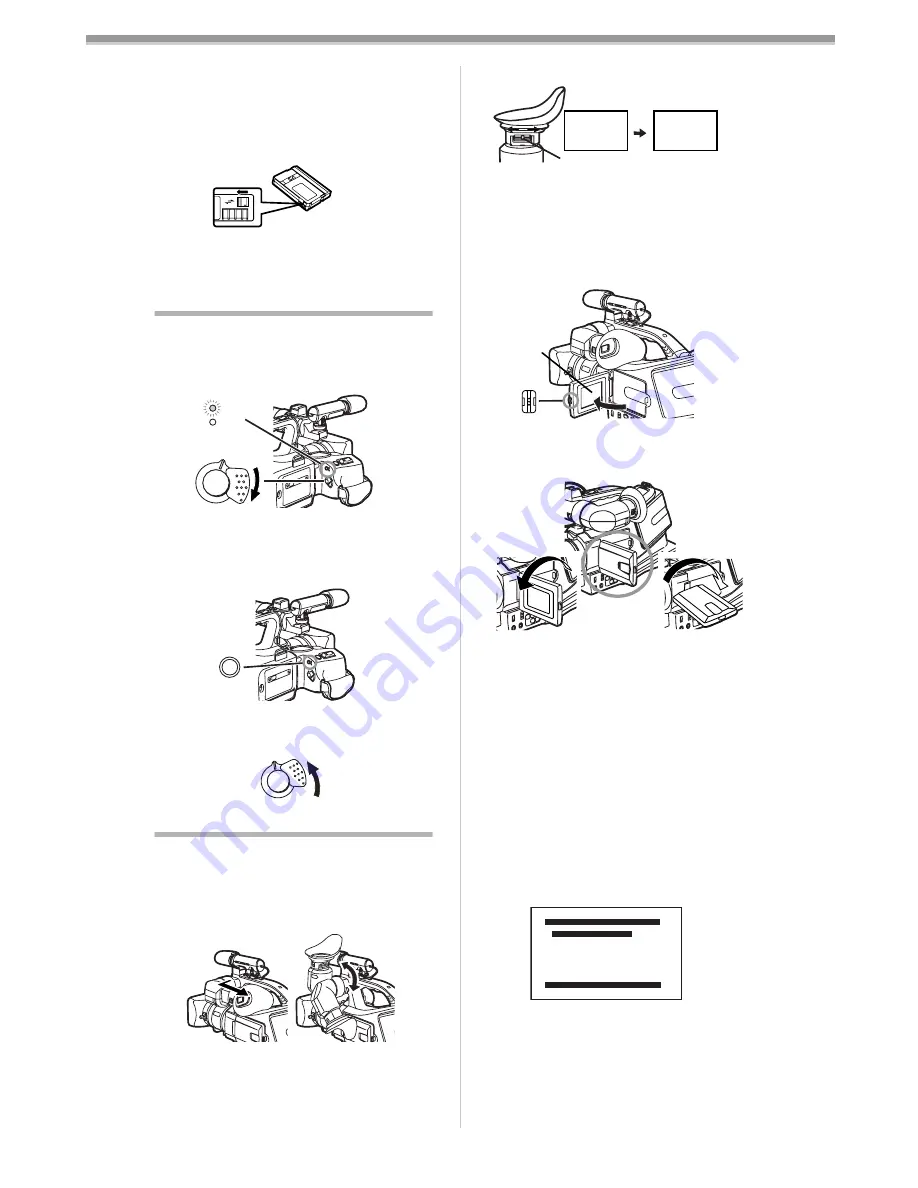
Before Use
-44-
ª
Accidental Erasure Prevention
Opening the accidental erasure prevention
slider
1
on the cassette (by sliding it in the
[SAVE] arrow direction) prevents recording. To
enable recording, close the accidental erasure
prevention slider (by sliding it in the [REC] arrow
direction).
≥
For other notes concerning this item, see
-64-
.
Turning on the Movie Camera and
Selecting Modes
Turn on the power first and then select modes.
ª
How to Turn on the Power
1
Set the [OFF/ON] Switch
(50)
to [ON].
≥
The [CAMERA] Lamp
(48)
lights up.
ª
How to Switch Modes
2
Press the [MODE] Button
(47)
.
≥
With each press, the Mode changes.
≥
The appropriate Mode Lamp lights up.
ª
How to Turn off the Power
3
Set the [OFF/ON] Switch
(50)
to [OFF].
Using the Viewfinder/LCD Monitor
ª
Using the Viewfinder
Before using the Viewfinder, adjust the field of
view so that the displays inside the Viewfinder
become clear and easy to read.
1
Pull out the Viewfinder and tilt it up.
≥
The angular part of the Viewfinder can be
turned upward by 80
x
and downward by 38
x
.
≥
Do not pull on the Eyecup to extend the
Viewfinder.
R E C
SAVE
1
OFF ON
CAMERA
VCR
(48)
(50)
MODE
(47)
OFF ON
(50)
2
Adjust by sliding the Eyepiece Corrector
Knob
(25)
.
ª
Using the LCD Monitor
With the LCD Monitor open, you can also record
the picture while watching it.
1
Press the [PUSH OPEN] Button
(10)
and, at
the same time, bring the LCD Monitor
(11)
out about 90
o
in the direction of the arrow.
≥
The Viewfinder goes off.
2
Adjust the LCD Monitor angle according to
the desired recording angle.
≥
The LCD Monitor can rotate a maximum of
180
o
1
from the vertical position to the
upward direction and a maximum of 90
o
2
to the downward direction. Forcefully
rotating the LCD Monitor beyond these
ranges will damage the Movie Camera.
≥
When you open the LCD Monitor, be sure
that the LCD Monitor and the Viewfinder
cannot touch.
Closing the LCD Monitor
Push the LCD Monitor until it is securely locked.
ª
Adjusting Brightness and Colour
Level
When [LCD/EVF SET] on the
[DISPLAY SETUP] Sub-Menu is set to [YES],
the following items are displayed.
LCD Brightness [LCD BRIGHTNESS]
It adjusts the brightness of the image on the
LCD screen.
LCD Colour Level [LCD COLOUR LEVEL]
It adjusts the colour saturation of the image on
the LCD screen.
12:30:45
15.10.2002
12:30:45
15.10.2002
12:30:45
15.10.2002
12:30:45
15.10.2002
(25)
(11)
(10)
2
90
o
1
180
o
LCD/EVF SET
PRESS MENU TO RETURN
LCD BRIGHTNESS
[-]||||----[+]
LCD COLOUR LEVEL
[-]||||----[+]
EVF BRIGHTNESS
[-]||||----[+]

























