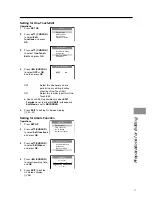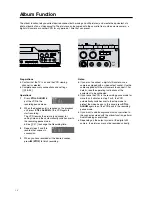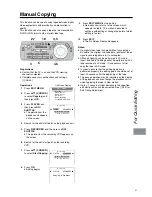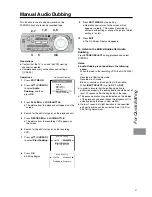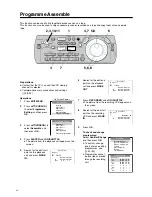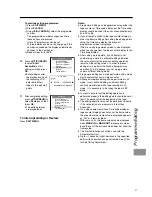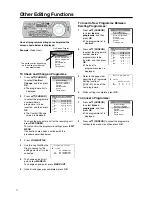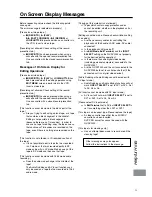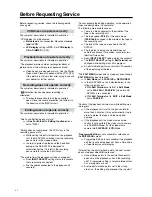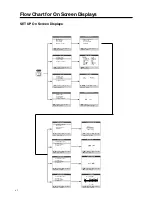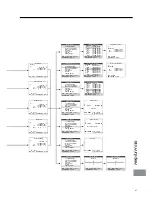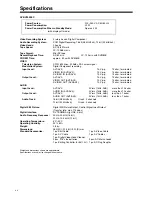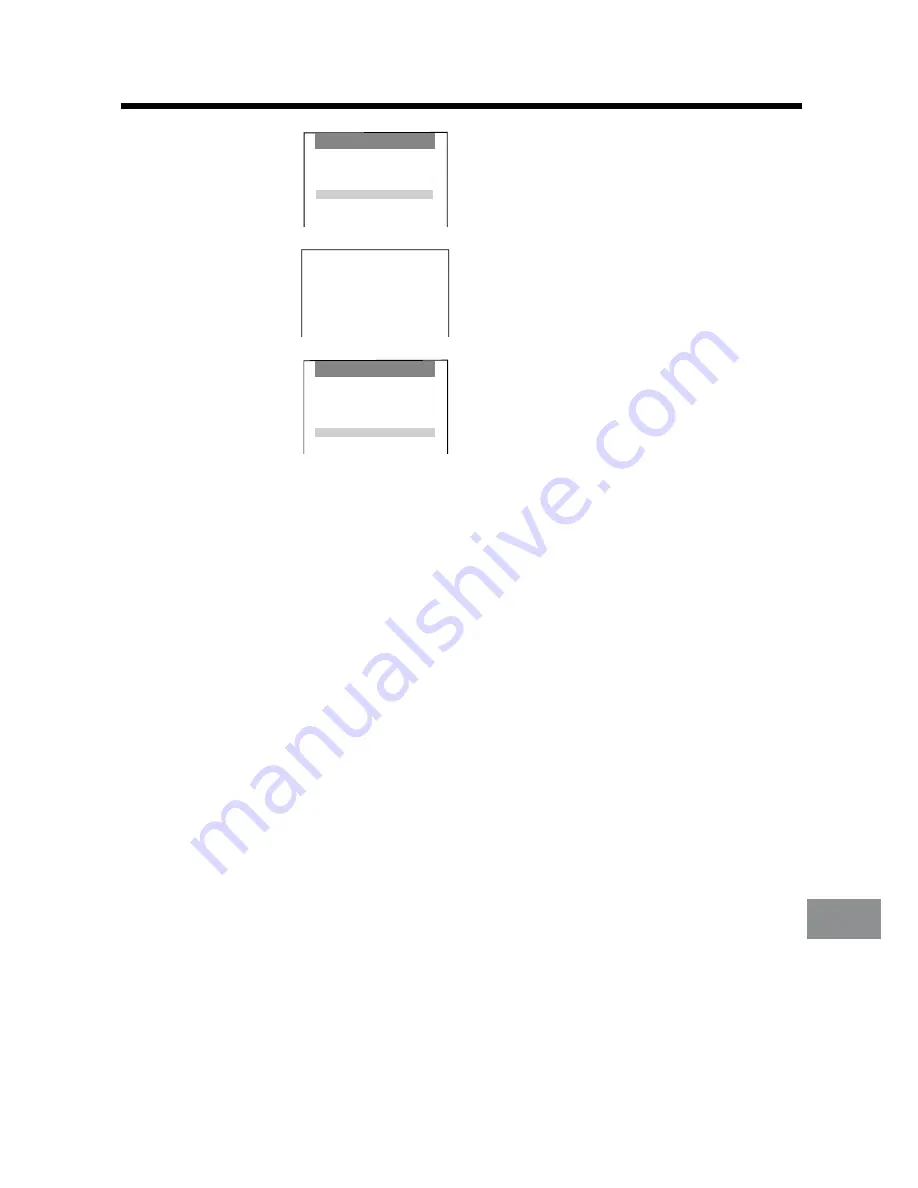
Programme Editing
51
11
Press
34
(CURSOR)
to select
Start Dubbing
to start editing, and then
press
OK.
≥
Editing begins after
the playback unit and
the recording VCR
both rewind their
tapes to the edit start
points.
12
After completing editing,
press
34
(CURSOR)
to select
Review
, and
then press
OK.
≥
The edited sounds are
played back.
To interrupt editing, Preview or Review:
Press
EDIT MENU.
To listen to the edited audio after Audio
Dubbing
Press
STEREO SELECT
during playback and select
STEREO2.
Au d i o D u bb i n g
1
PLAYER
RECORDER
¥
Dubbing in Progress
1
Audio Dubbing
Confirm/Change
Insert a programme
Erase a programme
Preview
Start Dubbing
Review
Timing Adjust
Audio Dubbing
Confirm/Change
Insert a programme
Erase a programme
Preview
Start Dubbing
Review
Timing Adjust
Notes:
≥
Programme Editing can be performed using either the
tape counter or Time code display.
≥
If you attempt to switch to the tape counter display in
order to perform editing after setting the editing points
using the Time code display, the Erase all
programmes screen is displayed.
(The Erase all programmes screen is also displayed
when you change from the tape counter display to the
Time code display.)
≥
Programme editing can not be performed with a video
movie camera that has a 4-digit counter.
≥
After setting a programme, if you attempt to set
another programme in a different editing mode, the
set contents for the previous editing mode remain on
the setting screen. In order to prevent editing errors,
perform the Erase all programmes operation [
R
53]
whenever you set a programme under a different
editing mode.
≥
Audio Dubbing is not possible in the following
cases:
When the tape in the recording VCR (the NV-DV2000)
is:
Recorded in 16bit audio mode;
Recorded in LP mode;
Blank, or contains a blank portion in the middle
When
INPUT SELECT
is set to
DV1
or
DV2
.
≥
The Programme Insert and Audio Dubbing functions
require the setting of only three editing points: the in
and out points on the playback unit and the in point on
the recording unit, or the in point on the playback unit
and the in and out points on the recording unit.
≥
If both in and out points are set on both the playback
unit and the recording unit, and the times between the
points do not match, editing stops at the first out point
that is reached.
≥
In order to ensure that the editing operation is
performed properly, the editing points should be set at
least 20 seconds after the beginning of the tape.
≥
The editing operation may not be performed correctly
if the set duration of a programme is less than
4 seconds.
≥
On a video equipment whose Time code display or
tape counter display does not show the frame value,
the area where the frame value is displayed appears
as “00f” or it remains blank.
With some units, the frame value may be displayed
when
MARK IN
or
MARK OUT
is pressed in steps
5
and
6
even if the unit concerned does not show the
frame value.
≥
Up to
d
1 second of slight deviation in the specified
edit start/end position can be corrected. See [
R
54]
for Edit Timing Adjustment.
Содержание NV-DV2000EC
Страница 67: ...67 ...