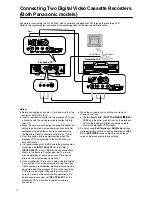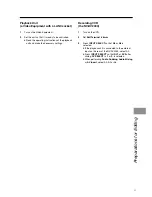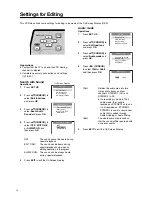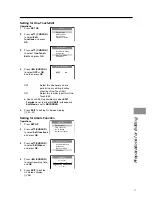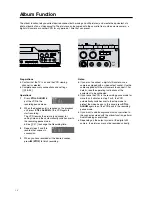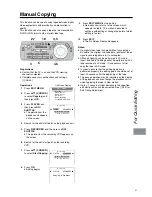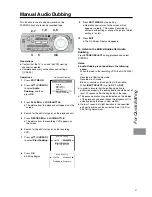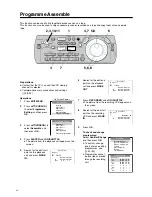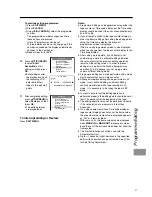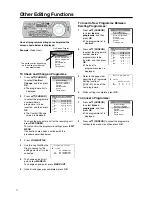For Quick Editing
43
Manual Copying
Preparations
≥
Confirm that the TV is on and the VCR viewing
channel is selected.
≥
Complete necessary connections and settings.
[
R
28–35]
Operations
0
1
Press
EDIT MENU
.
0
2
Press
34
(CURSOR)
to select
Copying
, and
then press
OK
.
0
3
Press
PLAYER
, and
then press
JOG/
SHUTTLE
.
≥
The picture from the
playback unit appears
on the screen.
0
4
Search for the edit start point on the playback unit.
0
5
Press
RECORDER
, and then press
JOG/
SHUTTLE
.
≥
The picture from the recording VCR appears on
the screen.
0
6
Search for the edit start point on the recording
VCR.
0
7
Press
34
(CURSOR)
to select
Start Copying
.
0
8
Press
OK.
≥
Editing begins.
On Screen Display
EDIT MENU
Copying
Video Insert
Audio Insert
AV Insert
Audio Dubbing
Programme Editing
C o p y i n g
;
PLAYER
RECORDER
∫
S t a r t C o p y i n g
T i m i n g A d j u s t
DIGITAL VCR
1,9
3,5
4,6
3
5
2,7
0
9
Press
EDIT MENU
to stop editing.
≥
Operation now returns to the screen which
appears in step
3.
This makes it possible to
continue with editing or change the point at which
editing is to start.
10
Press
EXIT.
≥
The On Screen Display disappears.
Notes:
≥
If a digital video tape is copied without connecting a
DV cable, the original sub code data (photoshot index
signals, recording date, etc.) is not copied.
≥
Although Copying can be performed in LP mode,
Insert and Audio Dubbing cannot be performed with a
tape recorded in LP mode. It is necessary to first
copy the tape in SP mode.
≥
In order to ensure that the editing operation is
performed properly, the editing points should be set at
least 20 seconds after the beginning of the tape.
≥
The pause operation may be indicated on the display
of the playback unit even though the playback unit is
actually playing the tape in slow motion.
≥
Up to
n
1 second of slight deviation in the specified
edit start position can be corrected. See [
R
55] for
Edit Timing Adjustment.
This function can be used to copy tapes between digital
video equipments with practically no deterioration in
quality.
This function can also copy a tape that was recorded in
S-VHS (VHS) format onto a digital video tape.
C o p y i n g
;
PLAYER
S t a r t C o p y i n g
T i m i n g A d j u s t
RECORDER
;
C o p y i n g
1
PLAYER
RECORDER
¥
Copying in Progress
Содержание NV-DV2000EC
Страница 67: ...67 ...