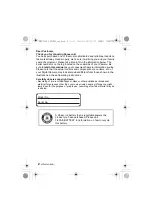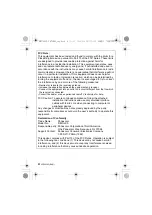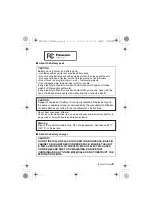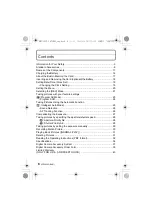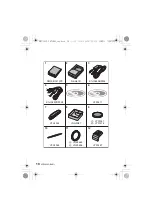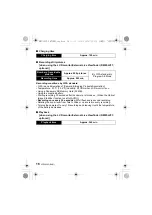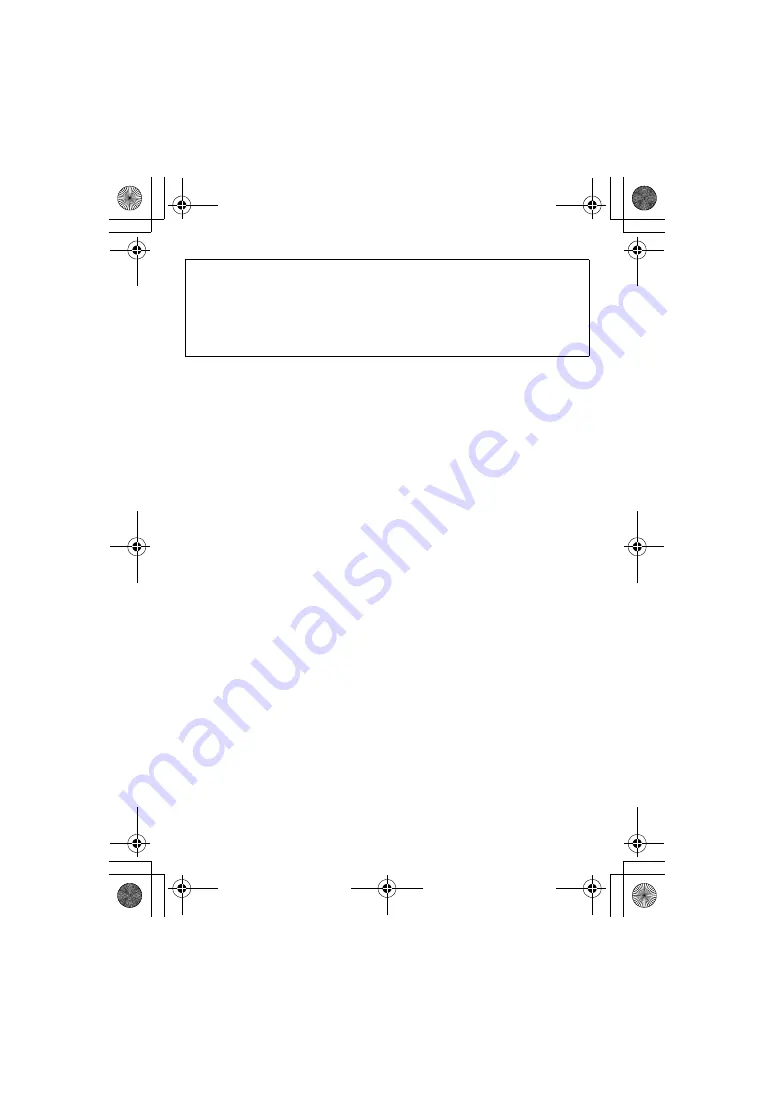
VQT2W83 (ENG)
6
∫
Cautions for Use
•
Do not use any other AV cables except the supplied one.
•
Do not use any other USB connection cables except the supplied one.
•
Always use a genuine Panasonic HDMI mini cable (RP-CDHM15, RP-CDHM30;
optional).
Part numbers: RP-CDHM15 (1.5 m) (5 feet), RP-CDHM30 (3.0 m) (10 feet)
Keep this unit as far away as possible from electromagnetic equipment
(such as microwave ovens, TVs, video games etc.).
•
If you use this unit on top of or near a TV, the pictures and/or sound on this unit
may be disrupted by electromagnetic wave radiation.
•
Do not use this unit near cell phones because doing so may result in noise
adversely affecting the pictures and/or sound.
•
Recorded data may be damaged, or pictures may be distorted, by strong
magnetic fields created by speakers or large motors.
•
Electromagnetic wave radiation generated by microprocessors may adversely
affect this unit, disturbing the pictures and/or sound.
•
If this unit is adversely affected by electromagnetic equipment and stops
functioning properly, turn this unit off and remove the battery or disconnect AC
adaptor (DMW-AC5PP; optional). Then reinsert the battery or reconnect AC
adaptor and turn this unit on.
Do not use this unit near radio transmitters or high-voltage lines.
•
If you record near radio transmitters or high-voltage lines, the recorded pictures
and/or sound may be adversely affected.
Battery charger
This battery charger operates on AC between 110 V and 240 V.
But
•
In the U.S.A. and Canada, the battery charger must be connected to a 120 V
AC power supply only.
•
When connecting to an AC supply outside of the U.S.A. or Canada, use a
plug adaptor to suit the AC outlet configuration.
DMC-LX5P-VQT2W83_eng.book 6 ページ 2010年7月1日 木曜日 午後5時31分