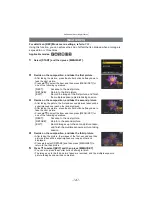- 133 -
Advanced (Recording pictures)
∫
White Balance Bracket
Bracket setting is performed based on the adjustment values for the white balance fine
adjustment, and 3 pictures with different colors are automatically recorded when the
shutter button is pressed once.
1
Press [DISPLAY] in step
2
of the “Finely adjusting the
White Balance” procedure, and press
3
/
4
/
2
/
1
to set the
bracket.
2
Press [MENU/SET].
Note
• [
] is displayed in the screen when the White Balance Bracket is set.
• Position of the bracket cannot be set exceeding the limit of the white balance fine adjustment
(limit value).
• When the white balance fine adjustment is performed after the setting of the bracket, pictures
will be taken with a bracket with the changed adjustment value as the center value.
• The White Balance Bracket setting is released when the power has been turned off (including
Sleep Mode).
• You will only hear the shutter sound once.
• White Balance Bracket cannot be set when the [QUALITY] is set to [
], [
], or [
].
• [AUTO BRACKET], [ASPECT BRACKET], [MULTI FILM], or [BURST] will be canceled
when White Balance Bracket is set.
• White Balance Bracket does not work when recording motion pictures.
• White Balance Bracket cannot be set in [PIN HOLE] in My Color Mode.
∫
Auto White Balance
Depending on the conditions prevailing when pictures are taken, the pictures may take on
a reddish or bluish tinge. Furthermore, when a multiple number of light sources are being
used or there is nothing with a color close to white, Auto White Balance may not function
properly. In this case, set the White Balance to a mode other than [AWB].
1
Auto White Balance will work within this range
2
Blue sky
3
Cloudy sky (Rain)
4
Shade
5
Sunlight
6
White fluorescent light
7
Incandescent light bulb
8
Sunrise and sunset
9
Candlelight
K
l
Kelvin Color Temperature
2
/
1
: Horizontal (A to B)
3
/
4
: Vertical (G
i
to M
j
)
1)
2)
3)
4)
5)
6)
7)
8)
9)