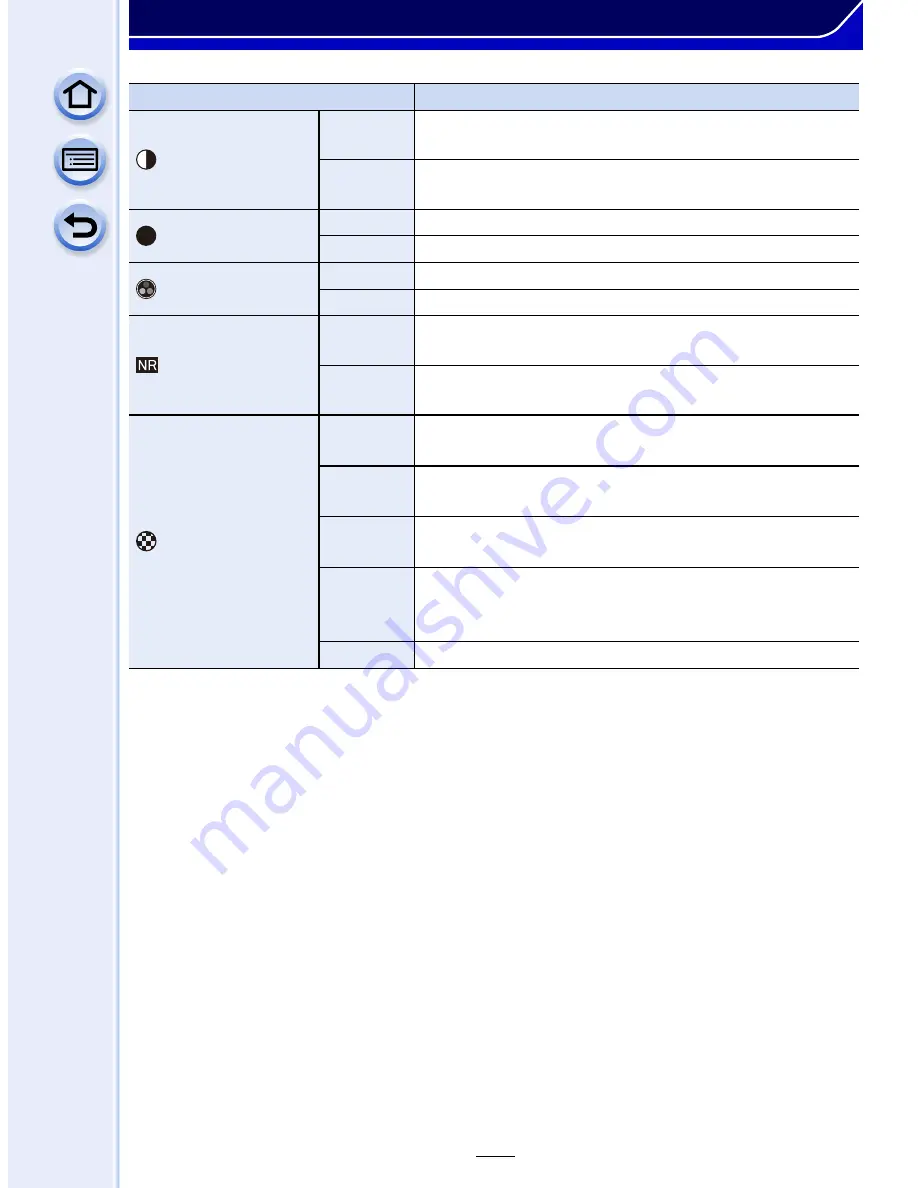
131
Image and Picture Quality Settings
¢
Displayed only when [Monochrome] is selected.
•
Registered settings are memorised even if the camera is turned off.
•
If you adjust the picture quality, [
_
] is displayed beside the Photo Style icon on the screen.
•
Colour can be changed by [Saturation] when [Monochrome] is selected.
3
Press [MENU/SET].
∫
Registering settings to [Custom]
Adjust the picture quality following step
2
of “Adjusting the picture quality”, and
then press
[DISP.].
•
Confirmation screen is displayed. It is executed when [Yes] is selected.
Item
Effect
[Contrast]
[
r
]
Increases the difference between the brightness and the
darkness in the picture.
[
s
]
Decreases the difference between the brightness and the
darkness in the picture.
[Sharpness]
[
r
]
The picture is sharply defined.
[
s
]
The picture is softly focused.
[Saturation]
[
r
]
The colours in the picture become vivid.
[
s
]
The colours in the picture become natural.
[Noise Reduction]
[
r
]
The noise reduction effect is enhanced. Picture
resolution may deteriorate slightly.
[
s
]
The noise reduction effect is reduced. You can obtain
pictures with higher resolution.
[Filter Effect]
¢
[Yellow]
Enhances the contrast of an subject. (Effect: Weak)
The blue sky can be recorded clearly.
[Orange]
Enhances the contrast of an subject. (Effect:
Medium
)
The blue sky can be recorded in darker blue.
[Red]
Enhances the contrast of an subject. (Effect:
Strong
)
The blue sky can be recorded in much darker blue.
[Green]
The skin and lips of people and green leaves appear
in natural tones. Green leaves appear brighter and
more enhanced.
[Off]
-
S
















































