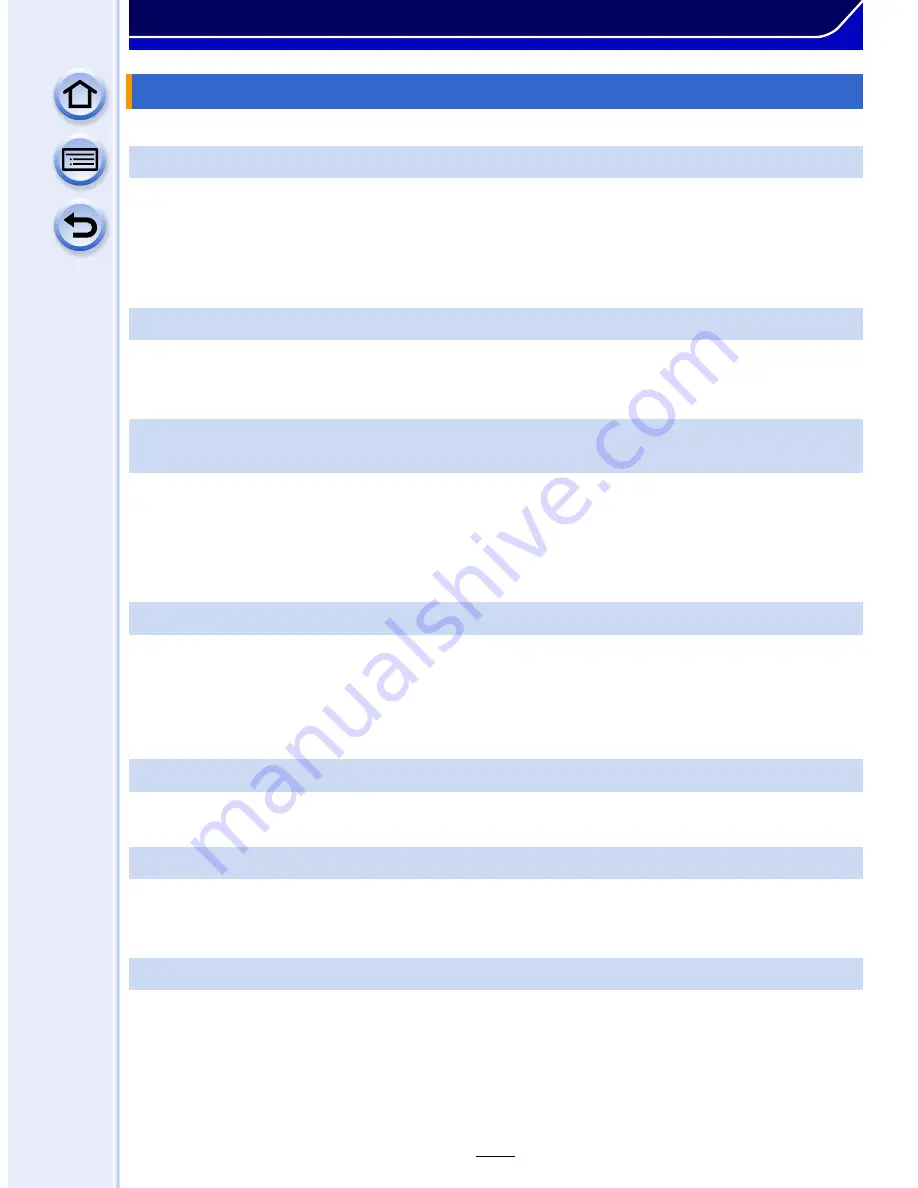
361
Others
•
If no operations are performed during the set time period, [Auto Monitor Off]
(P55)
is activated,
and the Monitor turns off.
•
When an object or your hand is positioned near the eye sensor, the Monitor display may switch
to the Viewfinder display.
(P63)
•
Check [Monitor Luminance] setting.
(P54)
•
Perform [Monitor Display]/[Viewfinder].
(P53)
•
This occurs due to the aperture of the lens changing when the shutter button is pressed
halfway, or when the brightness of the subject changes. This is not a malfunction.
•
This may occur more often when a bright lens, such as the interchangeable lens (H-H020A), is
used for recording in brightly lit outdoor environments.
•
Does the picture appear on the viewfinder?
>
Press [LVF] to switch to monitor display.
(P63)
•
Is the monitor switched off?
>
Switch the display by pressing [DISP.].
(P71)
•
It is only displayed on the monitor when the camera is connected to a PC or printer.
•
This is not a malfunction.
These pixels do not affect the recorded pictures.
•
This is not a malfunction.
If the camera is subjected to a jolt or impact, the picture on the monitor may shake for a
moment.
Monitor/Viewfinder
The Monitor/Viewfinder turns off although the camera is turned on.
The Monitor/Viewfinder is too bright or dark.
It may flicker for an instant or the brightness of the screen may change significantly
for an instant.
The picture is not displayed on the monitor.
Monitor and viewfinder do not switch when [LVF] is pressed.
Black, red, blue and green dots appear on the Monitor.
The picture on the monitor shakes for a moment during recording.






























