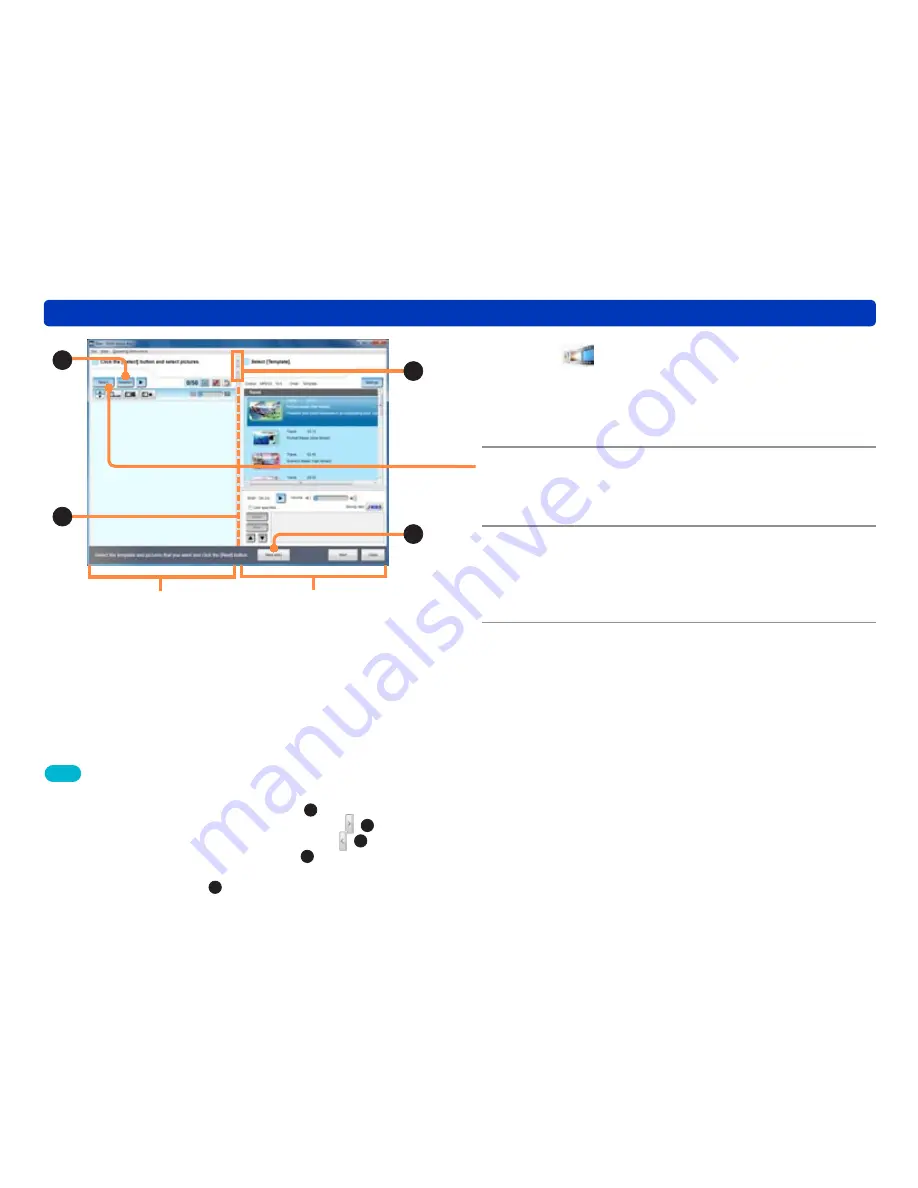
98
Creating short movie stories
Utilizing pictures
A
C
B
D
Tips
●
To remove the selected picture from the scenario, select the picture
that you want to remove and click [Deselect] (
A
).
●
To enlarge the picture selection window display, click (
B
), and to
enlarge the template selection window display, click (
B
).
●
To change the display area, drag the frame. (
C
)
●
If you want to save the current contents of your work while creating a
scenario, click [Save story] (
D
).
1
Click
[Short movie] and then select
[Create a new story].
The window for creating a new short movie story is displayed.
●
You can also display it by selecting [Tools] → [Short movie] →
[Create a new story] from the menu.
2
Click [Select].
The window for selecting candidate pictures for the scenario is
displayed.
3
Select pictures by selecting their check
boxes, and then click [OK].
The candidate pictures are displayed in the picture selection
window.
Picture selection
window display
Template selection
window display






























