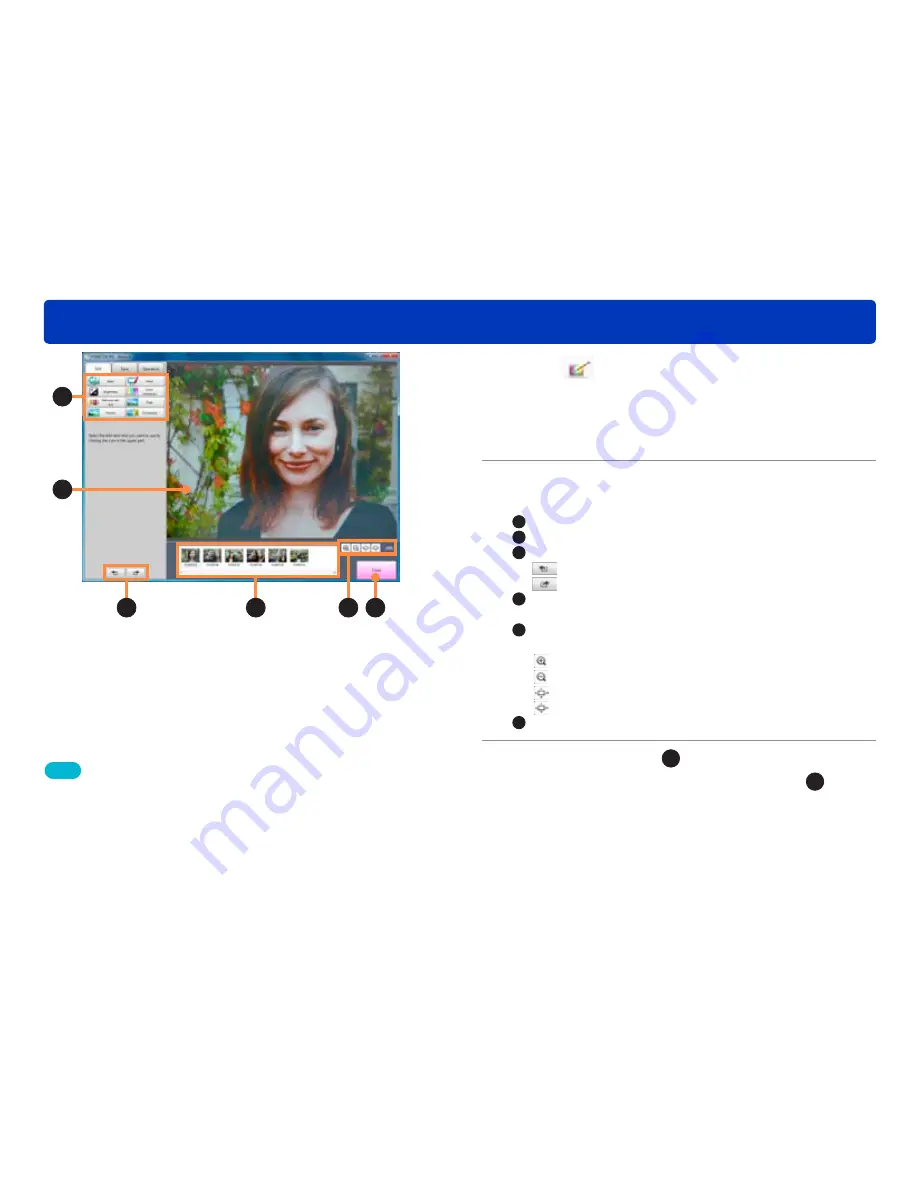
71
Editing still pictures
A
B
C
D
E F
Retouching pictures
1
Click
[Edit] and then select
[Retouch].
The pictures selection window is displayed.
●
You can also retouch a still picture by selecting [Edit] → [Edit still
picture] → [Retouch] from the menu.
2
Select still pictures and click [Execute].
The [Retouch] screen is displayed.
A
: Retouch buttons on the [Edit] tab
B
: Display window for the selected still picture
C
: Undo/Redo buttons
: Cancels the retouch operation.
: Reapplies the canceled retouch operation.
D
: Thumbnail display area for still pictures selected in the
pictures selection window
E
: Buttons to switch the display mode and enlarge the still
picture in the display window
: Zooms in.
: Zooms out.
: Displays the picture in full size.
: Adjusts the picture to fit the display area.
F
: Return to the pictures selection window
3
Click thumbnail (
D
) to select the picture
you want to retouch, and button (
A
) to
select the retouch function you want to
use.
Tips
●
Up to 20 still pictures can be selected simultaneously in the picture
selection window.
●
Only the still picture displayed in the display window will be retouched.
The retouch operation will not affect other still pictures in the picture
selection area.
●
3D still pictures in MPO format cannot be retouched.
To retouch, first convert the still picture to JPEG format using [Tools]
→ [Still picture tool] → [Format conversion].
















































