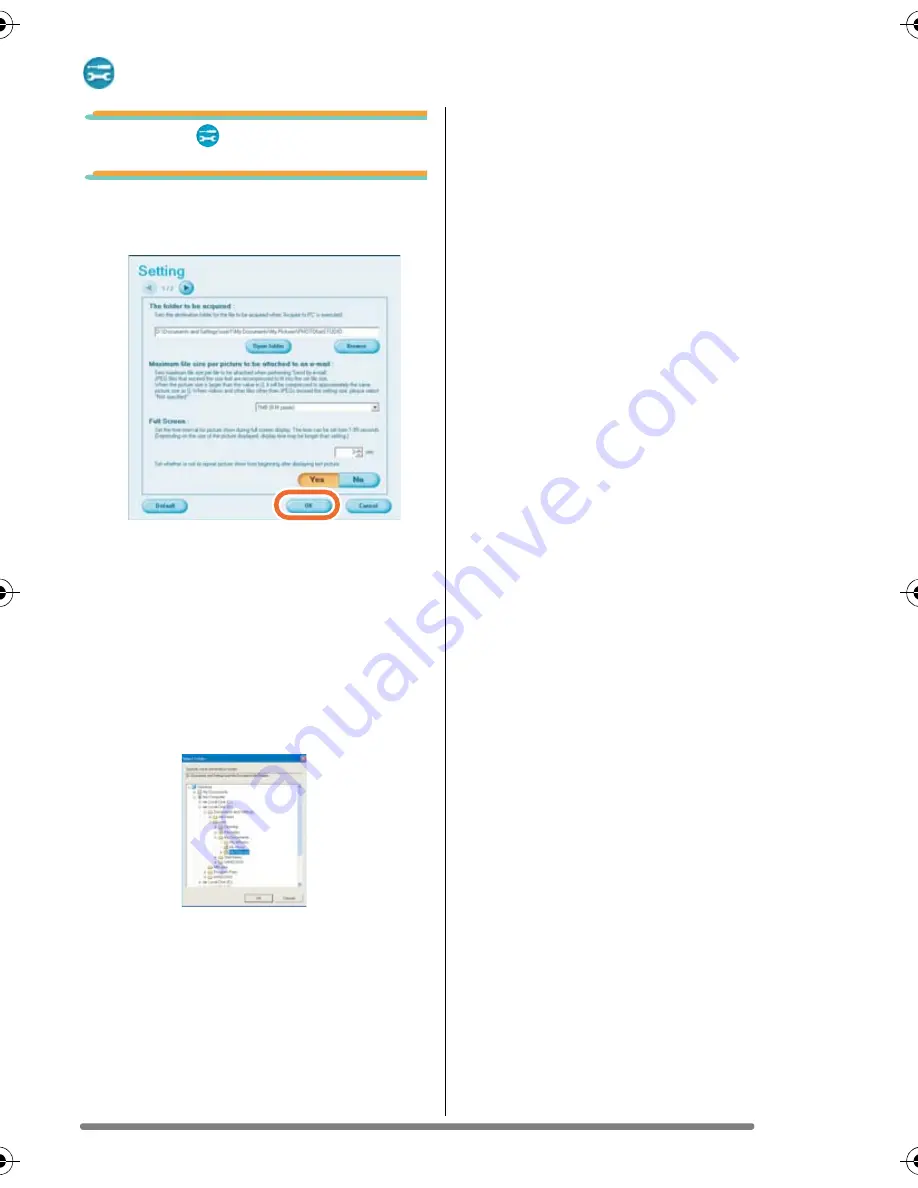
Using Simple Viewer
21
Setting...
1.
Select [
Setting...].
2.
Set the settings and click
[OK].
[
The folder to be acquired
]
Select a desired folder used when
transferring pictures from the card to the
PC.
• Click [Open folder] and you can see the
pictures in the selected folder.
• Click [Browse] to open the [Select
Folder] dialog box, and select a desired
folder.
[Maximum file size of the picture to be
attached to an e-mail]
Set the maximum file size of the picture to
be attached to an e-mail. (1 MB by default)
• Only the pictures with a name of
“XXXX.JPG” can be reduced in size. If
you do not change the size, set this item
to [Not specified].
• Even if you change the size setting, files
of large sizes cannot be sent depending
on Internet service providers.
[Full Screen]
Set the duration of the picture show and
whether or not it is repeated.
• If motion pictures are played back, the
following screen appears after playback
is finished.
[Automatic acquisition]
Specify whether to automatically start
Simple Viewer and transfer pictures when
the digital camera is connected.
[Updating for the folder list]
Click [Updating] to delete empty folders in
the Folder display.
[Default]
Clicking this button resets every setting to
the factory default settings.
VQT1H06ENG.book 21 ページ 2007年3月20日 火曜日 午後1時27分











































