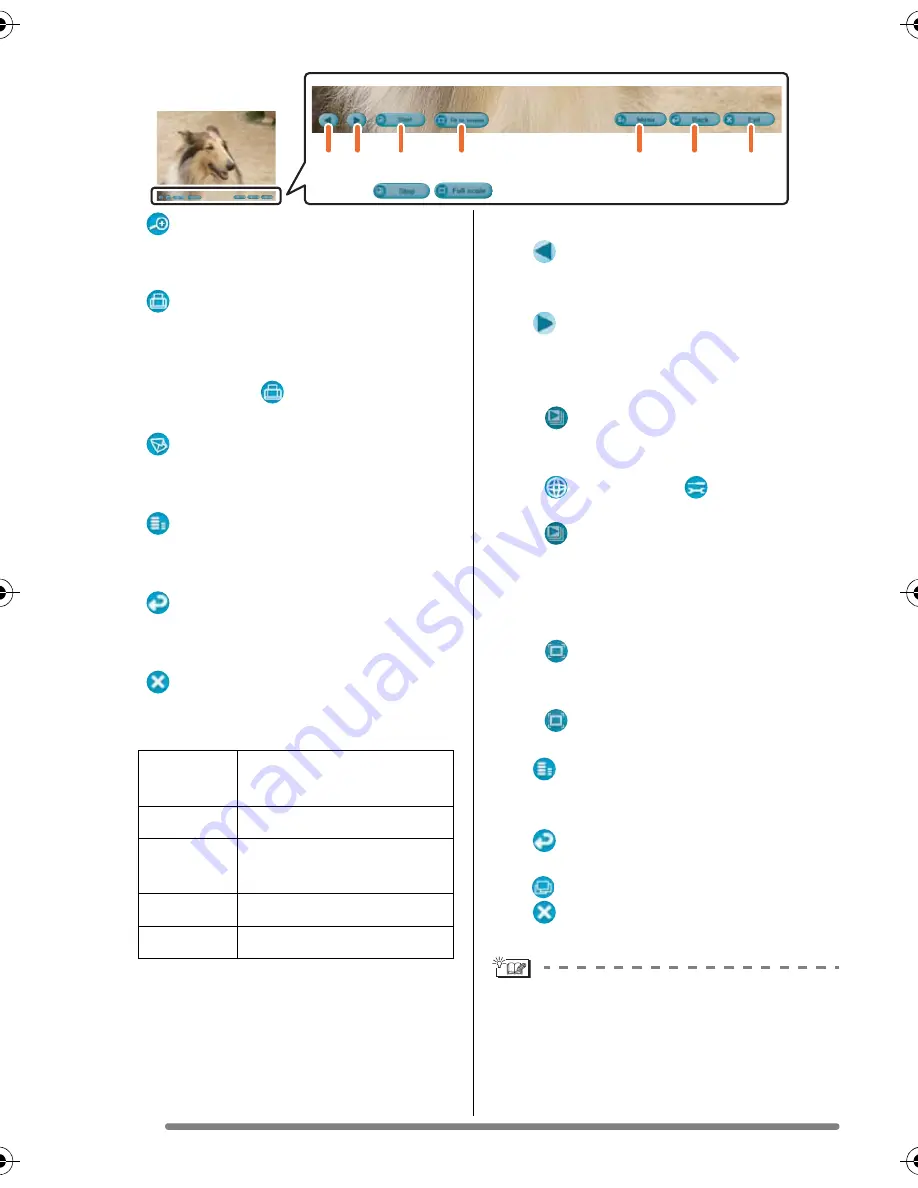
Using Simple Viewer
12
9. [
Enlarge]
Click this button to enlarged a selected
picture to full screen. (P12)
10. [
Print 1 by 1]
When you click this button, the
selected picture is printed.
When you want to print multiple
pictures, click [
Print] on the main
menu. (P13)
11. [
Send by e-mail]
Click this button to attach a selected
picture to an e-mail. (P16)
12. [
Menu]
Click this button to return to the main
menu of Simple Viewer.
13. [
Back]
Click this button to return to the
previous menu. (P10)
14. [
Exit]
Click this button to exit Simple Viewer.
15. Picture information
In addition, [picture size], [Recording
date], [Manufacturer], [Model name],
[Shutter speed], [Aperture value], [ISO
sensitivity], [Ex/-], [White
balance], [Flash], [Print compensation
information], and [Recording mode]
are displayed.
∫
Full screen display
1. [
]
Click this button to select the previous
picture.
2. [
]
Click this button to select the next
picture.
3. Picture show
• [
Start]
Click this button to start the picture
show. In the main menu, click
[
Advanced] >> [
Setting...] to
change the picture show duration. (P21)
• [
Stop]
Click this button to stop the picture
show.
4. Switching the display size of
pictures
• [
Fit to screen
]
Enlarges or reduces the picture to
the PC screen.
• [
Full scale
]
Displays the picture in its original size.
5. [
Menu]
Click this button to return to the main
menu of Simple Viewer.
6. [
Back]
Click this button to return to the
[
View] screen. (P10)
7. [
Exit]
Click this button to exit Simple Viewer.
If the operating buttons disappear:
Move the mouse and the operating buttons
appear again.
4
5
6
7
2
1
3
[Name]
Name of the file on
Simple Viewer.
[Type]
File format.
[Location]
Place where acquired
files are stored.
[File Name] Name of the file on the PC.
[File size]
Capacity of the file.
VQT1H06ENG.book 12 ページ 2007年3月20日 火曜日 午後1時27分












































