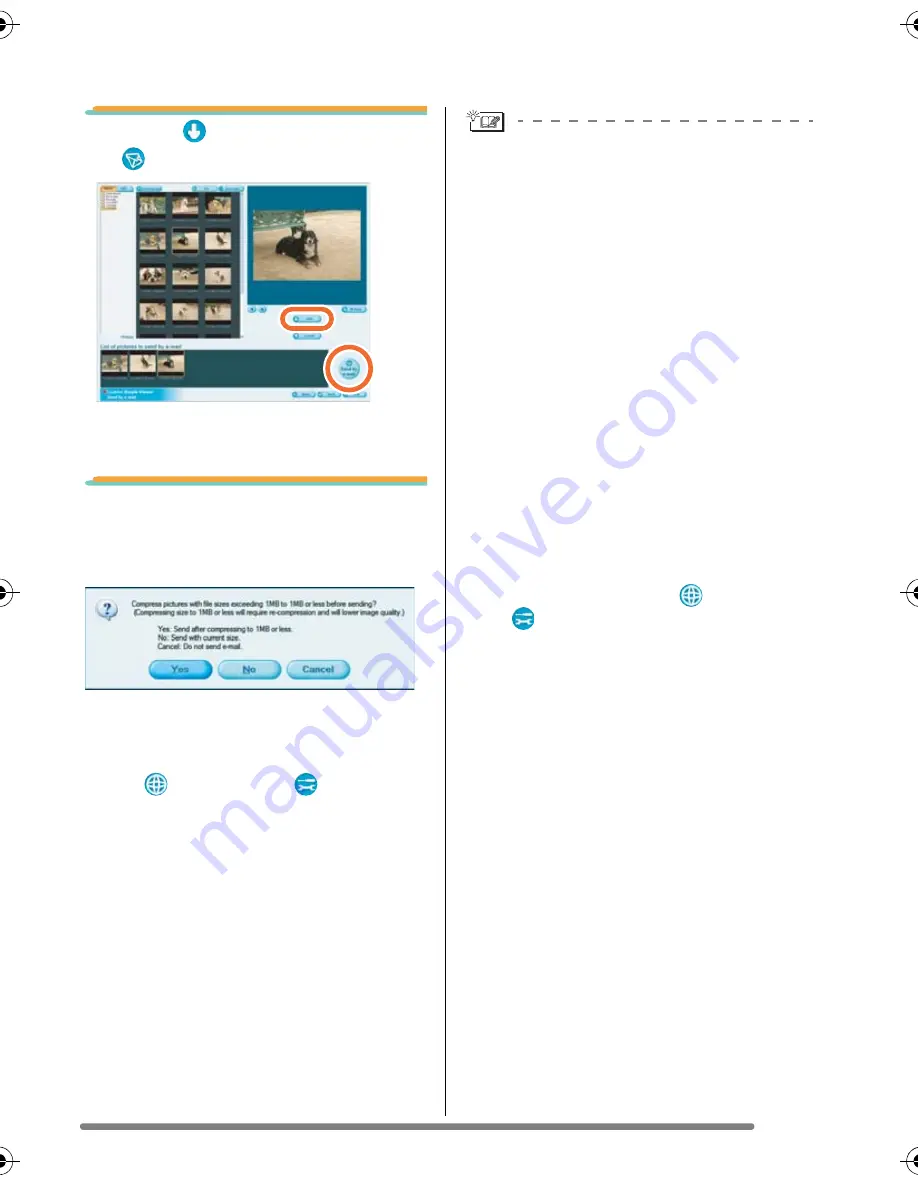
Using Simple Viewer
17
4.
Click [
Add] and then click
[
Send by e-mail].
• Up to 20 pictures can be added at one
time.
5.
When the confirmation
message appears, select
[Yes], [No] or [Cancel].
• Select [Yes] to change the file size of the
picture to be attached to the maximum
file size before sending it.
Click [
Advanced] >> [
Setting...] to
change the maximum file size. (P21)
• Click [No] if you do not want to change the
file size of the picture before sending it.
The picture is attached to an e-mail and
the e-mail program starts automatically.
Enter an address, body text, etc. in the
e-mail and send it.
The e-mail program does not start
automatically.
Check the settings of the standard e-mail
program according to the following
procedures.
• The method of checking it varies
depending on the OS you are using.
1
Click [start] >> ([Setup] >>) [Control
Panel], and click [Internet Options].
2
Click the [Programs] tab, then click
[E-mail] to confirm the e-mail software
in use.
Only the following e-mail programs are
supported.
• Windows
®
• Outlook
®
Express
• Microsoft
®
Outlook
®
To change the maximum file size of
pictures to be attached to e-mails:
• In the main menu, click [
Advanced]
>> [
Setting...]. You can change the file
size. (P21)
VQT1H06ENG.book 17 ページ 2007年3月20日 火曜日 午後1時27分





























