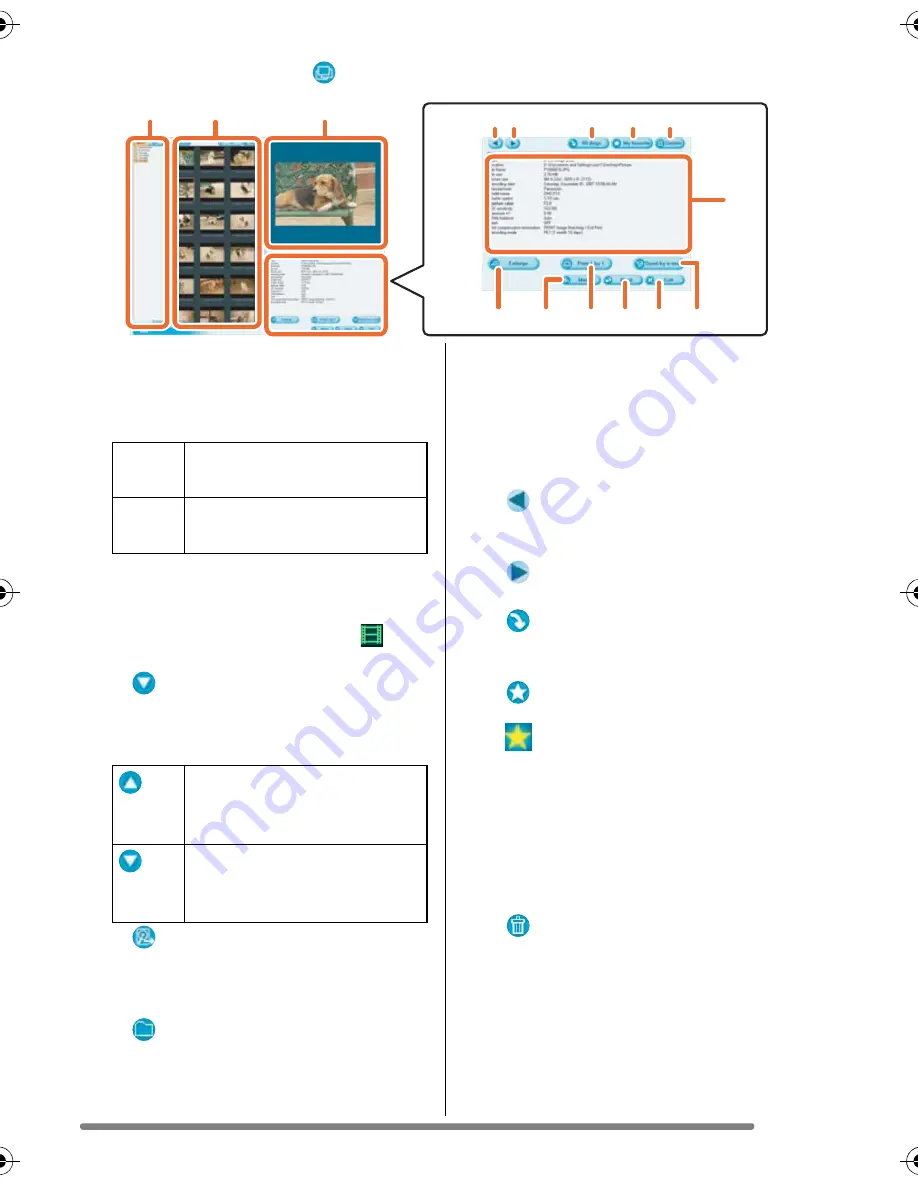
Using Simple Viewer
11
How to use the [ View] screen
1. Folder display
Folders containing acquired pictures
are displayed. Folders are created on
a date basis.
2. Thumbnail display
The pictures within a selected folder
are displayed in thumbnail view.
For motion pictures, the mark (
)
appears on the top left of its thumbnail.
• [
Recording date]
Click to change the date order of
the folder display and the thumbnail
display.
• [
Add]
Click this button to register pictures
already saved on the PC so that
Simple Viewer can handle them. (P19)
• [
Open folder]
Click this button to open the folder
where the selected pictures are
saved.
3. Picture View
The picture selected in the thumbnail
view is displayed a little larger.
When a motion picture is selected, it is
automatically played back repeatedly
until another picture is selected.
4. [
]
Click this button to select the previous
picture.
5. [
]
Click this button to select the next picture.
6. [
90
degs.]
Each click of this button rotates the
picture 90° clockwise.
7. [
My favorite]
When clicking this button, the mark
(
) is added to the picture, and it is
registered in Favorites. When clicking
the button again, the picture is
excluded from Favorites.
The pictures registered in Favorites
can be viewed by selecting [My
favorites] at the top of the Folder
display.
8. [
Delete]
Click this button to delete a selected
picture.
• Pictures taken in Baby mode are
displayed in folders created on a date
basis and other folders such as the
Baby mode folder. In this case, deleting
a picture in one of the folders deletes
the same picture in all the folders.
1
2
3
4 5
6
7
8
9
12 10 13
11
14
15
[M/D/Y] This option displays by the
day of recording.
[M/Y]
This option displays by the
month of recording.
Click this button to display
pictures in descending order
of the recording date.
Click this button to display
pictures in ascending order
of the recording date.
VQT1H06ENG.book 11 ページ 2007年3月20日 火曜日 午後1時27分












































