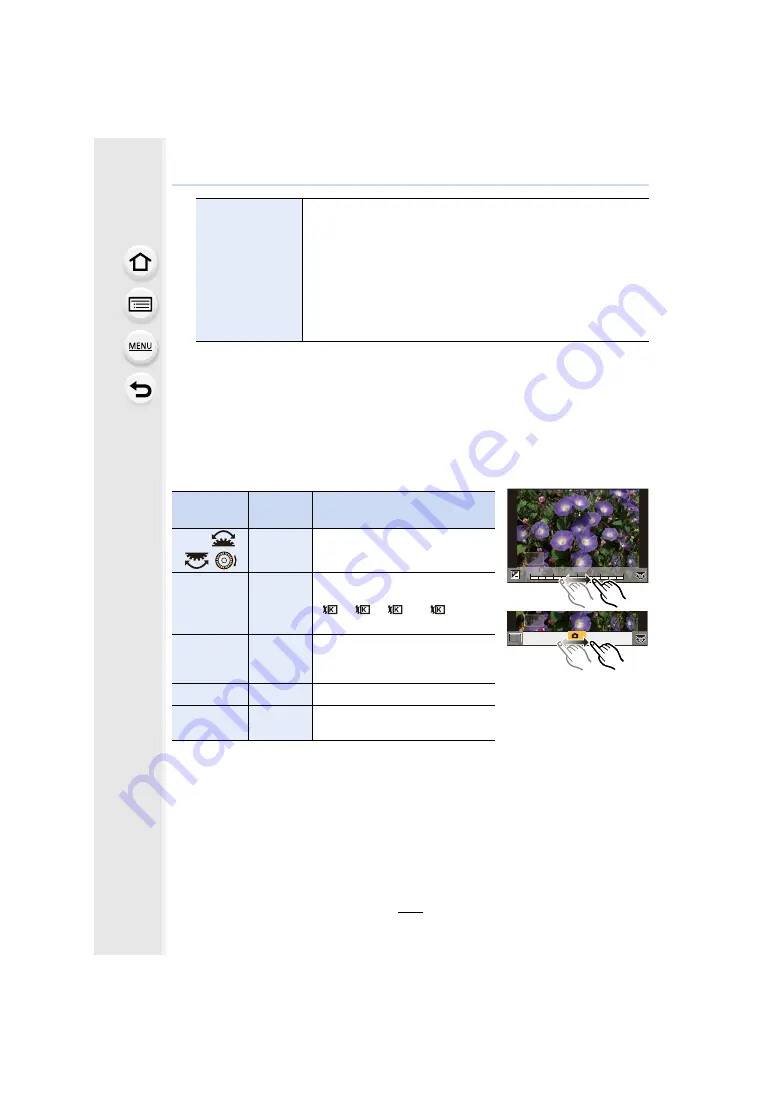
245
9. Menu Guide
3
Press [MENU/SET] and set.
• Refer to “How to set each item” on
4
Press [MENU/SET].
• This operation returns you to the screen in step
2
. To set other items, repeat steps
2
through
4
.
5
Select [Begin Processing] with
3
/
4
, and then press [MENU/SET].
∫
How to set each item
• When [Noise Reduction], [i.Resolution] or [Sharpness] is selected, the comparison screen
cannot be displayed.
• Each time you touch the screen twice, the display switches between enlarged and normal view.
[More Settings]
Use
3
/
4
to select items and press [MENU/SET] to perform the
following operations.
[Reinstate Adjustments]:
Returns the settings to the ones you used during the recording.
[Color Space]:
Allows you to select a [Color Space] setting from [sRGB] or [Adobe
RGB].
[Picture Size]:
Allows you to select the size in which the image will be saved in
JPEG format.
Button
operation
Touch
operation
Description of operation
2
/
1
/
/
/
Dragging
Selects a setting.
3
[WB K
Set]
Displays the screen that lets you
set the color temperature. (When
[
], [
], [
] or [
] is
selected in [White Balance])
4
[Adjust.]
Displays the screen that lets you
fine-adjust the White Balance.
(only when [White Balance] is set)
[DISP.]
[DISP.]
Displays the comparison screen.
[MENU/SET]
[Set]
Sets the adjusted level and returns
you to the item selection screen.
+1
+1
+1
+2
+2
+2
-2
-2
-2
-1
-1
-1
000
DISP.
DISP.
WB
WB
WB
WB
WB
WB
WB
WB
WB
WB
WB
AWBc
AWBc AW
AWBw
AWB
AWB
AWB
AWB
1
2
3
4
















































