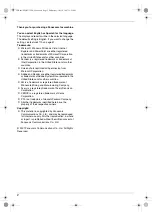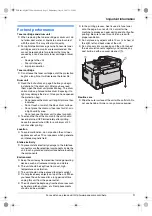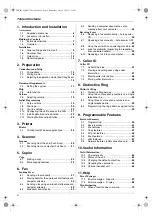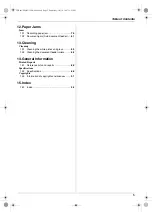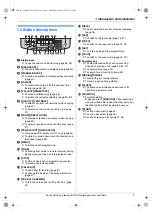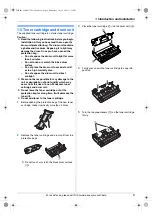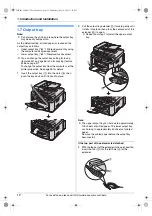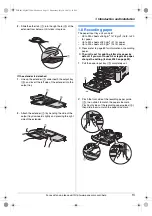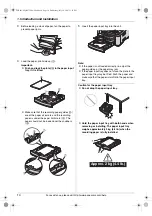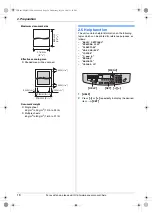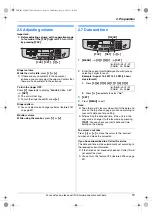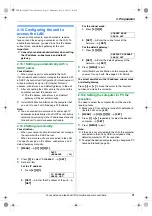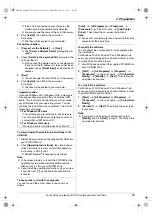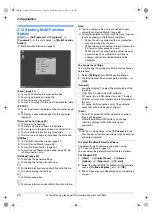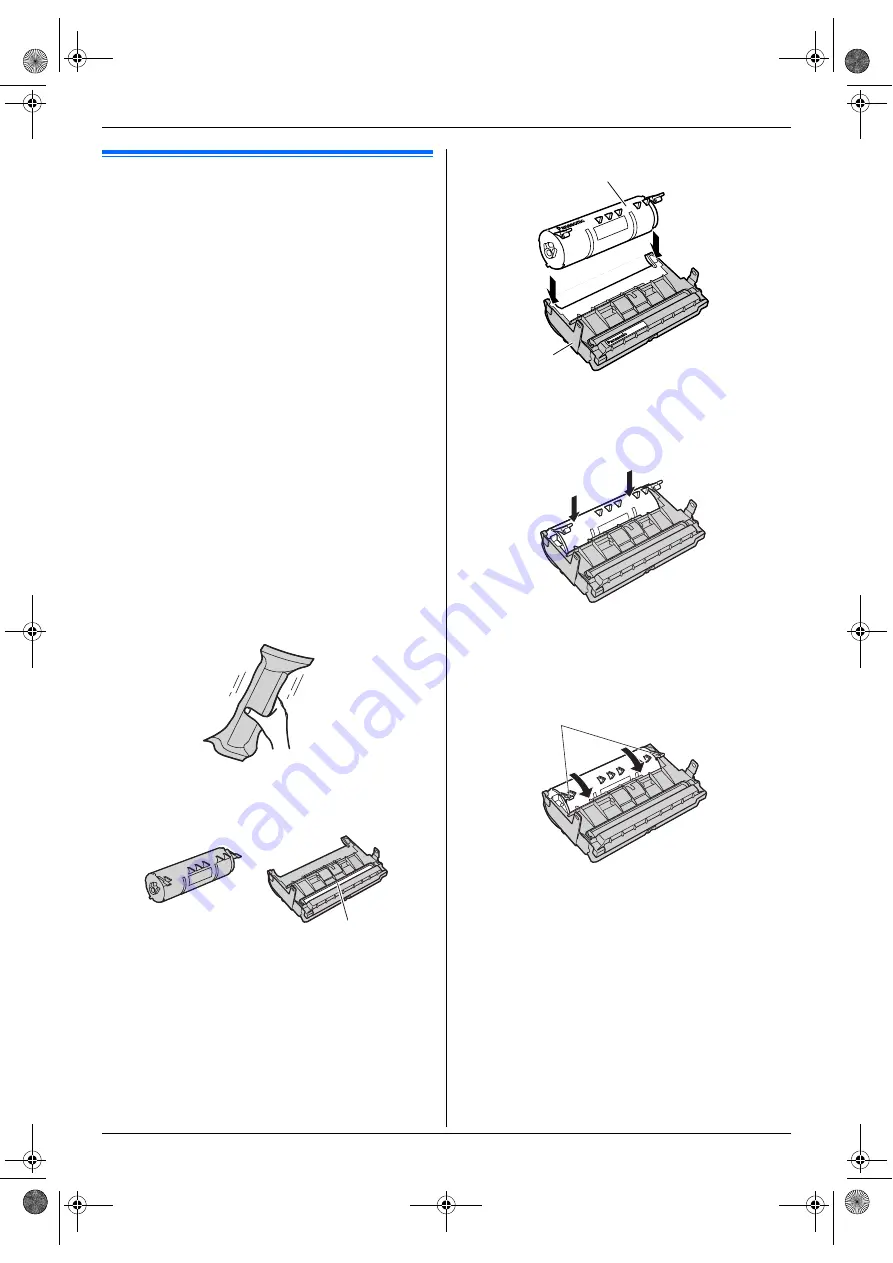
1. Introduction and Installation
9
For assistance, please visit http://www.panasonic.com/help
Installation
1.5 Toner cartridge and drum unit
The supplied toner cartridge is a starter toner cartridge.
Caution:
L
Read the following instructions before you begin
installation. After you have read them, open the
drum unit protection bag. The drum unit contains
a photosensitive drum. Exposing it to light may
damage the drum. Once you have opened the
protection bag:
–
Do not expose the drum unit to light for more
than 5 minutes.
–
Do not touch or scratch the black drum
surface.
–
Do not place the drum unit near dust or dirt,
or in a high humidity area.
–
Do not expose the drum unit to direct
sunlight.
L
We cannot be responsible for any damage to the
unit or degradation of print quality which may
occur from the use of a non-Panasonic toner
cartridge and drum unit.
L
Do not leave the toner cartridge out of the
protection bag for a long time. It will decrease the
toner life.
L
Do not add toner to the toner cartridge.
1
Before opening the protection bag of the new toner
cartridge, shake it vertically more than 5 times.
2
Remove the toner cartridge and drum unit from the
protection bags.
L
Do not touch or scratch the black drum surface
(
1
).
3
Place the toner cartridge (
1
) into the drum unit (
2
).
4
Firmly press down the toner cartridge to snap into
position.
5
Turn the two green levers (
1
) on the toner cartridge
firmly.
1
2
1
1
FLB881-PFQX2732ZA-OI-en.book Page 9 Wednesday, July 18, 2007 11:22 PM
Содержание KXFLB881 - Network Multifunction Laser Printer
Страница 101: ...101 Notes FLB881 PFQX2732ZA OI en book Page 101 Wednesday July 18 2007 11 22 PM ...
Страница 102: ...102 Notes FLB881 PFQX2732ZA OI en book Page 102 Wednesday July 18 2007 11 22 PM ...
Страница 103: ...103 Notes FLB881 PFQX2732ZA OI en book Page 103 Wednesday July 18 2007 11 22 PM ...
Страница 104: ...PFQX2732ZA CM0707CK0 CD FLB881 PFQX2732ZA OI en book Page 104 Wednesday July 18 2007 11 22 PM ...