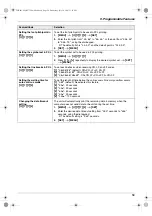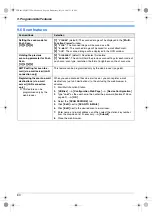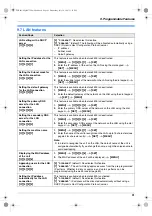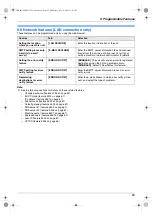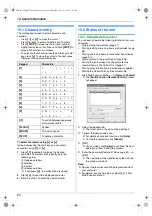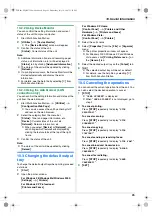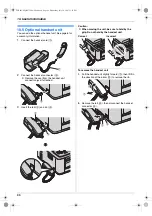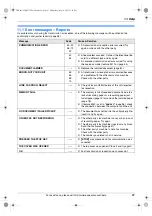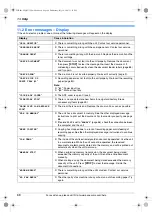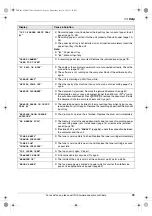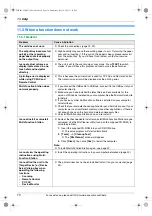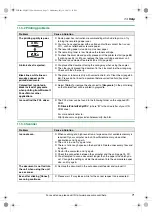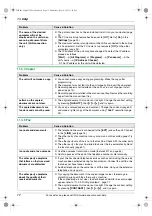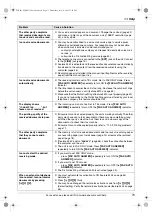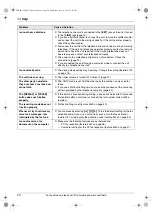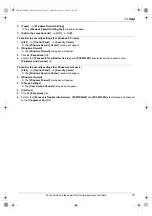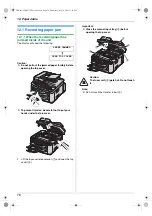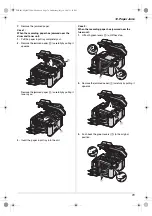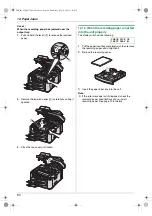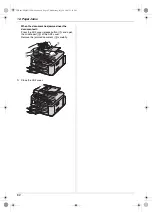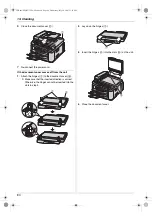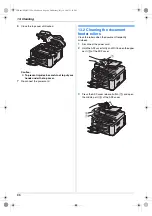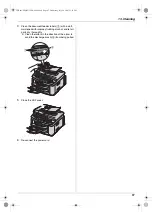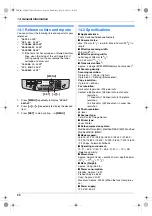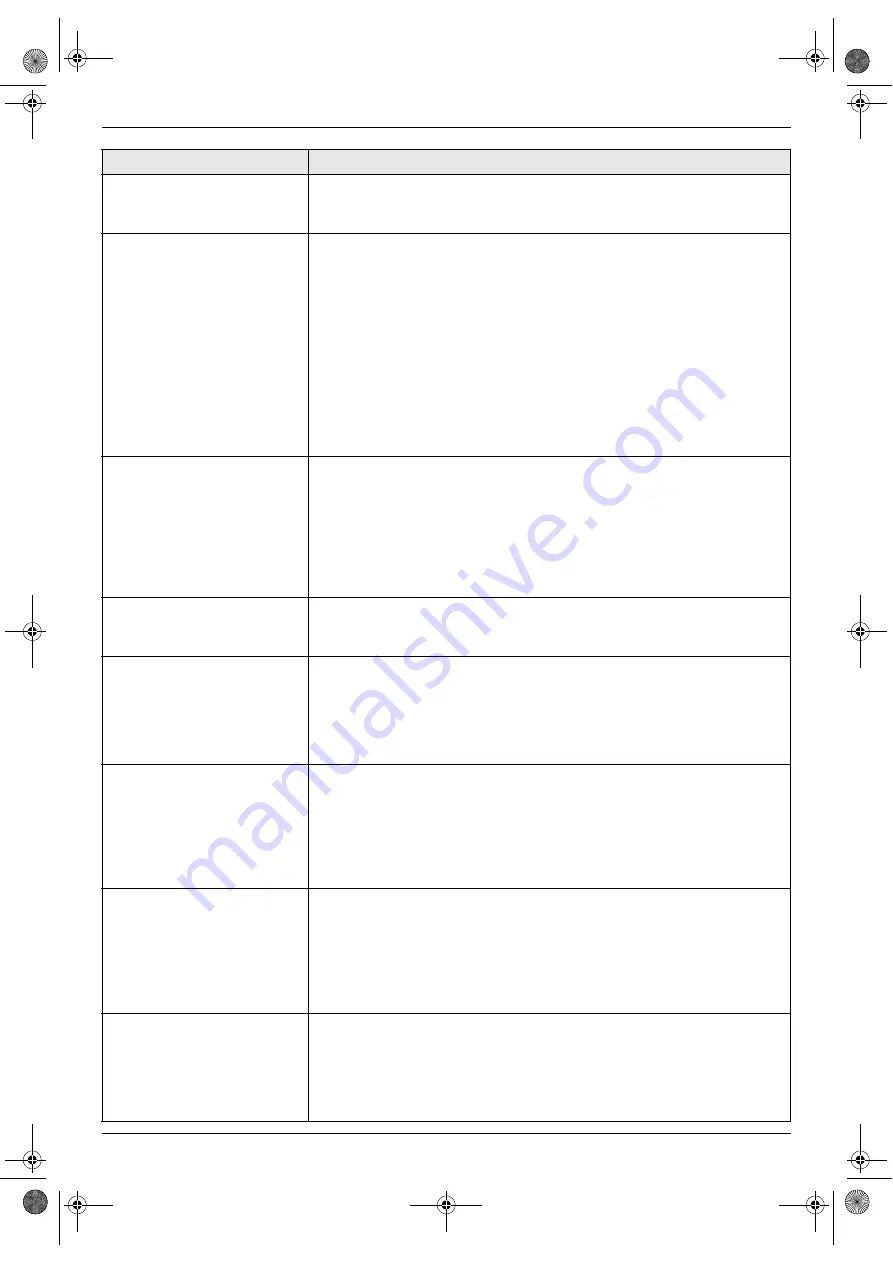
11. Help
73
For assistance, please visit http://www.panasonic.com/help
The other party complains
that received documents are
too dark and cannot be read.
L
You used a colored paper as a document. Change the contrast (page 32)
and make a lighter copy of the document, using
“
TEXT
”
resolution (page
32), and try again.
I cannot receive documents.
L
You may have subscribed to a voice mail service due to service packs
offered by your telephone company. Fax reception may not be possible
when voice mail is activated so we recommend you to:
–
contact your telephone company and request to deactivate voice mail
service, or
–
subscribe to a Distinctive Ring service (page 49).
L
The telephone line cord is connected to the
[
EXT
]
jack on the unit. Connect
to the
[
LINE
]
jack (page 15).
L
Feature #442 is activated and the received fax documents are automatically
transferred to the computer. View the received documents using the
computer (page 46).
L
Recording paper is installed in the manual input tray. Remove the recording
paper from the manual input tray.
I cannot receive documents
automatically.
L
The receiving mode is set to TEL mode. Set to FAX ONLY mode. Press
{
FAX AUTO ANSWER
}
repeatedly to turn ON the
{
FAX AUTO ANSWER
}
indicator.
L
The time taken to answer the call is too long. Decrease the number of rings
before the unit answers a call (feature #210 on page 52).
L
Make sure that the Distinctive Ring of feature #430 is set properly (page 49).
If you do not subscribe to the Distinctive Ring service offered by your local
telephone company, this feature should be OFF.
The display shows
“
CONNECTING.....
”, but
faxes are not received.
L
The incoming call is not a fax. Set to TEL mode. Press
{
FAX AUTO
ANSWER
}
repeatedly to turn OFF the
{
FAX AUTO ANSWER
}
indicator.
The printing quality of the
received documents is poor.
L
If documents can be copied properly, the unit is working normally. The other
party may have sent a faint document or there may be something wrong
with the other party’s machine. Ask them to send a clearer copy of the
document or to check their fax machine.
L
If documents can not be copied properly, refer to “11.3.2 Printing problems”,
page 71.
The other party complains
that they cannot send a
document.
L
The memory is full of received documents due to a lack of recording paper
or a recording paper jam. Install paper (page 13) or remove the jammed
paper (page 78).
L
If feature #442 is set to
“
ALWAYS
”
(page 56), check the connection between
the computer and the unit.
L
The unit is not in FAX ONLY mode. Press
{
FAX AUTO ANSWER
}
repeatedly to turn ON the
{
FAX AUTO ANSWER
}
indicator.
I cannot select the desired
receiving mode.
L
If you want to set FAX ONLY mode:
–
press
{
FAX AUTO ANSWER
}
repeatedly to turn ON the
{
FAX AUTO
ANSWER
}
indicator.
L
If you want to set TEL mode:
–
press
{
FAX AUTO ANSWER
}
repeatedly to turn OFF the
{
FAX AUTO
ANSWER
}
indicator.
L
The Distinctive Ring of feature #430 is activated (page 49).
When an extension telephone
is connected, I cannot receive
documents by pressing
{*}{#}{
9
}
.
L
You must set remote fax activation to ON (feature #434 on page 55)
beforehand.
L
Press
{*}{#}{
9
}
firmly.
L
You may have changed the remote fax activation code from
{*}{#}{
9
}
(default setting). Verify the remote fax activation code (feature #434 on page
55).
Problem
Cause & Solution
FLB881-PFQX2732ZA-OI-en.book Page 73 Wednesday, July 18, 2007 11:22 PM
Содержание KXFLB881 - Network Multifunction Laser Printer
Страница 101: ...101 Notes FLB881 PFQX2732ZA OI en book Page 101 Wednesday July 18 2007 11 22 PM ...
Страница 102: ...102 Notes FLB881 PFQX2732ZA OI en book Page 102 Wednesday July 18 2007 11 22 PM ...
Страница 103: ...103 Notes FLB881 PFQX2732ZA OI en book Page 103 Wednesday July 18 2007 11 22 PM ...
Страница 104: ...PFQX2732ZA CM0707CK0 CD FLB881 PFQX2732ZA OI en book Page 104 Wednesday July 18 2007 11 22 PM ...