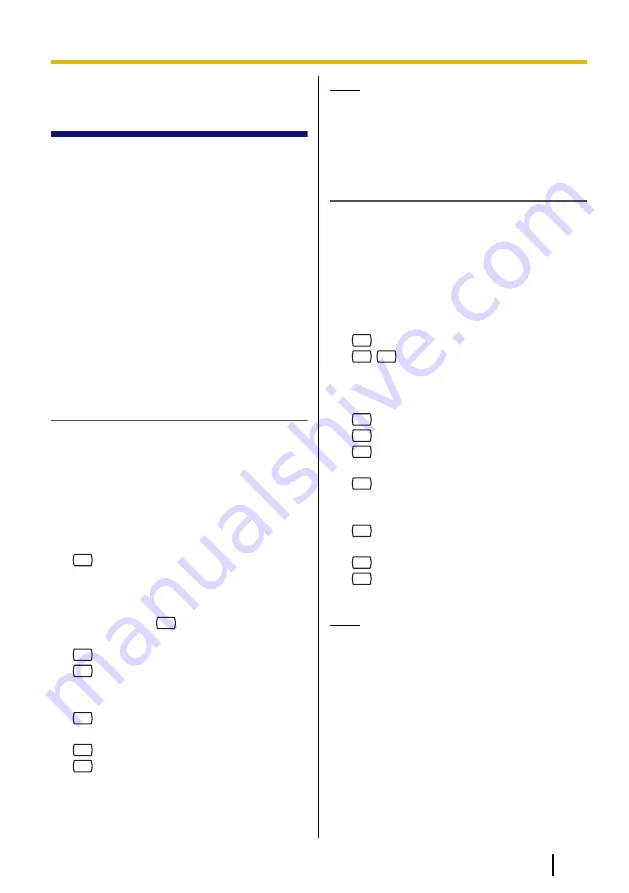
3.3 Transferring
Messages
You can transfer (forward) messages in
your mailbox to other subscribers. However,
please note that you cannot transfer receipt
messages, or messages that were specified
by the sender as "private".
When transferring a message, you can:
•
Specify the recipient by entering another
subscriber’s mailbox number.
•
Specify several recipients by entering a
Personal Group Distribution List number
(see 5.6 Personal Group Distribution
Lists) or a Mailbox Group number.
•
Record your own comments and send
them along with the transferred
message.
Specifying the Recipients by Number
1.
Play back the desired message.
•
See 3.1 Playing Messages if
necessary.
•
Only new and old messages can be
transferred. To transfer a deleted
message, recover the message first
(see 5.21 Recovering Deleted
Messages).
2.
7
during or after message playback.
3.
Enter one of the following:
A mailbox number.
A Personal Group Distribution List
number, then
#
.
A Mailbox Group number.
4.
2
to accept.
5.
1
to transfer the message without
recording your comments, then go to
step 8.
2
to record your comments.
6.
Record your comments after the tone.
7.
1
to end recording.
8.
2
to accept.
9.
Go on-hook.
Note
•
No acknowledgement will be given
to indicate the message has been
transferred.
Specifying the Recipients by Name
(Dialling by Name)
1.
Play back the desired message.
•
See 3.1 Playing Messages if
necessary.
•
Only new and old messages can be
transferred. To transfer a deleted
message, recover the message first
(see 5.21 Recovering Deleted
Messages).
2.
7
during or after message playback.
3.
#
1
4.
Using the dialling keys, enter the first 3
or 4 letters of the desired recipient’s
name.
5.
1
to select the announced name.
2
to hear the next name.
3
to repeat the current name.
6.
Enter one of the following:
1
to transfer the message without
recording your comments, then go to
step 10.
2
to record your comments.
7.
Record your comments after the tone.
8.
1
to end recording.
9.
2
to accept.
10.
Go on-hook.
Note
•
No acknowledgement will be given
to indicate the message has been
transferred.
Document Version 3.0 2010/07
Subscriber’s Manual
21
3.3 Transferring Messages
















































