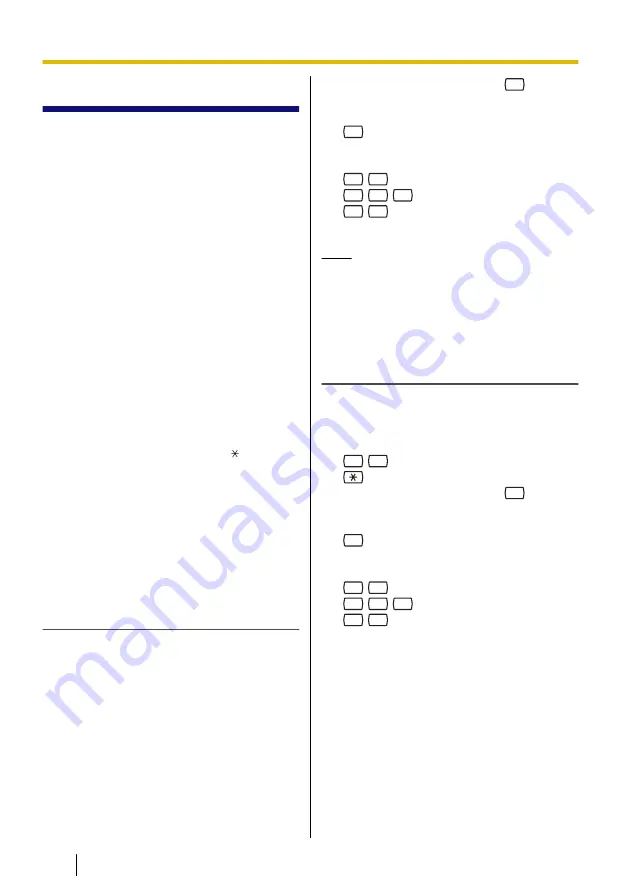
3.4 Remote Access
You can call the VPS while outside and log
in to your mailbox in order to listen to your
messages. There are 2 ways to log in to
your mailbox remotely:
•
Automatic Log-in:
When logging in to your mailbox
remotely from a preprogrammed outside
telephone number (assigned as a Caller
ID number), you do not need to enter
any special commands or your mailbox
number. The VPS can recognise the
telephone number you are calling from
and therefore determine you are the
caller (see 5.17 Assigning Your
Telephone Numbers for Remote
Automatic Log-in and Toll Saver). This
feature is not available with certain
PBXs and may be disabled by the
System Administrator for your mailbox.
•
Manual Log-in:
You need to enter the Voice Mail Service
Command [#6] followed by [ ] and your
mailbox number. Manual Log-in is
necessary when logging in to your
mailbox when Automatic Log-in is not
available with your PBX, when your
mailbox is not programmed for
Automatic Log-in, or when you are
calling from a telephone number not
programmed for Automatic Log-in.
Remote Automatic Log-in
1.
Call the VPS from the preprogrammed
outside telephone number (assigned as
a Caller ID number).
•
Ask your System Administrator what
telephone number you should dial in
order to access the VPS remotely.
•
The number of rings you hear before
the VPS answers your call can
indicate whether or not you have
new messages (Toll Saver feature).
For more information, consult your
System Administrator.
2.
Enter your password, then
#
.
•
You can skip this step if your mailbox
has no password.
3.
1
to play back messages.
4.
Follow the prompts or select one of the
following as necessary.
#
8
to call an extension.
#
8
0
to call the operator.
5.
#
9
when finished.
6.
Go on-hook.
Note
•
This feature is only available with
Panasonic KX-T series PBXs using
APT or DPT Integration. For more
information, consult your System
Administrator.
Remote Manual Log-in
1.
Call the VPS from an outside telephone.
•
Ask your System Administrator what
telephone number you should dial in
order to access the VPS remotely.
2.
#
6
3.
and your mailbox number.
4.
Enter your password, then
#
.
•
You can skip this step if your mailbox
has no password.
5.
1
to play back new messages.
6.
Follow the prompts or select one of the
following as necessary.
#
8
to call an extension.
#
8
0
to call the operator.
7.
#
9
when finished.
8.
Go on-hook.
22
Subscriber’s Manual
Document Version 3.0 2010/07
3.4 Remote Access






























