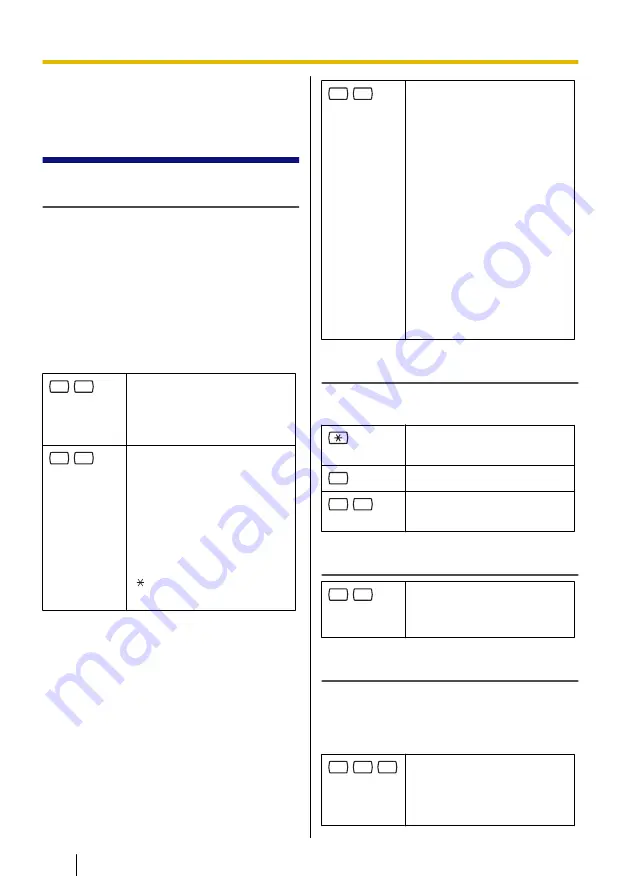
2.6 Common Service
Commands and
Navigation Commands
Commands for Changing the Current
VPS Service
After going off-hook and dialling an
extension number of the VPS, you can enter
a service command to access certain VPS
features quickly. While VPS guidance is
being provided, you can also use service
commands to, for example, switch to a
different VPS service mode. Some of the
more commonly used commands are listed
below. For a complete list, see 8.2 Service
Access Commands.
#
2
Activates Custom Service.
You will be guided to enter a
Custom Service number (1–
100).
#
6
Activates Voice Mail
Service. You can record a
message for another
subscriber by entering his or
her mailbox number when
guided. You can also log in
to your mailbox by entering
this command followed by
[ ] and your mailbox
number.
#
8
Activates Automated
Attendant Service. You can
call an extension by dialling
the desired extension
number when guided. If the
called party does not
answer, the VPS can offer
you other options, such as
leaving a message, calling
the operator, etc. Note that
these options are available
only when calling the
extension via Automated
Attendant Service, i.e. after
you have entered this
service command.
When Using Voice Prompts
The following commands can be used to
help you navigate through VPS menus.
Takes you back to the
previous menu.
0
Repeats the current menu.
#
7
Takes you back to the Main
Menu.
When Using VM Menu
#
#
Switches you to the Main
Menu (top menu) of the
prompts.
Commands for Recording Messages
After going off-hook and dialling an
extension number of the VPS, you can enter
the following commands to record
messages.
#
9
1
Accesses No Answer
Greeting. You can record a
No Answer Greeting by
entering this command.
14
Subscriber’s Manual
Document Version 3.0 2010/07
2.6 Common Service Commands and Navigation Commands















































