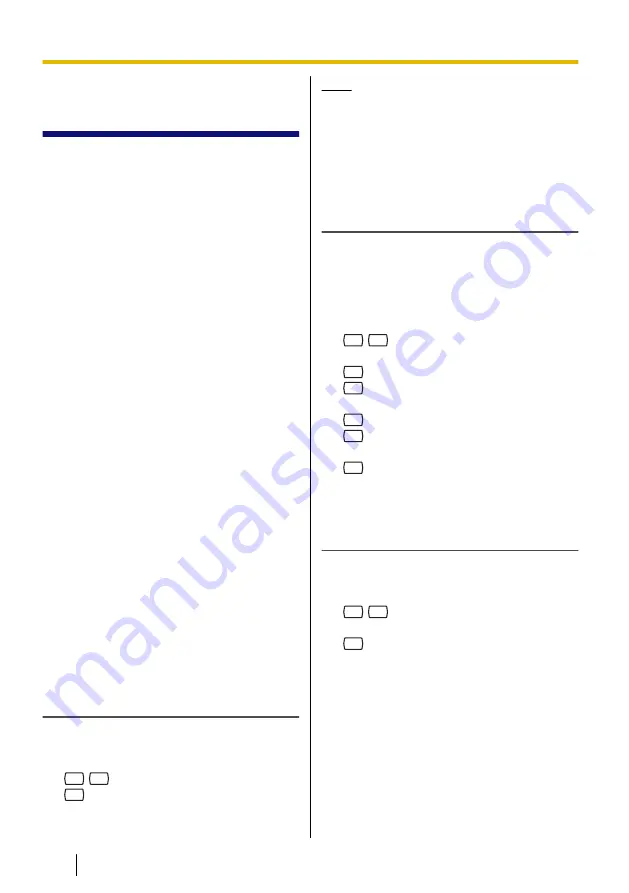
5.8 Message Waiting
Notification
The Message Waiting Notification feature
lets you know you have received new
messages in your mailbox by:
Message Waiting Lamp:
The message
lamp on your telephone (if it has one) will
light when you receive a new message. If
you have a compatible PBX and Panasonic
telephone with a 6-line display, you can also
see the number of new messages you have
on your display.
Device Notification:
Notifying you via a
"device", i.e., an outside telephone, another
PBX extension, your mobile phone, beeper,
etc. You can assign three different devices.
For each device, you have the option of
receiving notification for urgent messages
only, or for all messages. You can also
choose to receive notification during certain
hours only (called "scheduling"), useful if
you do not want to be disturbed at night, for
example. For more information on
scheduling, consult your System
Administrator.
If you turn device notification on for more
than one device, the lowest numbered
device (1, 2, or 3) will be used first. If
notification is not possible (for example, if
your outside telephone is busy), the next
device will be used.
Message notification by e-mail may also be
available for your mailbox (see 5.9 E-mail
Integration (Message Notification by
E-mail)).
Turning Message Waiting Lamp
Notification On/Off
1.
Log in to your mailbox.
•
See 2.1 Logging in to Your Mailbox
if necessary.
2.
5
1
3.
1
to enable/disable lamp notification.
4.
Go on-hook.
Note
•
Displaying the number of new
messages is only available with
Panasonic KX-TDE and KX-TDA
series PBXs using DPT Integration.
For more information, consult your
System Administrator.
Turning Device Notification On/Off
To use Device Notification feature, the
telephone number for each device should
first be assigned.
1.
Log in to your mailbox.
•
See 2.1 Logging in to Your Mailbox
if necessary.
2.
5
2
3.
Enter the desired device number (1–3).
4.
1
to send notification for all messages.
2
to send notification for urgent
messages only.
5.
1
to use a preprogrammed schedule.
2
to receive notification always
(continuously).
3
to not receive notification at all (i.e.
turn off).
6.
Go on-hook.
Changing Device Numbers
1.
Log in to your mailbox.
•
See 2.1 Logging in to Your Mailbox
if necessary.
2.
5
3
3.
Enter the desired device number (1–3).
4.
1
to change the assigned number.
•
To delete the assigned number,
press [3] then go on-hook to finish.
5.
Enter the outside line access number
needed for making outside calls.
•
To store an extension number,
simply enter the extension number
then go to step 7.
6.
Enter the outside telephone number
(including area code if needed).
•
To insert a pause or special
command in the middle of the
36
Subscriber’s Manual
Document Version 3.0 2010/07
5.8 Message Waiting Notification






























