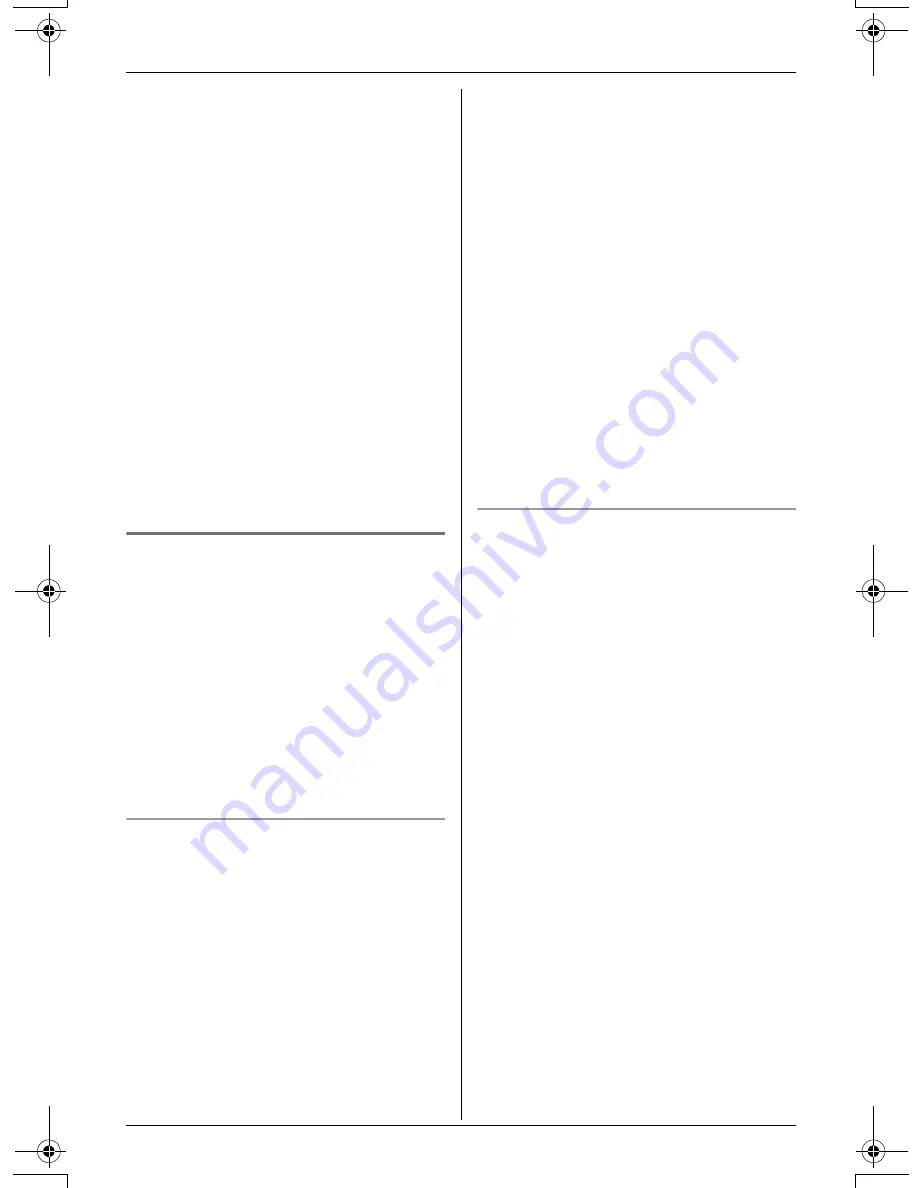
Caller ID Service
34
For assistance, please visit http://www.panasonic.com/consumersupport
L
When you receive a call while on the
phone, the 2nd caller’s name will not be
announced even if you subscribe to both
Caller ID and Call Waiting with Caller ID
services.
L
If this feature is turned off, caller names
will not be announced (page 52, 55).
L
Usually the unit will announce the
caller’s name after the 2nd ring. If you
turn on the answering system, and set
the ring count to “
2
” (page 64), the unit
will not announce the caller’s name. If
“
Toll saver
” is selected, and there is
a new message, the unit will not
announce the caller’s name.
L
If an outside call is received while on an
intercom call between the handset and
base unit, the other handsets will ring,
but the caller’s name will not be
announced.
Ringer ID and light-up ID
This feature can help you identify who is
calling by using different ringers and ringer
indicator colors for different callers stored
in the phonebook. You can assign a
different ringer and indicator color to each
phonebook item. When a call is received
from a caller stored in the phonebook, the
ringer and indicator color are used after
Caller ID information is displayed.
L
Usually the ringer and indicator color will
be changed from the 2nd ring.
Ringer ID
You can assign a different ringer tone to
each caller in the phonebook. If you select
“
No Ringer ID
” (default), the unit will use
the ringer tone you set on page 48 when a
call is received from that caller.
1
Press
{
C
}
(right soft key).
2
Press
{V}
or
{^}
repeatedly to display
the desired item.
3
Press
{
OPTION
}
.
4
Press
{
1
}
to select “
Ringer ID
”.
5
To select a tone or melody, scroll to
“
Tone & Melody
”, then press
{
SELECT
}
.
OR
To select a song, scroll to
“
Customized ring
”, then press
{
SELECT
}
.
6
Press
{V}
or
{^}
repeatedly to select
the desired item.
7
Press
{
SAVE
}
, then press
{
OFF
}
.
Note:
L
To erase a song, see page 50 and page
72. If you erase a song assigned to a
caller, the Ringer ID assignment will be
canceled, and the handset ringer tone
(page 48) will be used instead of that
song.
Light-up ID
You can assign a different ringer indicator
color to each caller in the phonebook.
Select “
Color1
” (amber), “
Color2
”
(blue), “
Color3
” (green), or
“
Multicolor
”.
If you select “
No Light-upID
” (default),
the unit will use the ringer color you set on
page 50 when a call is received from that
caller.
1
Press
{
C
}
(right soft key).
2
Press
{V}
or
{^}
repeatedly to display
the desired item.
3
Press
{
OPTION
}
.
4
Press
{
2
}
to select “
Light-up ID
”.
5
Press
{V}
or
{^}
repeatedly to select
the desired ringer indicator color.
6
Press
{
SAVE
}
, then press
{
OFF
}
.
TG5583.book Page 34 Friday, April 8, 2005 6:33 PM






























