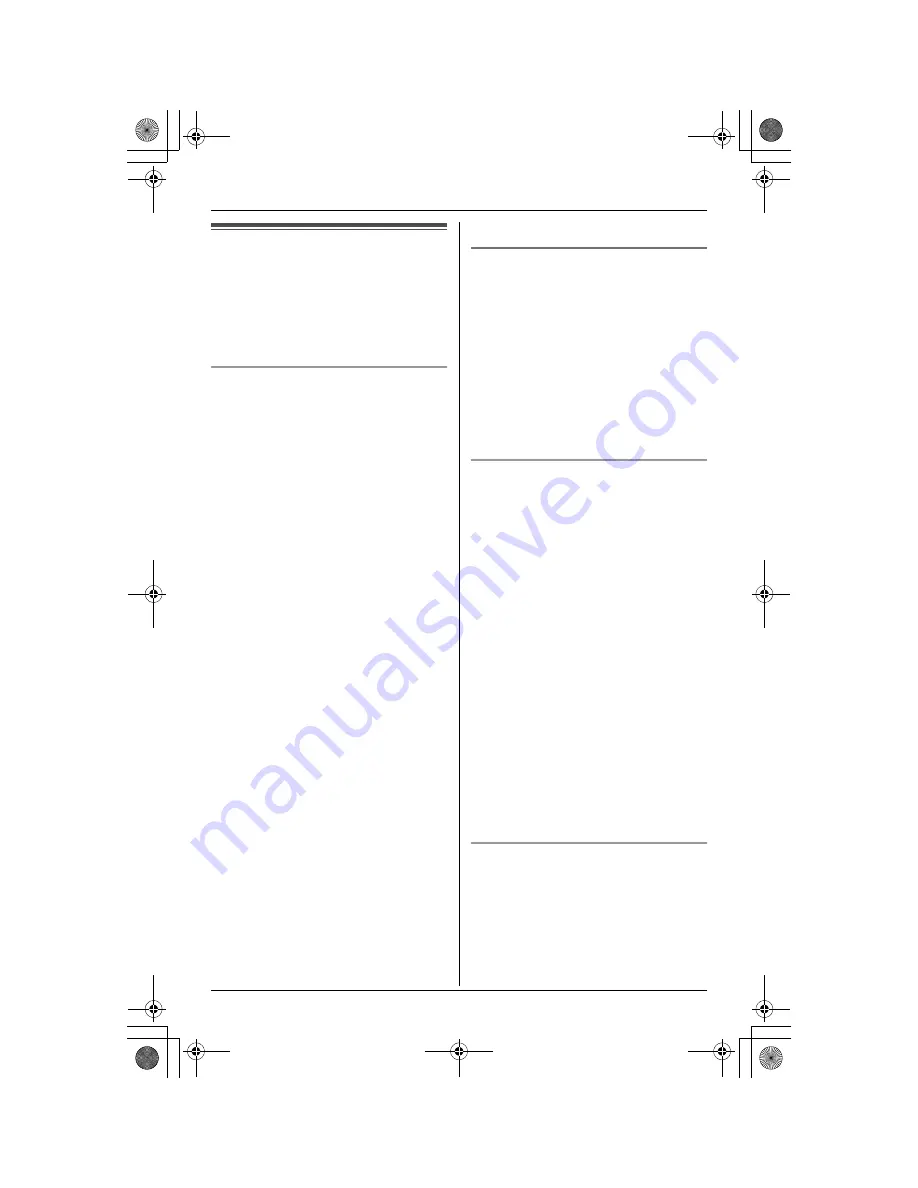
Call Display Service
28
Using Call Display
service
This unit is Call Display compatible. To use
Call Display features, you must subscribe
to your telephone company’s Call Display
service.
Call Display features
When an outside call is being received, the
calling party’s name or telephone number
will be displayed.
Caller information for the last 50 different
callers will be logged in the caller list,
allowing you to return missed calls. Caller
information is stored by the most recent
call to the oldest.
L
When caller information is received and
it matches a phone number stored in the
phonebook:
– The stored name will be displayed and
logged in the caller list.
(Personalized
name display)
– The handset will use the ringer tone
and the ringer indicator color you
assigned to the caller.
(Ringer ID and
light-up ID)
L
While listening to a message recorded
by the answering system, using the
handset, you can call back the caller
without having to dial the phone number
(page 48).
L
If the unit cannot receive caller
information, the following will be
displayed:
“
Unavailable Name & No.
”/
“
Unavailable
”
*1
: The caller dialed
from an area which does not provide
Call Display service.
“
Private caller
”: The caller
requested not to send caller information.
“
Long distance
”: The caller called
you long distance.
L
If the unit is connected to a PBX system,
caller information may not be received
properly. Consult your PBX supplier.
*1 Shown while viewing the caller list.
Ringer ID and light-up ID
This feature can help you identify who is
calling by using different ringers and ringer
indicator colors for different callers stored
in the phonebook. You can assign a
different ringer and indicator color to each
phonebook item. When a call is received
from a caller stored in the phonebook, the
ringer and indicator color are used after
caller information is displayed.
L
Usually the ringer and indicator color will
be changed from the 2nd ring.
Ringer ID
You can assign a different ringer tone to
each caller in the phonebook. If you select
“
No Ringer ID
”, the unit will use the
ringer tone you set on page 37 when a call
is received from that caller. The default
setting is “
No Ringer ID
”.
1
Press
{
Phonebook
}
, then press
{
Search
}
.
2
Press
{V}
or
{^}
repeatedly to display
the desired item.
3
Press
{
Option
}
.
4
Press
{
1
}
to select “
Ringer ID
”.
5
Press
{V}
or
{^}
repeatedly to select
the desired ringer tone.
L
You can also select the ringer tone by
pressing
{
1
}
to
{
7
}
, or
{
0
}
(“
No
Ringer ID
”).
6
Press
{
Save
}
, then press
{
OFF
}
.
Light-up ID
You can assign a different ringer indicator
color to each caller in the phonebook.
Select “
Color1-Default
” (Amber),
“
Color2
” (Green), “
Color3
” (Red), or
“
Multicolor
”.
1
Press
{
Phonebook
}
, then press
{
Search
}
.
TG5438C_5439C(e-e).book Page 28 Saturday, November 6, 2004 11:17 AM
















































