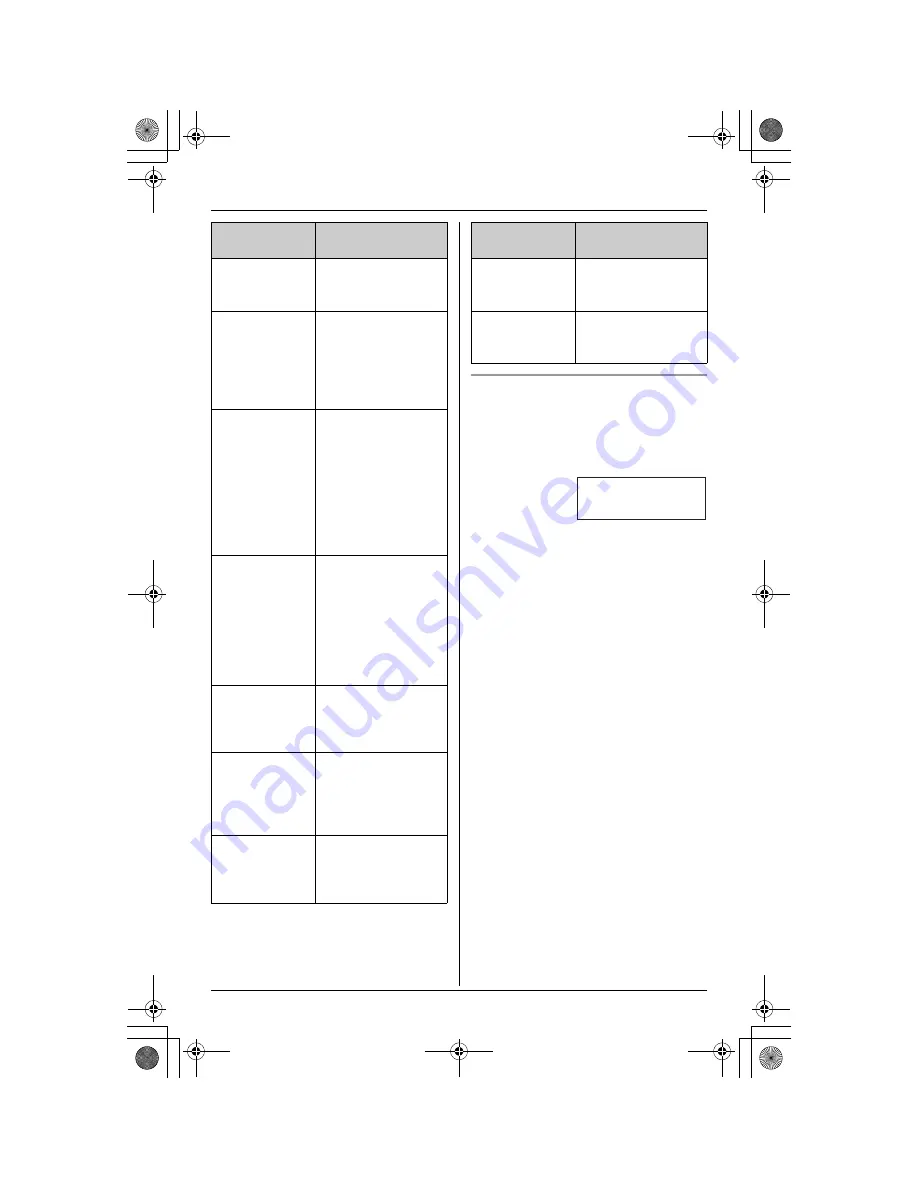
Making/Answering Calls
23
To use Call Waiting Deluxe service
1
When you hear a Call Waiting tone
during an outside call and “
Waiting
” is
displayed, press
{
Flash
}
.
L
The option menu will be displayed.
2
To select an option, press one of the
following:
{
1
}
“
Answer
”
{
2
}
“
Hold
”
{
3
}
“
Announcement
”
{
4
}
“
Forward
”
{
5
}
“
Drop
”
{
6
}
“
Conference
”
OR
Scroll to the desired option by pressing
{V}
or
{^}
, then press
{
>
}
.
After selecting “
Answer
” or “
Hold
”:
To select another option, press
{
Flash
}
again, then press
{
1
}
(“
Return
”),
{
2
}
(“
Drop
”), or
{
3
}
(“
Conference
”).
After selecting “
Conference
”:
To select another option, press
{
Flash
}
again, then press
{
1
}
(“
Drop
caller1
”) or
{
2
}
(“
Drop caller2
”).
Note:
L
To exit from the option menu, wait for 20
seconds. The display will return to show
the length of the call.
Displayed
option
Function
Answer
Answers the waiting
call, while keeping
the 1st call on hold.
Hold
Holds the waiting call.
The caller will hear
the pre-recorded hold
message played by
the telephone
company.
Announcement
The caller will hear
the pre-recorded
busy message
played by the
telephone company
(for example, “
We are
not available now.
”)
and will then be
disconnected.
Forward
Forwards the waiting
call to the Voice Mail
service provided by
your telephone
company. You must
subscribe to Voice
Mail service to use
this function.
Drop
Disconnects (drops)
the current call and
answers the waiting
call.
Conference
Answers the waiting
call and combines it
with the current call to
make a conference
call (3-party call).
Return
Returns to the waiting
caller while keeping
the current call on
hold.
Drop caller1
Disconnects (drops)
the 1st call during a
conference call.
Drop caller2
Disconnects (drops)
the 2nd call during a
conference call.
Example:
Displayed
option
Function
g
1=Answer
2=Hold
d
B
Select
L
TG5438C_5439C(e-e).book Page 23 Saturday, November 6, 2004 11:17 AM
















































