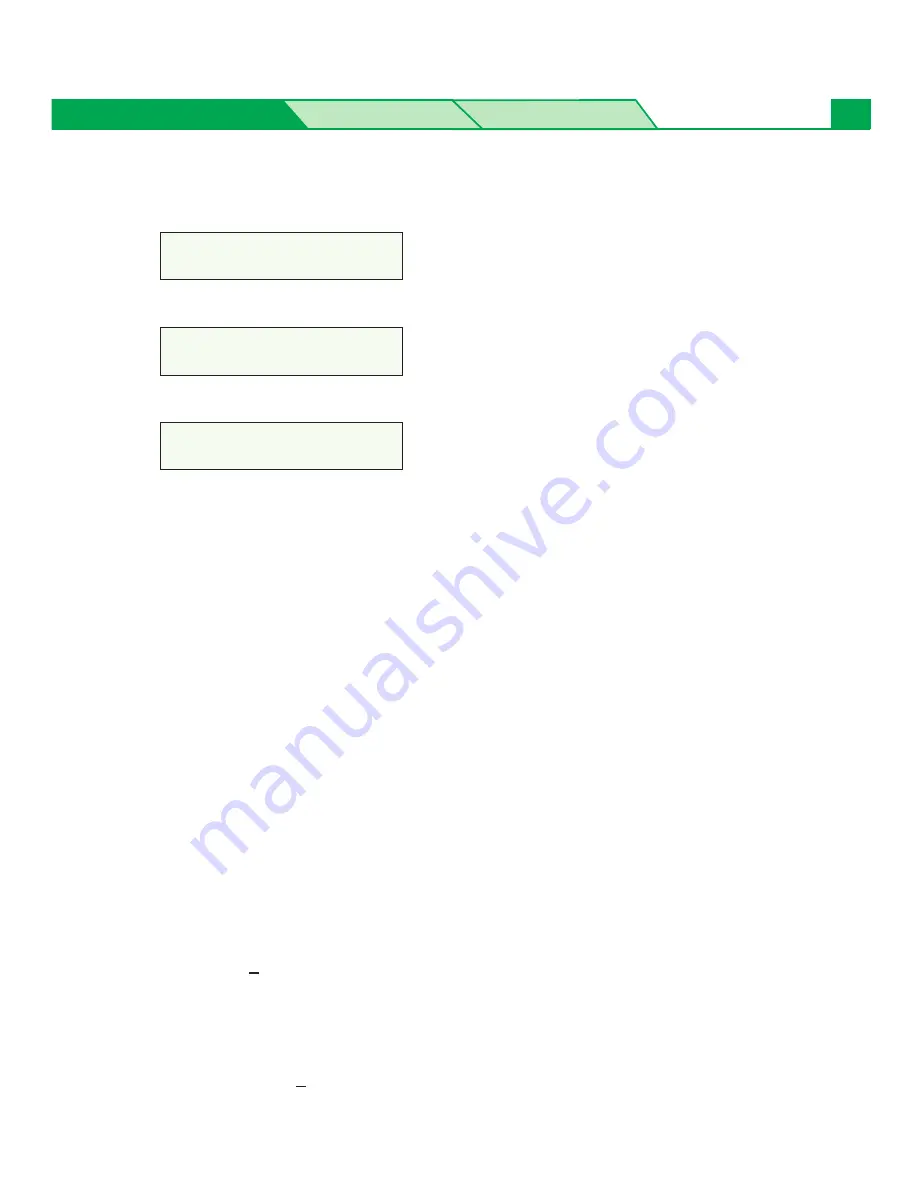
Settings and Printing
Maintenance
Specifications
27
Setting the “Adjustment to Media”
To set the Adjustment to Media,
1
Press the MENU/EXIT button on the printer panel.
2
Press the
F
/CONTINUE button until Adjustment to Media menu appears.
3
Press the
H
/ENTER button.
4
Press the
F
F
/CONTINUE or
G
G
/CANCEL button to select your desired media:
Plain Paper, Transparency, Label, Coated Paper, Envelope or Card.
5
Press the
H
/ENTER button.
6
#
When solid color print for blue, red and green are not printed out evenly in
the Adjustment to Media test pattern (
see Ex. 2 on page 26
):
1 value by pressing the
F
F
/CONTINUE button and press
H
/ENTER button.
$
Print out the test pattern corresponding to the media size and examine the
print quality.
If the print quality does not improve, repeat steps 1 to 6 above to select a suitable value
by incr values.
OR
#
When black, magenta and cyan half tone have weak color areas
(
see Ex. 1 on page 26
):
Select 1 by pressing the
G
G
/CANCEL button and press
H
/ENTER button.
$
Print out the test pattern corresponding to the media size and examine the
print quality.
If the print quality does not improve, repeat steps 1 to 6 above to select a suitable value
by increasing values.
Menu Mode
Test Page
Menu Mode
Adjustment to Media
Adjustment to Media
Plain Paper






























