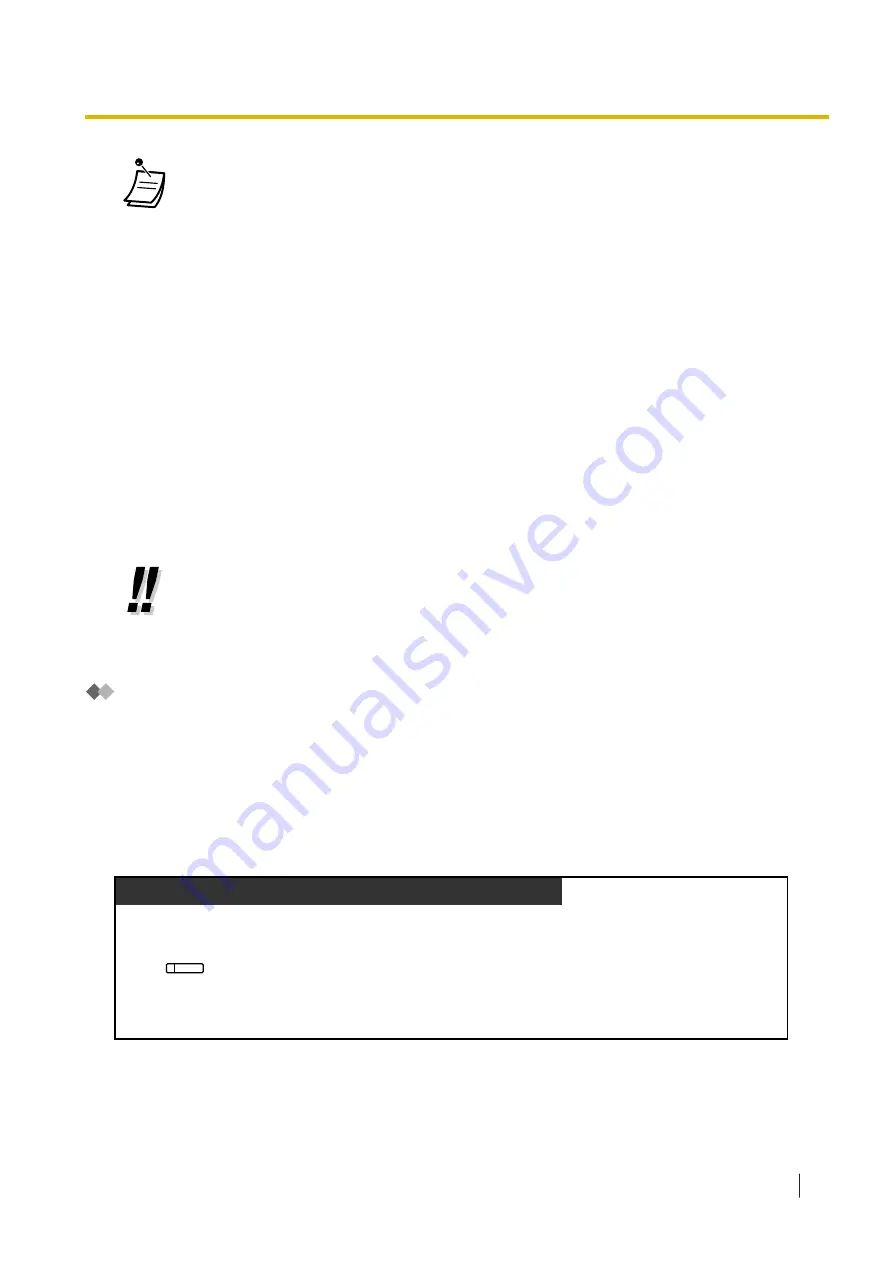
•
For PT users: The CO or INTERCOM button light shows the current status as follows:
–
Regular Hold mode
Flashing green slowly
: Your held call
Flashing red
: Another extension’s held call
–
Exclusive Call Hold mode
Flashing green moderately
: Your held call
Red on
: Another extension’s held call
•
For KX-UT133/KX-UT136/KX-UT248/KX-UT670 SIP phone users: The S-CO button light
shows the current status as follows:
–
Regular Hold mode
Flashing green slowly
: Your held call
Flashing red
: Another extension’s held call
•
If a call is not retrieved within a specified time
, you will hear an alarm as a reminder
(Hold Recall).
If an outside call is not answered within a specified time, it is automatically disconnected.
•
Hold Mode Change (PT only)
After pressing the HOLD button, if you press the HOLD button again, the status switches
from the Regular Hold mode to the Exclusive Call Hold mode or from the Exclusive Call
Hold mode to the Regular Hold mode.
•
If
Automatic Call Hold
has been preprogrammed, you can put the current call on hold
automatically by pressing another CO, ICD Group, INTERCOM, or DN button to make or
answer another call.
•
Holding in a System Parking Zone (Call Park)
You can put a call on hold in a common parking zone of the PBX so that any extension can retrieve the
parked call. You can use this feature as a transferring feature.
A call can be put into either a specified parking zone (Specified) or any idle parking zone (Auto). If a Call
Park button and Call Park (Automatic Park Zone) button have been established, you can select either way
to park by simply pressing the corresponding button.
When a call is parked automatically, or more than one call has been parked at the same time, you need to
specify the parking zone number to retrieve the required call.
To set
PT/PS/KX-UT133/KX-UT136/KX-UT248/KX-UT670/S-PS
During a conversation
Press
Call Park
.
(Call Park)
1.4.2 Holding a Call
Operating Manual
69
Содержание KX-NS1000
Страница 10: ...Feature Highlights 10 Operating Manual ...
Страница 14: ...Table of Contents 14 Operating Manual ...
Страница 225: ...Table 1 Standard mode 1 14 2 Using the Directories Operating Manual 225 ...
Страница 226: ...Table 1 Standard mode for RU model 1 14 2 Using the Directories 226 Operating Manual ...
Страница 227: ...Table 2 Option mode 1 14 2 Using the Directories Operating Manual 227 ...
Страница 228: ...Table 2 Option mode for CE model 1 14 2 Using the Directories 228 Operating Manual ...
Страница 229: ...Table 2 Option mode for GR model 1 14 2 Using the Directories Operating Manual 229 ...
Страница 238: ...1 15 1 Cellular Phone Features 238 Operating Manual ...
Страница 332: ...4 1 3 Supervisory Monitor ACD Control 332 Operating Manual ...
















































